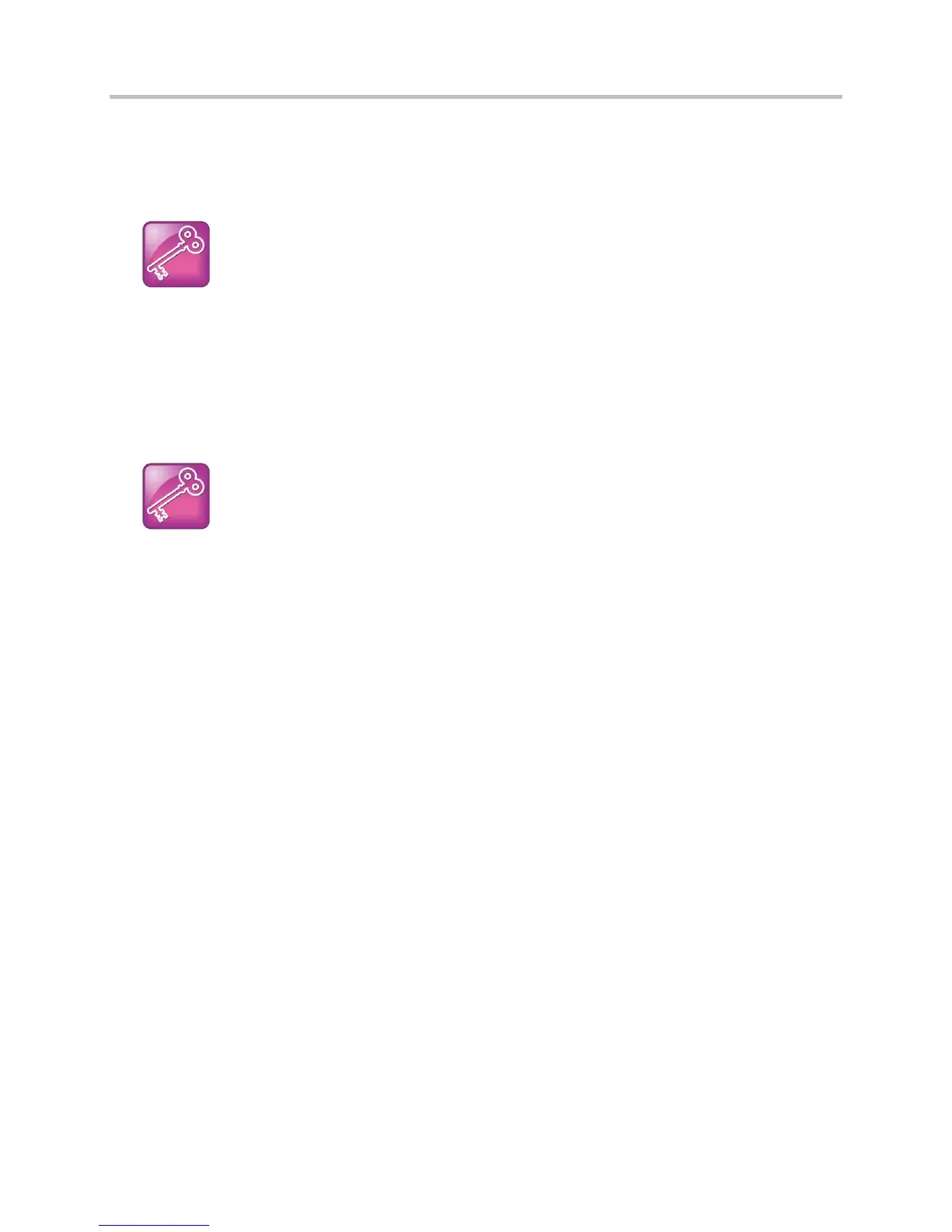Polycom CX5500 Unified Conference Station Administrator’s Guide 1.1.0
Polycom, Inc. 31
Phone Network Menus
You have the option of modifying the phone network configuration.
Tip: For Novice Administrators
Read this section if you are new to this process or have never set up a provisioning server before.
You can update the network configuration parameters after your phone starts and is running CX5500
Software. The network configuration menu is accessible from the phone’s main menu. Select Settings >
Advanced > Admin Settings > Network Configuration. To access the Advanced menu, you will have
to enter the administrator’s password.
Tip: Changing the Default Administrator Password
Polycom recommends that you change the default administrative password. See
Local User and Administrator Passwords.
You have the option of modifying the phone network configuration parameters in the following menus and
sub-menus:
● Main Menu
● Provisioning Server Menu
● DHCP Menu
● Network Interfaces Menu (Ethernet Menu)
● VLAN Menu
● 802.1X Menu
● PAC File Information
● Login Credentials Menu
● TLS Security
● TLS Profile Menu
● Applications Menu
● Syslog Menu
Use the soft keys, the arrow keys, and the Select and Delete keys to make changes.
Certain parameters are read-only due to the value of other parameters. For example, if the DHCP client
parameter is enabled, the Phone IP Address and Subnet Mask parameters are grayed out or not visible
since the DHCP server automatically supplies these parameters and the statically assigned IP address
and subnet mask will never be used in this configuration.
