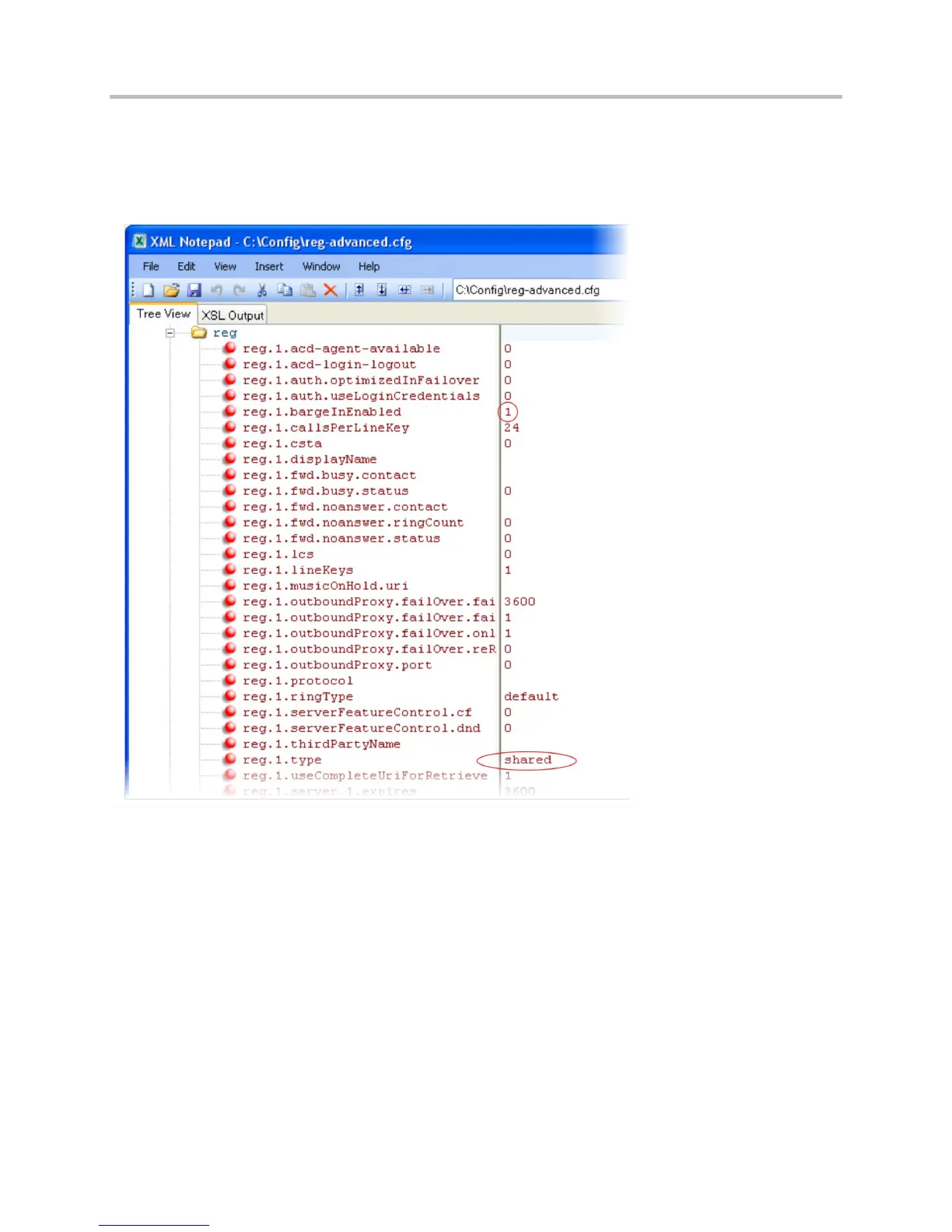Polycom CX5500 Unified Conference Station Administrator’s Guide 1.1.0
Polycom, Inc. 136
If you want to configure this line to be shared, in the reg-advanced.cfg template, specify shared in
reg.1.type . All phones that specify shared for registration 1 will have shared call appearance
enabled for this line. In the following example, the reg.1.bargeInEnabled parameter is set to ‘1’ to
enable phones of this group to barge in on active calls.
After setting these parameters, activity on line 2062 displays on all phones that configure a shared call
appearance for line 2062.
Enable Bridged Line Appearance
Bridged line appearance connects calls and lines to multiple phones. See the table Enable Bridged Line
Appearance for a list of the parameters you can configure. With bridged line appearance enabled, an
active call displays simultaneously on multiple phones in a group. By default, the answering phone has
sole access to the incoming call—line seize. If the answering phone places the call on hold, that call
becomes available to all phones of that group. All call states—active, inactive, on hold—are displayed on
all phones of a group. For more information, see Bridged Line Appearance Signaling.
