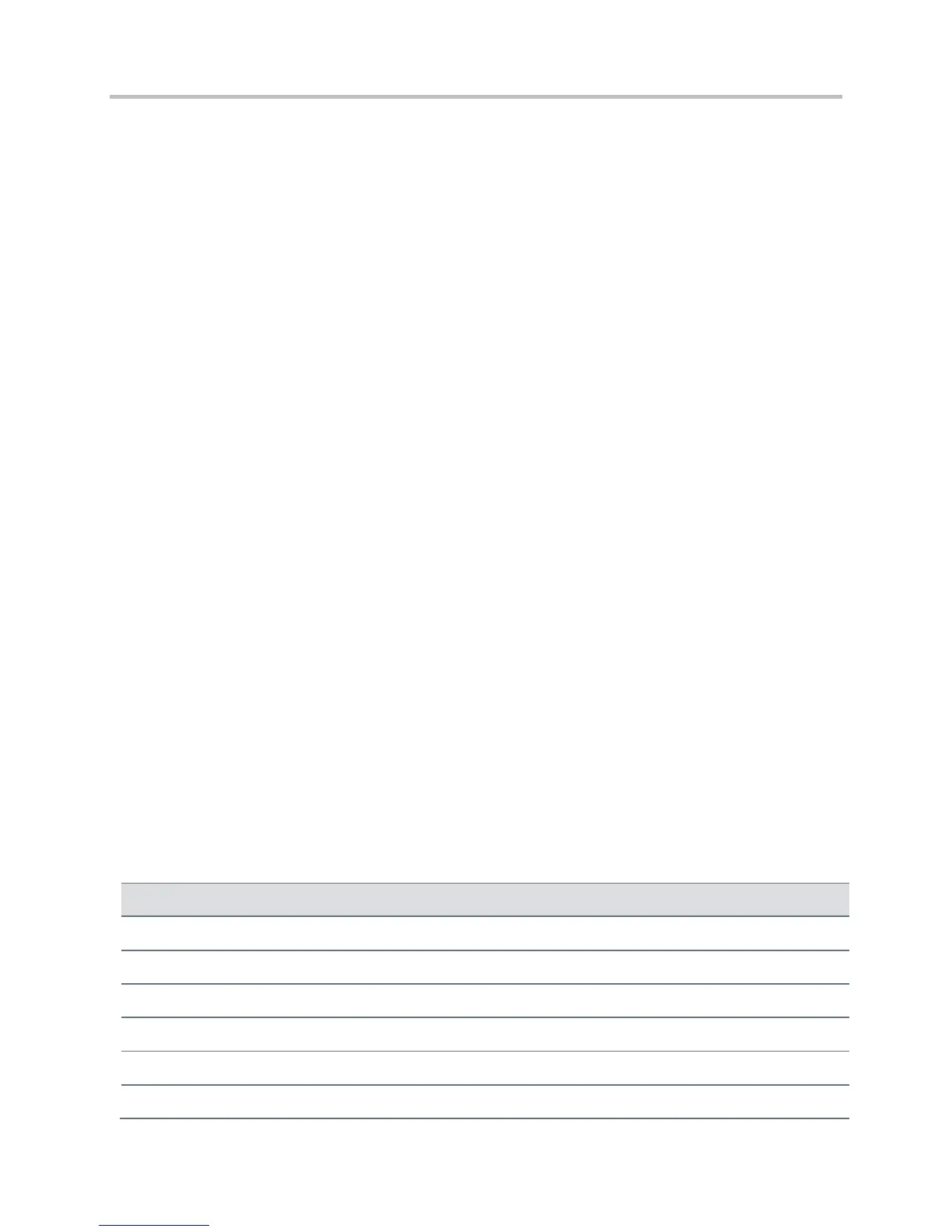Polycom CX5500 Unified Conference Station Administrator’s Guide 1.1.0
Polycom, Inc. 220
For security purposes, you can change the key on the phones and the server from time to time.
To change a key on the phone:
1 Put all encrypted configuration files on the provisioning server to use the new key.
The phone may reboot multiple times.
The files on the server must be updated to the new key or they must be made available in
unencrypted format. Updating to the new key requires decrypting the file with the old key, then
encrypting it with the new key.
2 Put the new key into a configuration file that is in the list of files downloaded by the phone (specified
in 000000000000.cfg or <MACaddress>.cfg).
3 Use the device.sec.configEncryption.key parameter to specify the new key.
4 Provisioning the phone again so that it will download the new key. The phone will automatically
reboot a second time to use the new key.
Note that configuration files, contact directory files and configuration override files may all need to
be updated if they were already encrypted. In the case of configuration override files, they can be
deleted from the provisioning server so that the phone will replace them when it successfully boots.
Internal Key Functions
A complete list of internal key functions for enhanced feature keys and hard key mappings is shown in the
table Key Labels and Internal Functions.
The following guidelines should be noted:
● The Function value is case sensitive.
● Some functions are dependent on call state. Generally, if the soft key displays on a call screen, the
soft key function is executable.
● CallPickup refers to the soft key function that provides the menu with separate soft keys for parked
pickup, directed pickup, and group pickup.
● Some functions depend on the feature being enabled. For example, BuddyStatus and MyStatus
require the presence feature to be enabled.
● The table below shows only Line1 to Line6 functions.
Key Labels and Internal Functions
ACD unavailable from idle
