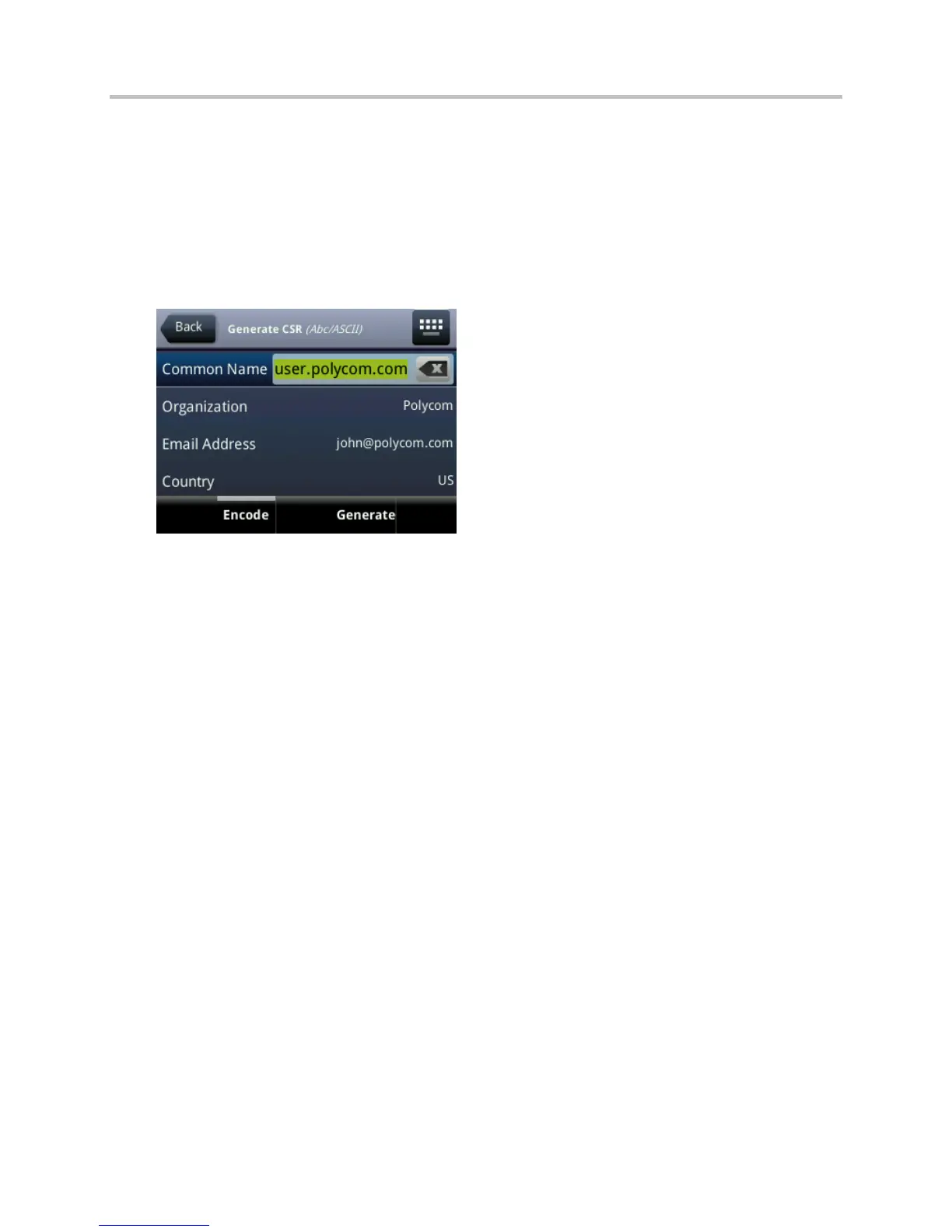Polycom CX5500 Unified Conference Station Administrator’s Guide 1.1.0
Polycom, Inc. 180
To generate a certificate signing request on a CX5500 system:
1 Navigate to Settings > Advanced > Admin Settings > Generate CSR.
1 When prompted, enter the administrative password and press the Enter soft key. The default
administrative password is 456.
2 From the Generate CSR Screen, fill in the Common Name field - the Organization, Email Address,
Country, and State fields are optional.
The following figure shows the Generate CSR screen.
3 Press Generate.
A message CSR generation completed displays on the phone’s screen. The MAC.csr (certificate
request) and MAC-private.pem (private key) are uploaded to the phone’s provisioning server.
Configure TLS Profiles
The Transport Layer Security (TLS) profiles describe a collection of custom CA and device certificates
installed on the CX5500 systems and the features where these certificates are used for authentication.
Your phone can trust certificates issued by widely recognized certificate authorities when trying to
establish a connection to a provisioning server for application provisioning. There are a number of
parameters you can use to configure TLS Profiles listed in TLS Platform Profile and TLS Application
Profile Parameters For the complete list of trusted Certificate Authorities, see Trusted Certificate Authority
List.
Custom CA and device certificates can be added to the phone and set up to be used by different features.
For example, the phone’s factory-installed or custom device certificate could be used for authentication
when phone provisioning is performed by an HTTPS server. A custom CA certificate could also be used
when accessing content through the microbrowser or browser.
Once you install certificates on the phone, you can to determine which TLS Platform Profiles or TLS
Application Profiles will use these certificates. By default, TLS Platform Profile 1 uses every CA certificate
and the default device certificate. Also, each TLS Application uses TLS Platform Profile 1 as the default
profile. You can quickly apply a CA certificate to all TLS Applications by installing it on the phone and
keeping the default TLS Profile and default TLS Application values.
Lastly you must choose which TLS platform profile or application profile will be used for each TLS
Application. The profiles can be used for phone provisioning, with the applications running on the
