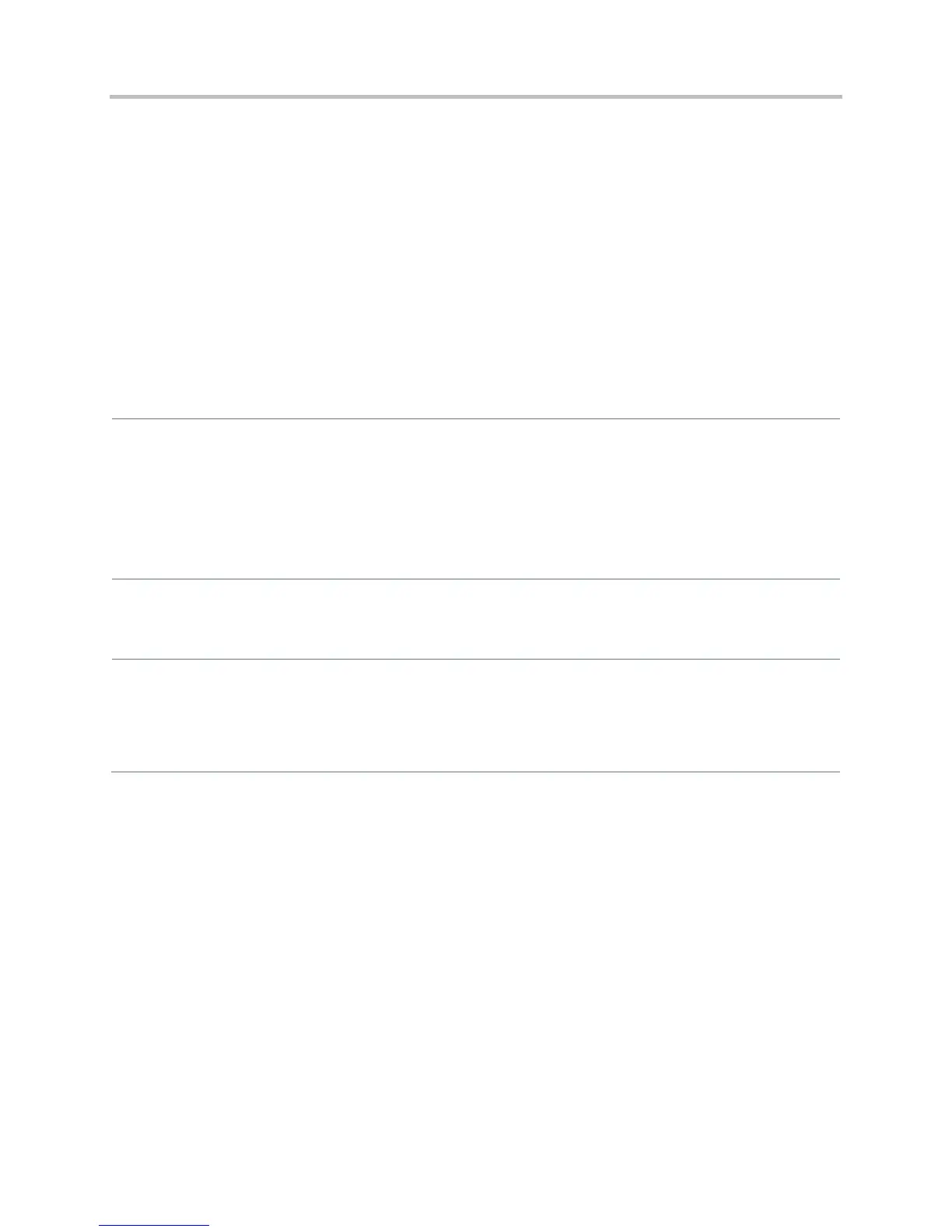Polycom CX5500 Unified Conference Station Administrator’s Guide 1.1.0
Polycom, Inc. 176
Local User and Administrator Passwords
Several local settings menus are protected with user and administrator passwords. The phone will prompt
you for a user or administrator password before you can access certain menu options. If the phone
requires the administrator password, you may be able to use the user password, but you will be
presented with limited menu options. If the phone prompts you for the user password, you may use the
administrator password (you will see the same menus as the user). The Web Configuration Utility is
protected by the user and administrator password and displays different features and options depending
on which password you use. The default user password is 123 and the default administrator password is
456. You should change the administrator password from the default value. You may want to change the
user password for security reasons, see the table Local User and Admininstrator Password Settings for all
parameters.
Local User and Administrator Password Settings
Central Provisioning Server
Set the minimum length for the administrator password
site.cfg > sec.pwd.length.admin
Set the minimum length for the user password
site.cfg > sec.pwd.length.user
Set the phone’s local administrator password
device.cfg > device.auth.localAdminPassword
Set the phone’s local user password
device.cfg > device.auth.localUserPassword
Web Configuration Utility
To change the user or administrator password, navigate to Settings > Change Password. To change the
administrator password, you must log in to the Web configuration utility as an administrator.
Local Phone User Interface
To change the administrator password, navigate to Settings > Advanced, enter the current administrator
password, and select Admin Settings > Change Admin Password.
To change the User Password, navigate to Settings > Advanced, enter the current user or administrator
password, and select Change User Password.
Incoming Signaling Validation
You can choose from three optional levels of security for validating incoming network signaling:
● Source IP address validation
● Digest authentication
● Source IP address validation and digest authentication
See the table Incoming Signaling Validation Parameters for the parameters that specify the validation
type, method, and the events you want to validate.
