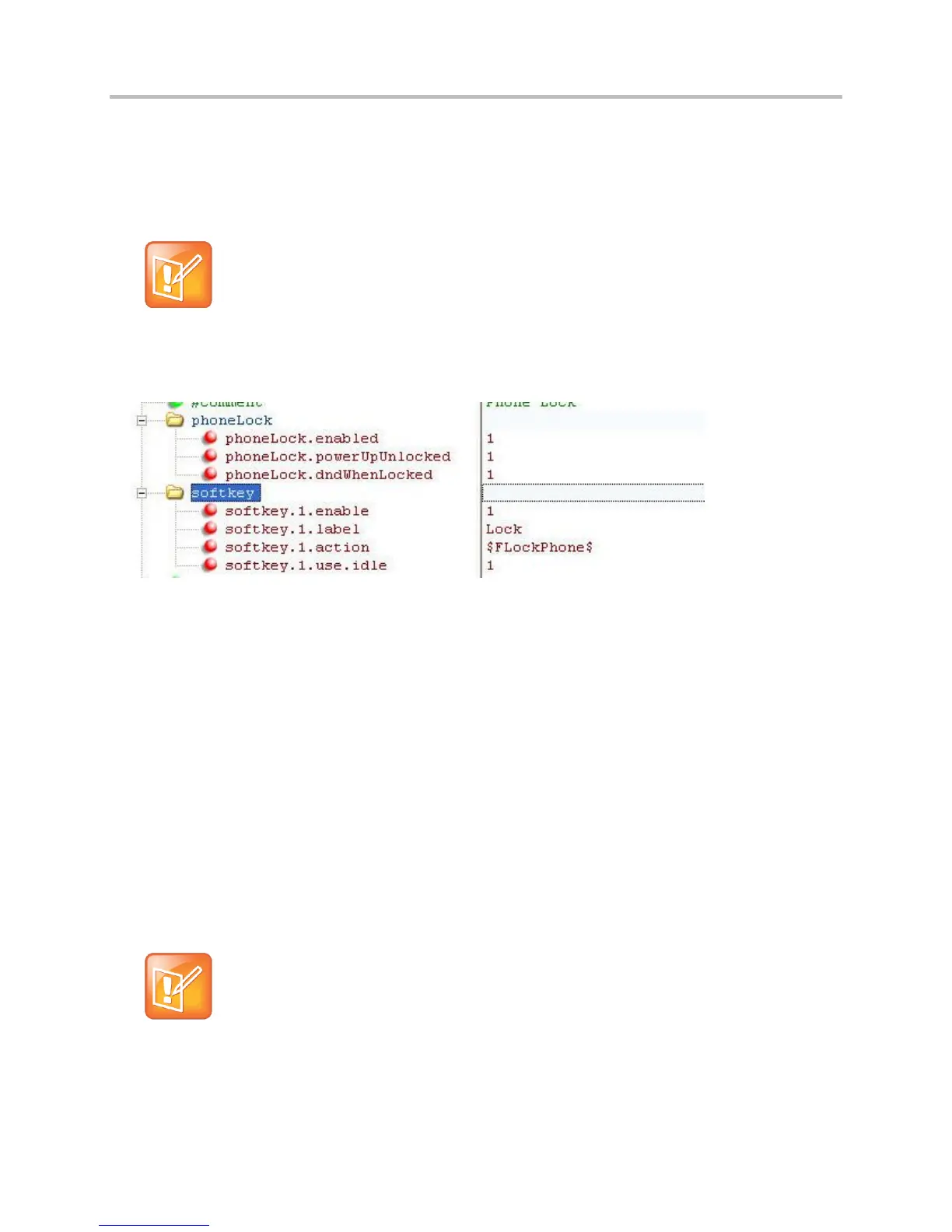Polycom CX5500 Unified Conference Station Administrator’s Guide 1.1.0
Polycom, Inc. 188
Lock the Phone
As of Polycom UC Software 3.3.0, users can lock their phones, and prevent access to the menu or key
presses, by tapping the Lock soft key or through the phone menu.
Note: Displaying the Lock Soft Key On Your Phone
You need to enable the enhanced feature key (EFK) feature if you want your phone to display a
Lock soft key. See feature.enhancedFeatureKeys.enabled.
The following configuration file snippet shows how to display the Lock soft key.
Once the phone is locked, all user features and access to menus are disabled. The messages “The
phone is locked.” and “Authorized calls only.” display on the screen. Incoming calls to the phone may
receive a Do Not Disturb message. You can specify the authorized numbers to which users can place
calls.
Using the New Call soft key, users can place calls using up to five authorized numbers including the
emergency number. If the user places a call —using the keypad— to a number that matches an
authorized number, the call will proceed. This is to ensure that certain numbers such as emergency
numbers can be placed from the phone.
To unlock the phone, the user presses the Unlock soft key and enters their password; if it is entered
correctly, the phone returns to its normal idle state.
In case the user forgets their password, the system administrator can unlock their phone either by
entering the administrator password or by disabling (and re-enabling) the phone lock feature. The latter
method facilitates remote unlocking and avoids disclosing the administrator password to the user. See the
table Phone Lock Parameters for the parameters that configure the phone lock feature.
Note: Shared Lines on Locked Phones
If a locked phone has a registered shared line, calls to the shared line will be displayed on the
locked phone and the phone’s user can answer the call.
