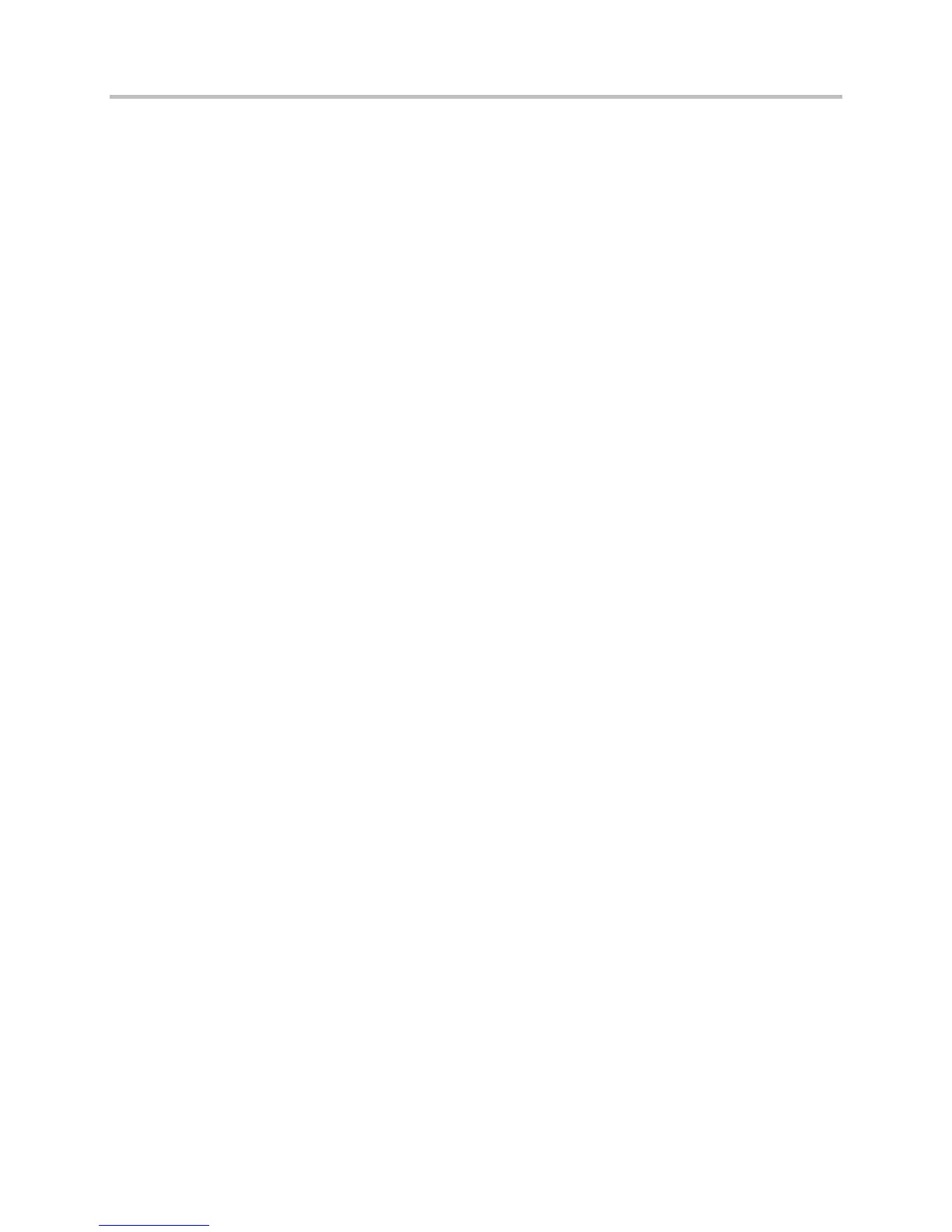Polycom CX5500 Unified Conference Station Administrator’s Guide 1.1.0
Polycom, Inc. 48
a On the phone’s Home scree, select Settings > Advanced > Admin Settings > Network
Configuration > Provisioning Server.
When prompted for the administrative password, enter 456. The Provisioning Server entry is
highlighted.
b Tap the Select soft key.
c Scroll down to Server Type and ensure that it is set to FTP.
d Scroll down to Server Address and enter the IP address of your provisioning server.
e Tap the Edit soft key to edit the value and the OK soft key to save your changes.
f Scroll down to Server User and Server Password and enter the user name and password of
the account you created on your provisioning server, for example, bill1234 and 1234,
respectively.
g Tap the Back soft key twice.
h Tap Save & Reboot.
The phone reboots.
At this point, the phone sends a DHCP Discover packet to the DHCP server. This is found in the
Bootstrap Protocol/option “Vendor Class Identifier” section of the packet and includes the
phone’s part number and the BootROM version.
For more information, see Parse Vendor ID Information.
7 Ensure that the configuration process completed correctly.
8 On the phone, select Status > Platform > Application > Main to see the UC Software version and
Status > Platform > Configuration to see the configuration files downloaded to the phone.
9 Monitor the provisioning server event log and the uploaded event log files (if permitted). All
configuration files used by the provisioning server are logged.
You can now instruct your users to start making calls.
Upgrade Polycom UC Software
You can upgrade the software that is running on the CX5500 system in your organization. The UC
Software executable and configuration files can all be updated using centralized provisioning.
You can also update the software for a single CX5500 system by placing a software repository on a USB
thumb-drive, external hard-disk drive, or other type of USB storage media to update the system. When a
flash drive is attached, the system scans the drive for a software repository – if a valid, different software
update file is found, a notification displays enabling you to choose to apply or cancel the update. If you do
not cancel within 30 seconds, the update begins automatically.
To update your software using a USB drive:
1 Format a USB flash drive as FAT32.
If you are using a drive that is already formatted, ensure that previous software updates are deleted
from the USB drive.
2 Download the software package to the USB drive. Update files have a .tar extension.
