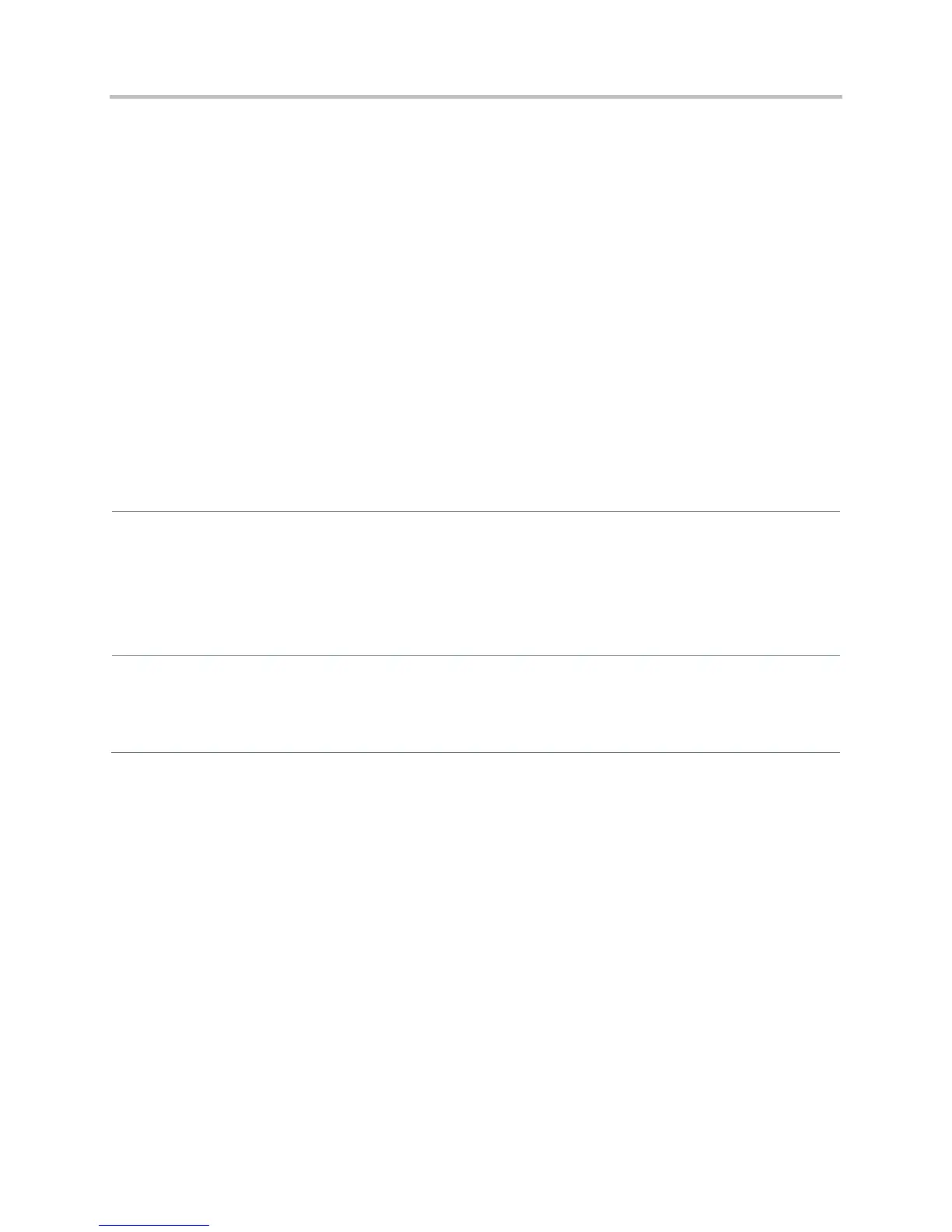Polycom CX5500 Unified Conference Station Administrator’s Guide 1.1.0
Polycom, Inc. 74
Apply Distinctive Ringing
The distinctive ringing feature enables you to apply a distinctive ringtone to a registered line, a specific
contact, or type of call.
There are three ways to set distinctive ringing, and the table Apply Distinctive Ringing shows you the
parameters for each. If you set up distinctive ringing using more than one of the following methods, the
phone will use the highest priority method.
● You can assign ringtones to specific contacts in the Contact Directory. For more information, see
Distinctive Incoming Call Treatment. This option is first and highest in priority.
● You can use the voIpProt.SIP.alertInfo.x.value and
voIpProt.SIP.alertInfo.x.class parameters in the sip-interop.cfg template to map calls to
specific ringtones. The value you enter depends on the call server. This option requires server
support and is second in priority.
● You can select a ringtone for each registered line on the phone. Select Settings > Basic > Ring
Type. This option has the lowest priority.
Apply Distinctive Ringing
Central Provisioning Server
Map alert info string in the SIP header to ringtones
sip-interop.cfg > voIpProt.SIP.alertInfo.x.class
sip-interop.cfg > voIpProt.SIP.alertInfo.x.value
Specify a ringtone for a specific registered line
reg-advanced.cfg > reg.x.ringType
Specify ringtones for contact directory entries
000000000000-directory~.xml
Local Phone User Interface
You can edit the ringtone of each registered line by navigating to Settings > Basic > Ring Type.
To edit the ringtone for a specific contact, navigate to Settings > Features > Contact Directory, highlight a
contact, tap the Edit soft key, and specify a value for the Ring Type.
