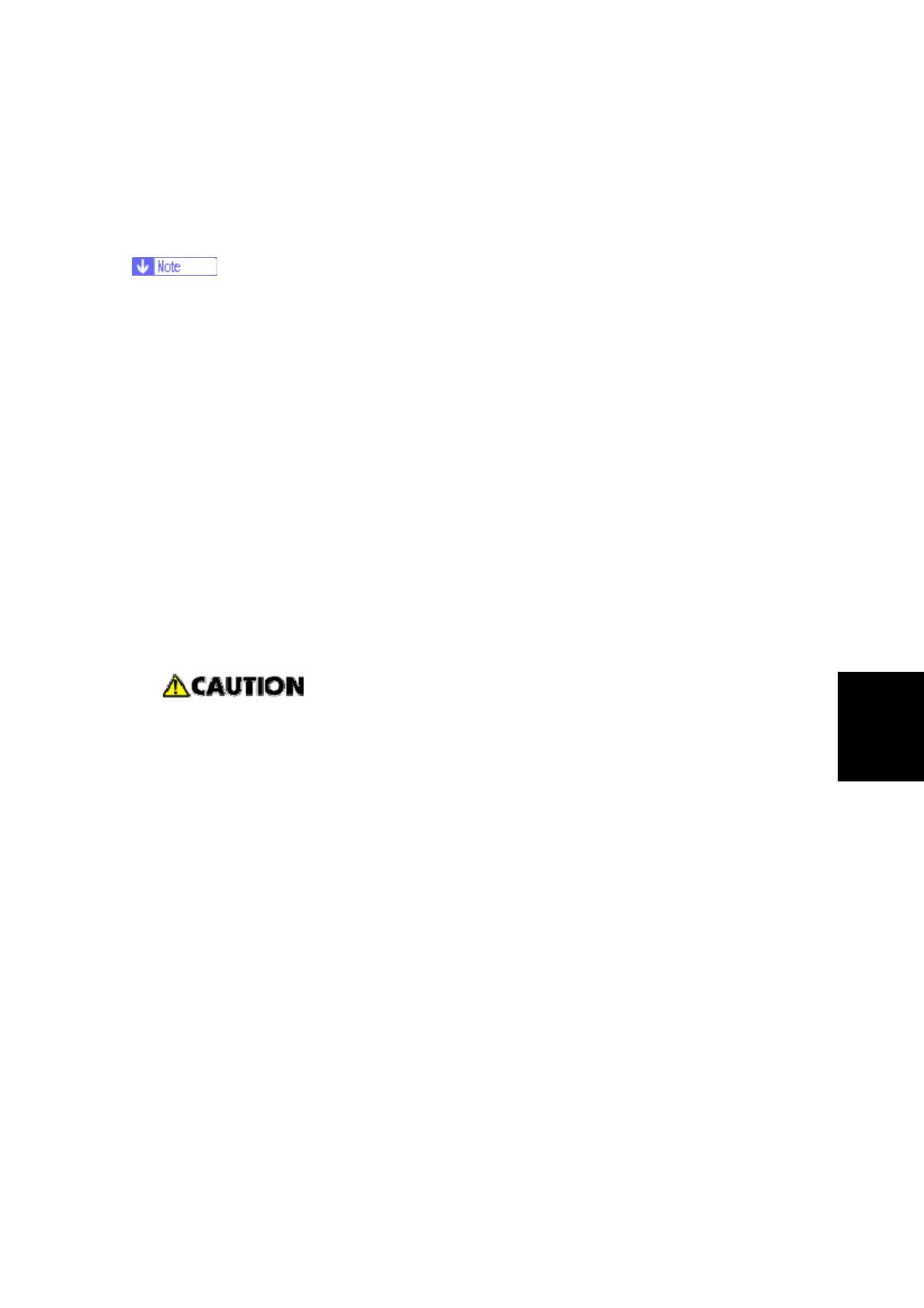Firmware Update
SM 5-213 D017/D018/D019/D020
Service
Tables
5.10 FIRMWARE UPDATE
The procedure is the same for all firmware modules.
If you will change scanner firmware, print 5-990-22 and -23 (SMC reports for
scanner settings) before you start this procedure.
1. Turn off the main power switch.
2. Remove the SD card slot cover ( x 2).
3. Insert the SD card [B] containing the software you wish to download into SD card slot
C3.
4. Open the front cover.
5. Turn on the main power.
6. Follow the instructions on the operation panel
7. Monitor the downloading status on the operation panel.
While downloading is in progress, the panel displays “Writing”. When downloading
has been completed, the panel displays “Completed”.
The Start key lights red during downloading, then lights green after downloading is
completed. (only for "Operation Panel" downloading)
Never switch off the power while downloading. Switching off the power while
the new software is being downloading will damage the boot files in the
controller.
8. After confirming that downloading is completed, turn off the main power and remove
the SD card.
9. If more software needs to be downloaded, repeat steps 1 to 7.
10. Turn the main power on and confirm that the new software loads and that the machine
starts normally.
11. After installing new scanner firmware, do SP5-801-9 (Memory All Clear – Scanner
Application). Then input scanner settings that are different from the defaults (see the
SMC prints of 5-990-22 and -23 that you made earlier).
If the download failed, an error message appears on the panel. Do the download
procedure again. If the second download fails:
For the controller module, set bit 1 of DIP switch 1 on the controller board to OFF,
then switch on the machine. The machine boots from the SD card.
Other modules. Replace the appropriate PCB.