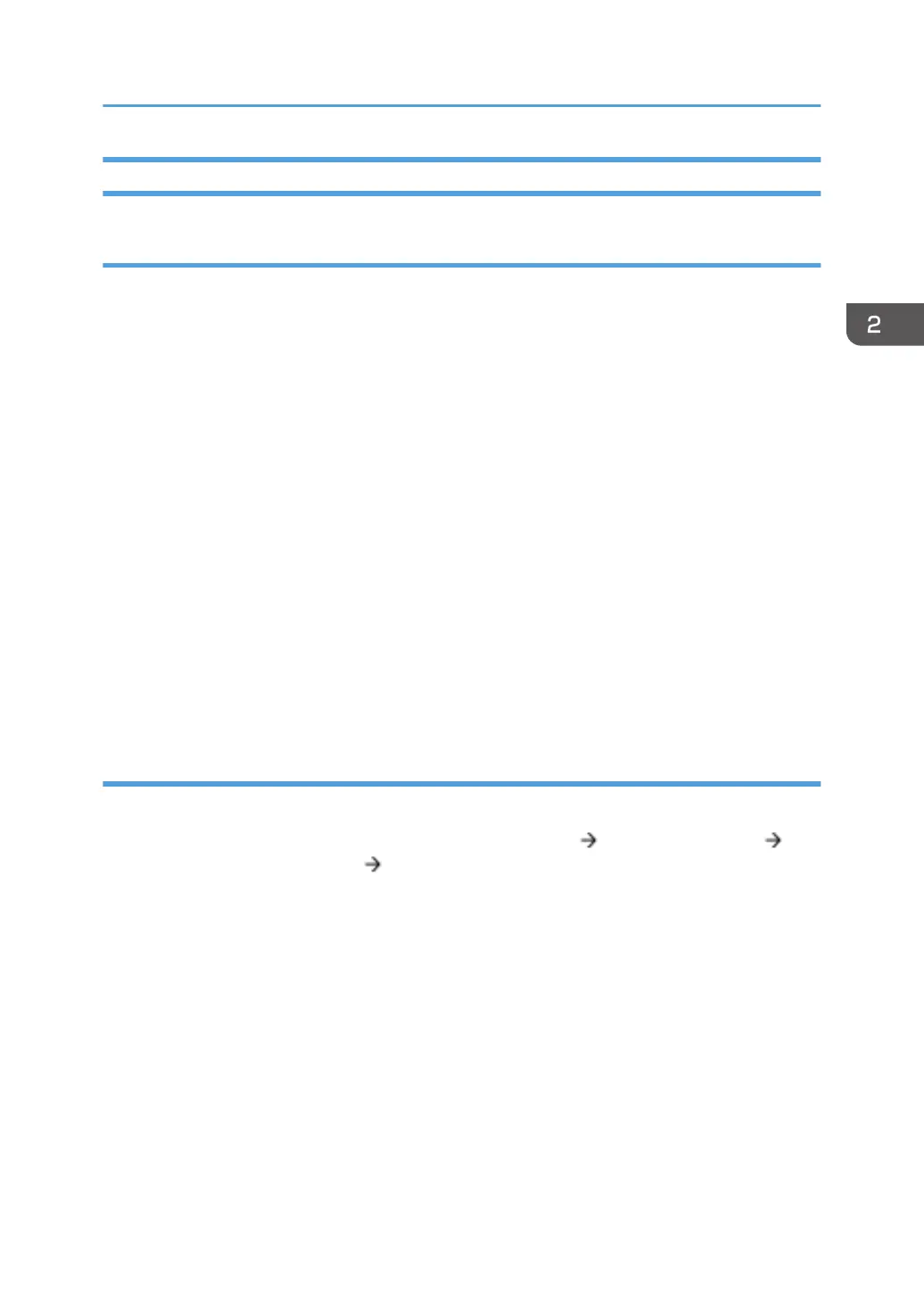Data Overwrite Security
Before You Begin the Procedure
1. Make sure that the following settings (1) to (3) are not at their factory default values.
(1) Supervisor login password
(2) Administrator login name
(3) Administrator login password
If any of these settings is at a factory default value, tell the customer these settings must be changed
before you do the installation procedure.
2. Make sure that “Admin. Authentication” is on.
[System Settings] -> [Administrator Tools] -> [Administrator Authentication Management] ->
[Admin. Authentication]
If this setting is off, tell the customer this setting must be on before you do the installation procedure.
3. Make sure that “Administrator Tools” is enabled (selected).
[System Settings] -> [Administrator Tools] -> [Administrator Authentication Management] ->
[Available Settings]
If this setting is disabled (not selected), tell the customer this setting must be enabled (selected)
before you do the installation procedure.
Installation Procedure
1. Connect the network cable if it needs to be connected.
2. Go into the User Tools mode, and select [System Settings] [Administrator Tools]
[Auto Erase Memory Setting] [On].
Security Function Installation
205
