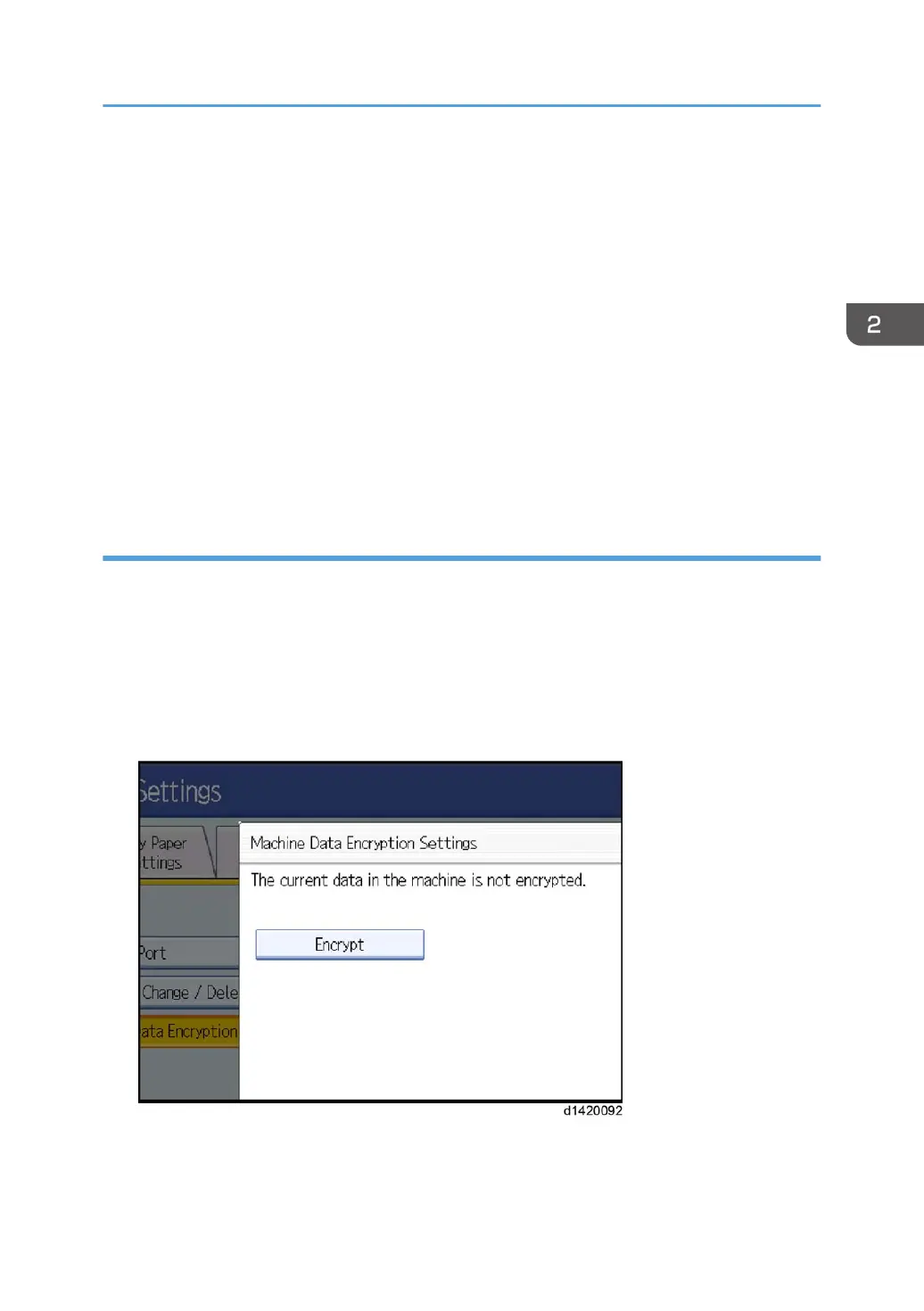These settings must be set up by the customer before the HDD Encryption unit can be installed.
2. Confirm that "Admin. Authentication" is on: [User tools/Counter] key -> [System Settings]
-> [Administrator Tools] -> [Administrator Authentication Management] -> [Admin.
Authentication] -> [On]
If this setting is off, tell the customer that this setting must be on before you can do the installation
procedure.
3. Confirm that "Administrator Tools" is selected and enabled.
[User tools/Counter] key -> [System Settings] -> [Administrator Tools] -> [Administrator
Authentication Management] -> [Available Settings]
"Available Settings" is not displayed until step 2 is done.
If this setting is not selected, tell the customer that this setting must be selected before you can do the
installation procedure.
Enable Encryption Setting
1. Press the [User tools/Counter] key.
2. Press [System Settings].
3. Press [Administrator Tools].
4. Press [Machine Data Encryption Settings].If this item is not visible, press [Next] to display
more settings.
5. Press [Encrypt].
6. Select the data to be carried over to the hard disk and not be reset.
To carry all of the data over to the hard disk, select [All Data].
Security Function Installation
207
