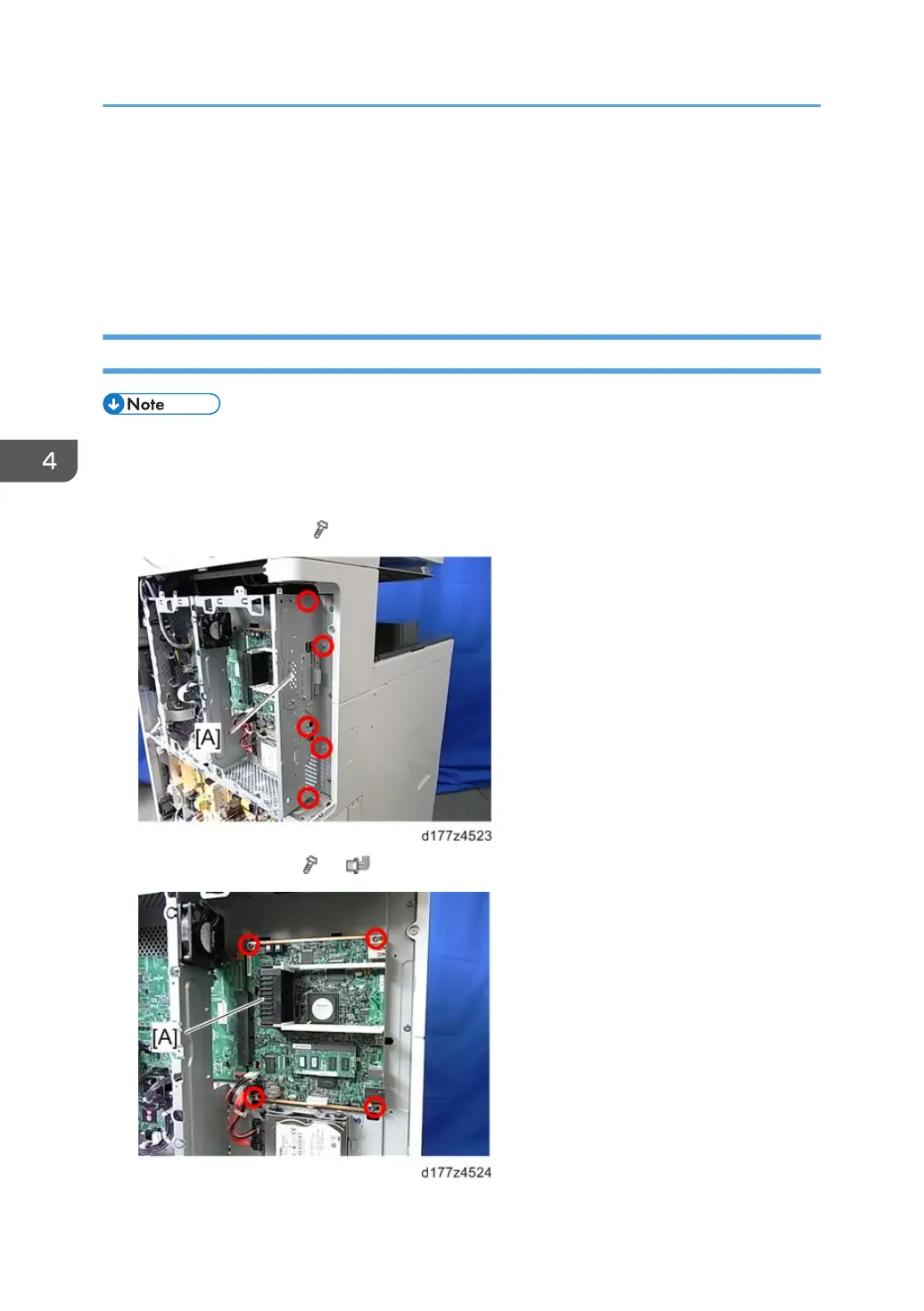15. Turn off the machine, and then remove the SD card from slot #2.
16. Turn on the main switch.
17. Check the factory setting sheet and the SMC data printout from step 2, and set the user
tool and SP settings so they are the same as before.
18. Do ACC (Copier function and Printer function).
Controller Board
• Keep NVRAMs away from any objects that can cause static electricity. Static electricity can
damage NVRAM data.
1. Rear cover (page 230)
2. Controller bracket [A] ( ×5)
3. Controller Board [A] ( ×4, ×2)
4. Replacement and Adjustment
396
