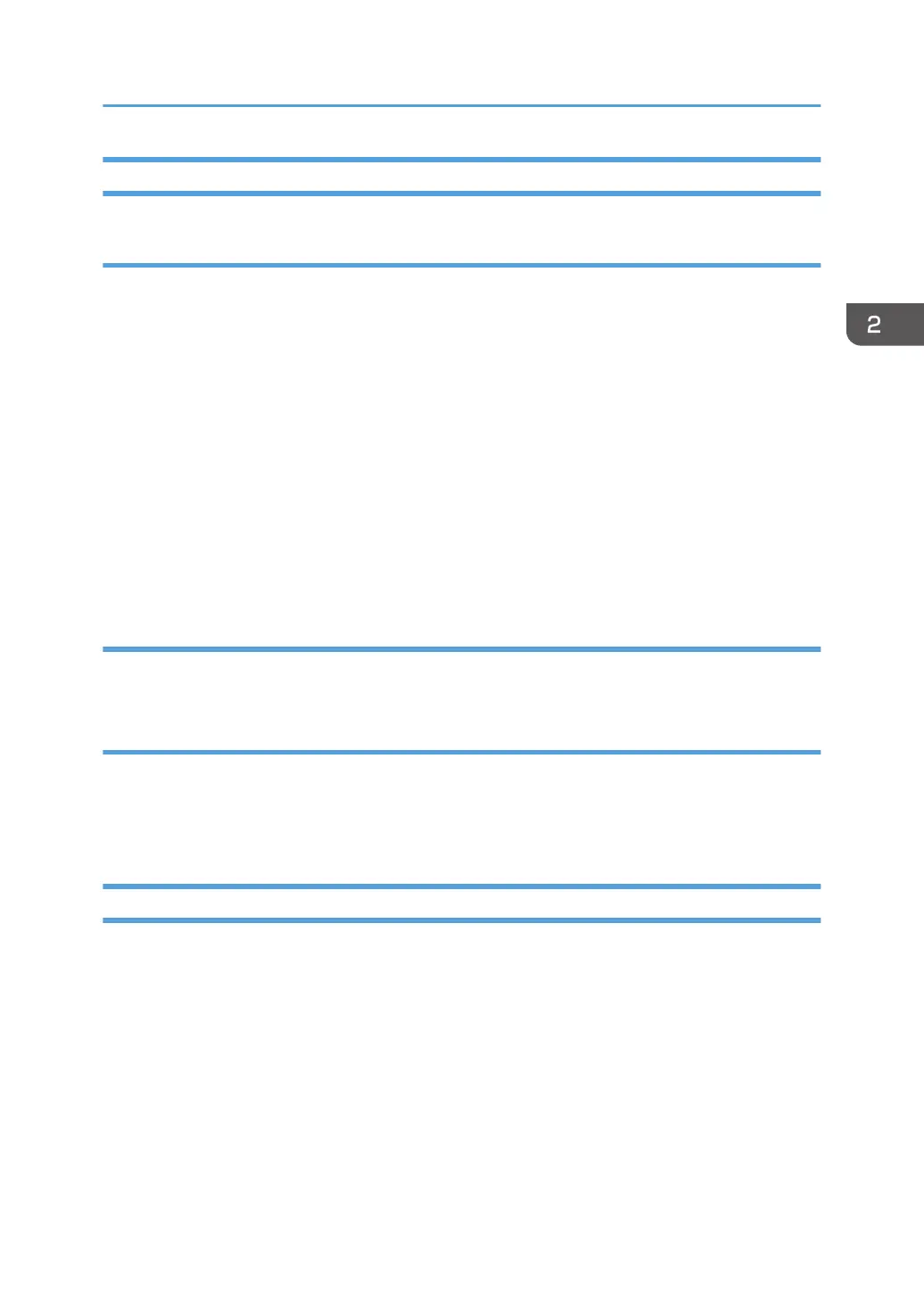Image quality test / settings
Image quality test
When there are other options to be installed, install according to the procedure for each.
1. After checking that clamps, etc., have been removed, connect the power plug to the wall
socket.
2. Turn the main power supply switch ON.
3. Check that the operation panel shows the following display.
"Please supply the tray with paper."
4. The paper size is basically detected automatically.
1. Pull out the paper feed tray slowly until it stops.
2. While pressing the release lever, adjust the side fence to the paper size to be set.
3. Set the back fence.
Checking the copy image with the test chart
Check the copy image with the test chart.
Paper setting
1. If necessary, adjust the registration for the paper feed tray.
* SP1-002-002 (Side-to-Side Registration Paper Tray 1)
* SP1-002-003 (Side-to-Side Registration Paper Tray 2)
Moving the Machine
This section shows you how to manually move the machine from one floor to another floor. See the
section "Transporting the Machine" if you have to pack the machine and move it a longer distance.
• Before turning off the main power, make sure 100% is shown as available memory on the screen if
the fax option is installed.
• Turn off the main power.
• Disconnect the power plug from the outlet.
• Close all covers and paper trays, including the front cover and bypass tray.
• Keep the machine level and carry it carefully, taking care not to jolt or tip it, and protect the
machine from strong shocks.
Main Machine Installation
69
