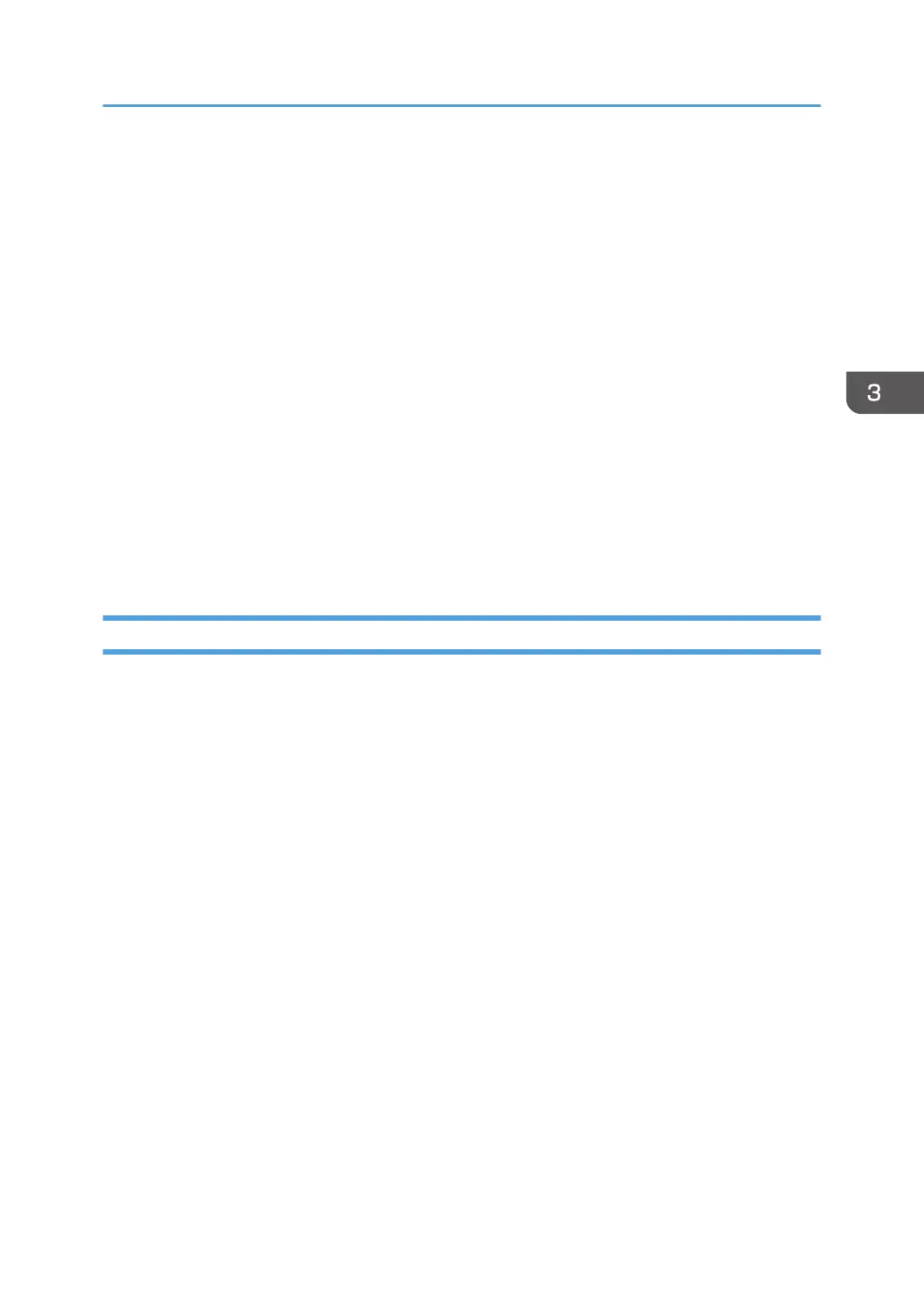3. Do the "Automatic Color Calibration(ACC)" for the copier mode & printer mode as
follows:
• Print the ACC test pattern (User Tools Maintenance ACC Start).
• Put the printout on the exposure glass.
• Put 10 sheets of white paper on the test chart. This ensures the precise ACC adjustment.
• Close the ARDF or the platen cover.
• Press "Start Scanning" on the LCD. Then, the machine starts the ACC.
4. Exit the User Tools mode, and then enter the SP mode.
5. Perform line adjustment.
SP2-111-004: Forced Line Position Adj. Mode d
The result can be checked with SP2-194-007 (MUSIC Execution Result Execution Result)
(0:Succeed, 1: Fail).
Also, results for each color can be checked with SP2-194-010 to 013.
6. Exit the SP mode.
Operation check
Check if the sample image has been copied normally.
PM Parts Settings
217
