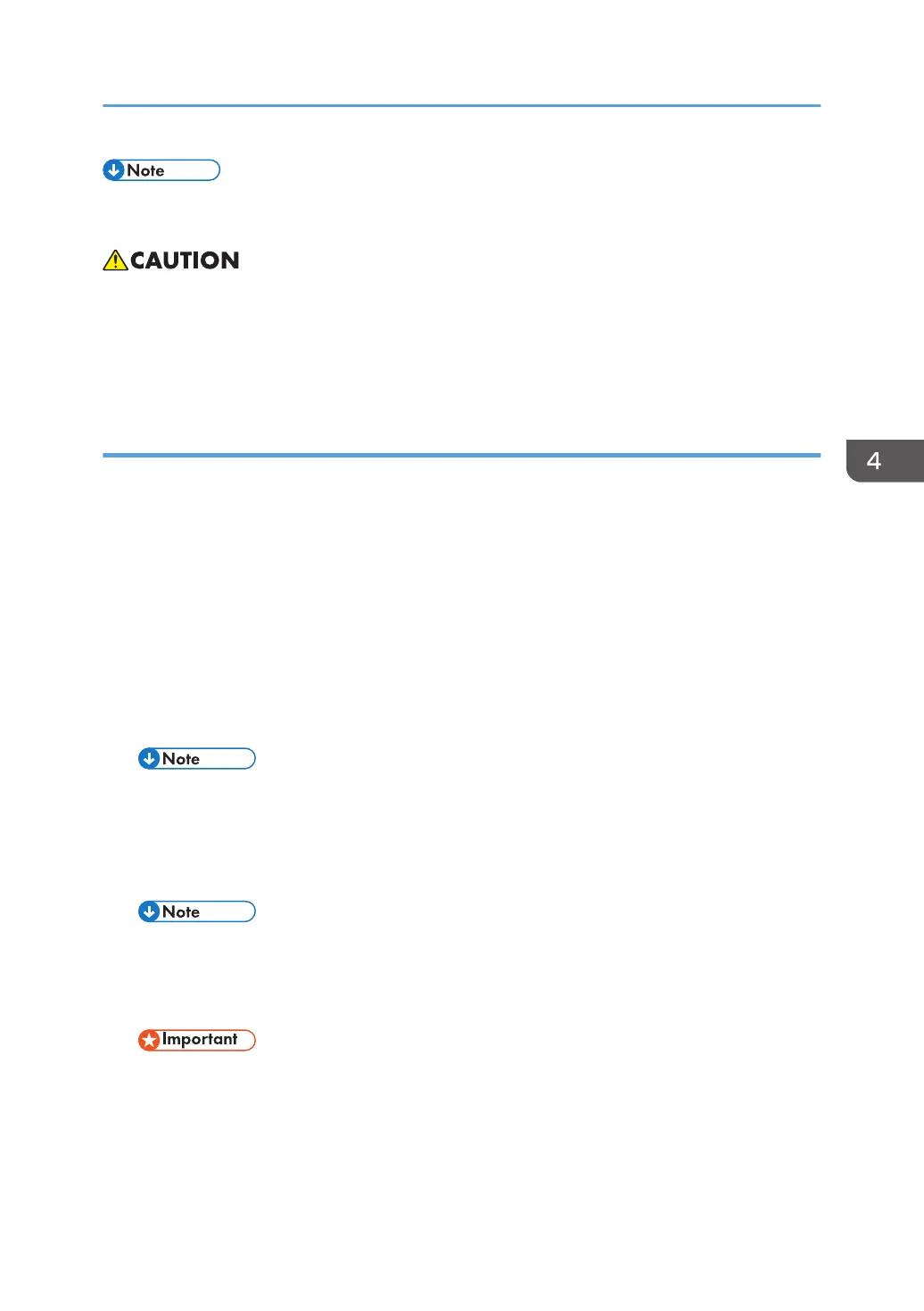• Make sure you print out the SMC reports ("SP Mode Data" and "Logging Data") before you
replace the NVRAM.
• Keep NVRAMs (EEPROM) away from any objects that can cause static electricity. Static electricity
can damage NVRAM data.
• Make sure the serial number is input in the machine for the NVRAM data with SP5-811-004, if not,
SC995-001 occurs
Replacing the NVRAM (EEPROM) on the BCU
1. Make sure that you have the SMC report (factory settings). This report comes with the
machine.
2. Output the SMC data (“ALL”) using SP5-990-001/SP5-992-001.
3. Turn off the main switch.
4. Insert a blank SD card in the SD slot #2, and then turn on the main switch.
5. Use SP5-824-001 to upload the NVRAM data from the BCU.
6. Turn off the main power switch and unplug the power cord.
7. Replace the NVRAM on the BCU with a new one.
8. Plug in, and then turn on the main switch.
• When the power is turned ON, SC195-00 appears, but continue with the following steps.
9. Select the destination setting. (SP5-131-001) (JPN: 0, NA: 1, EU/AA/TWN/CHN: 2)
10. Set the following SP, Machine Serial Set (SP5-811-001), Area Selection (SP5-807-001),
CPM Set (SP5-882-001).
• For information on how to configure this SP, contact the supervisor in your branch office.
11. Turn off the machine, and then turn it back on.
12. Use SP5-801-002 “Memory Clear Engine”.
• After changing the EEPROM, Some SPs do not have appropriate initial values. Because of
this, steps 10 to 12 are done.
13. Turn off the machine, and then turn it back on.
14. From the SD card where you saved the NV-RAM data in step 5, download the NV-RAM
data.
Electrical Components
395
