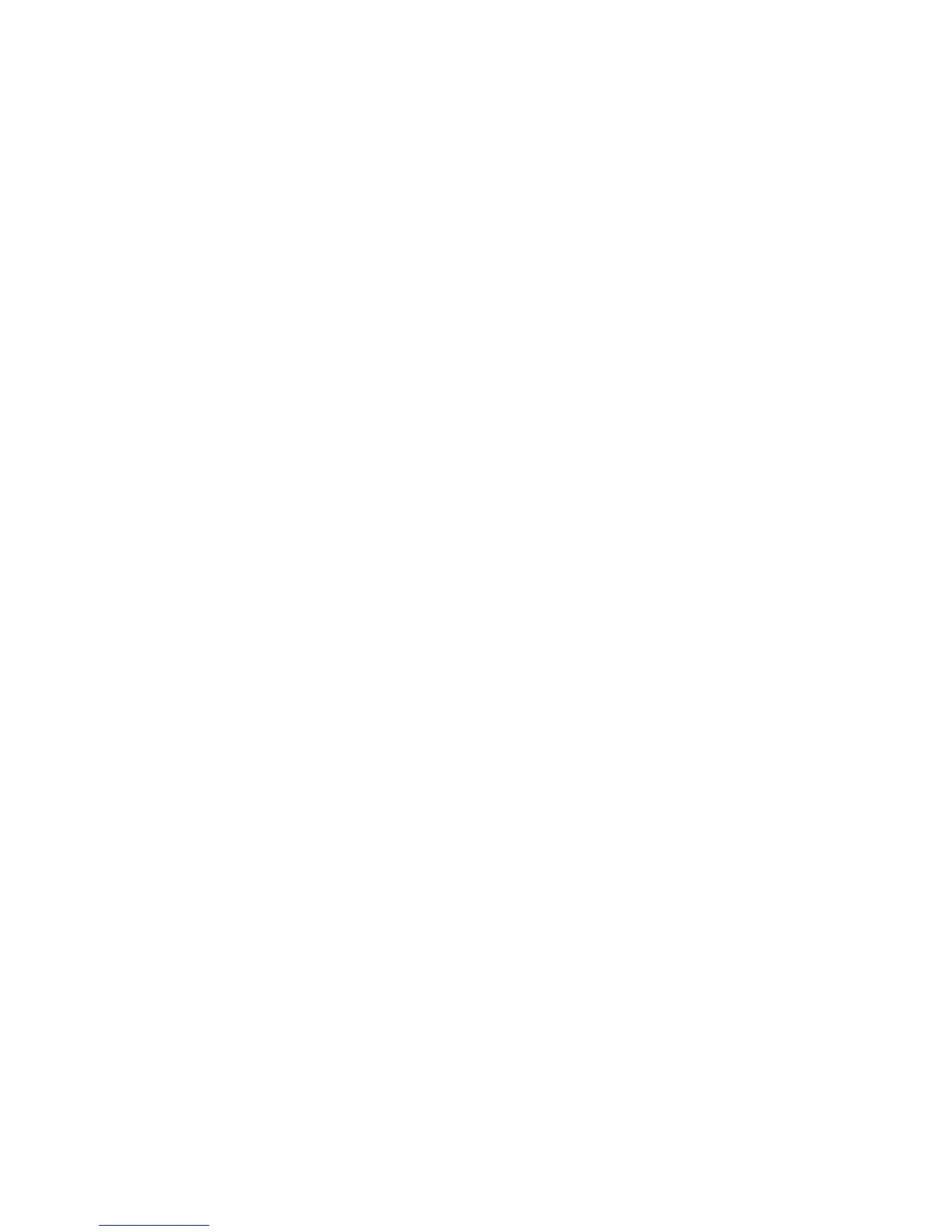Network Configuration
WorkCentre™ 5735/5740/5745/5755/5765/5775/5790
System Administrator Guide
102
SNMP (Simple Network Management Protocol)
The System Administrator uses this page to enable or disable Simple Network Management Protocol
(SNMP).
You can also enable or disable Authentication Failure Generic Traps on the device. SNMPv3 can be
enabled to create an encrypted channel for secure device management.
SNMP is a set of protocols designed to help manage complex networks. SNMP compliant devices store
data about themselves in MIBs and return this data to the SNMP requesters. The SNMP Configuration
pages provide control over SNMP security, including methods to configure:
• Administrative and Key User accounts with privacy and authentication protocols and key
associated with each account.
• SNMP user account read or read/write access.
• An access control list that limits SNMP access to the printer to specific hosts.
To Configure SNMP v1/v2
Note: To configure this feature or these settings access the Properties tab as a System
Administrator. For details, refer to Access Internet Services as System Administrator on page 24.
1. From the Properties tab, click on the [Connectivity] link.
2. Click on the [Protocols] link.
3. Select [SNMP] in the directory tree.
Note: For security purposes, Xerox recommends that the administrator changes the SNMP v1/V2c
public/private community strings from their default string names to random string names.
4. In the SNMP Properties area:
a. Check the [Enable SNMP v1/v2c Protocols] checkbox to select the protocol, then click on the
[Edit SNMP v1/v2c Properties] button.
The System Administrator uses the Edit SNMP v1/v2c Properties page to edit the GET, SET,
and TRAP community names for the device.
b. In the Community Names area, enter a name in the [GET Community Name] field. The
default is public.
c. Enter a name in the [SET Community Name] field. The default is private.
Note: Changes made to the GET or SET community names for this device will require
corresponding GET or SET community name changes for each application which uses the SNMP
protocol to communicate with this device (for example, Xerox PrinterMap, Xerox Internet Services,
any 3rd party network management applications).
d. In the Default Trap Community Name area, enter a name in the [TRAP Community Name]
field. The default is SNMP_trap.
Note: The Default TRAP community name is used to specify the default community name for all
traps generated by this device. The Default TRAP community name can be overridden by the TRAP
community name specified for each individual TRAP destination address. The TRAP community
name for one address may not be the same TRAP community name specified for another address.
e. Click on the [Save] button to accept the changes and return to the SNMP page.
