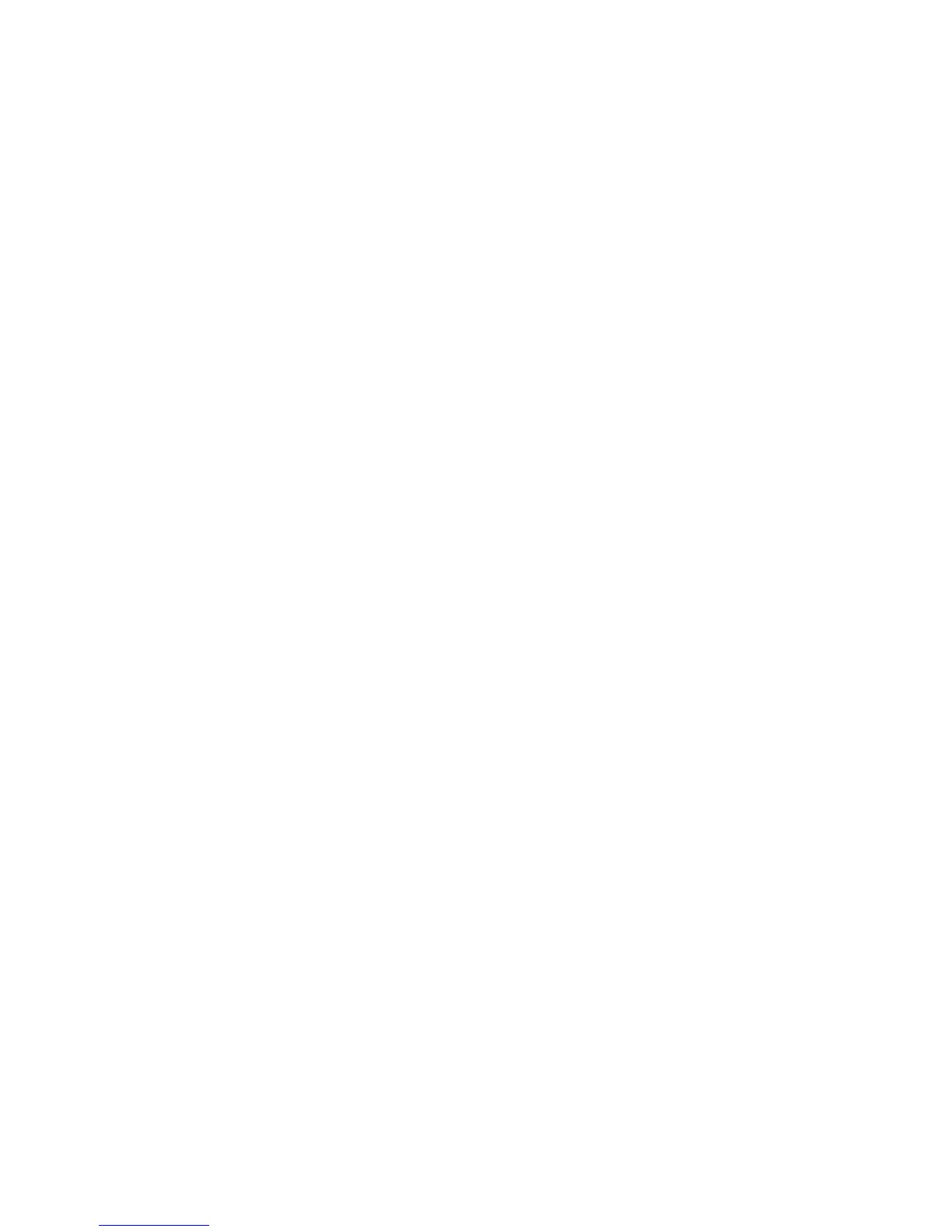WorkCentre™ 5735/5740/5745/5755/5765/5775/5790
System Administrator Guide
352
The Configuration Report will print. On the report, view the Server Fax Setup details. Verify that the
Protocol is correct and that the Server Name and Path to the Fax repository settings are properly
configured.
Are the Server Fax Settings Correctly Configured?
Configure the Server Fax settings before continuing. For instructions, refer to Server Fax on page 289.
Check the Third Party Fax Server Configuration
1. At the fax server, disable the service so that it does not try to collect new faxes from the fax filing
repository. This will depend on the particular product but often the relevant service can be
stopped. Refer to the manufacturer's instructions contained with the fax server software to
complete this task.
2. Send a test fax from the device.
3. View the location on the server where the fax filing repository was created. Verify that a directory
with the extension .XSM has been created and contains the correct TIFF files (one per page of the
fax sent).
Does the Fax Filing Repository Contain the TIFF Files?
If the fax filing repository contains the TIFF files then the device has successfully completed its task.
The problem lies with the third party fax server. Ensure the server is configured properly and the path to
the fax filing repository is set. Refer to the manufacturer's instructions contained with the fax server
software to complete this task.
Check the User Account and Fax Filing Location
1. Verify that the user account and password created for the Server Fax feature are correct and have
sufficient rights (permissions) to write files and create directories in the directory (the fax filing
location).
2. Try logging into the fax filing location from another PC using the device’s account and password.
Try to create a directory and delete the directory. If you cannot perform this function check the
user account permissions.
If the fault requires further investigation, refer to the Xerox website at www.xerox.com for further
support.
Troubleshooting: Embedded Fax
If you are experiencing problems with Embedded Fax, first verify that the device is functioning in its
existing configuration by making a photocopy at the device.
Is the Device Functioning?
Resolve any mechanical issues before attempting to use Embedded Fax. For assistance and support,
refer to the www.xerox.com website.
