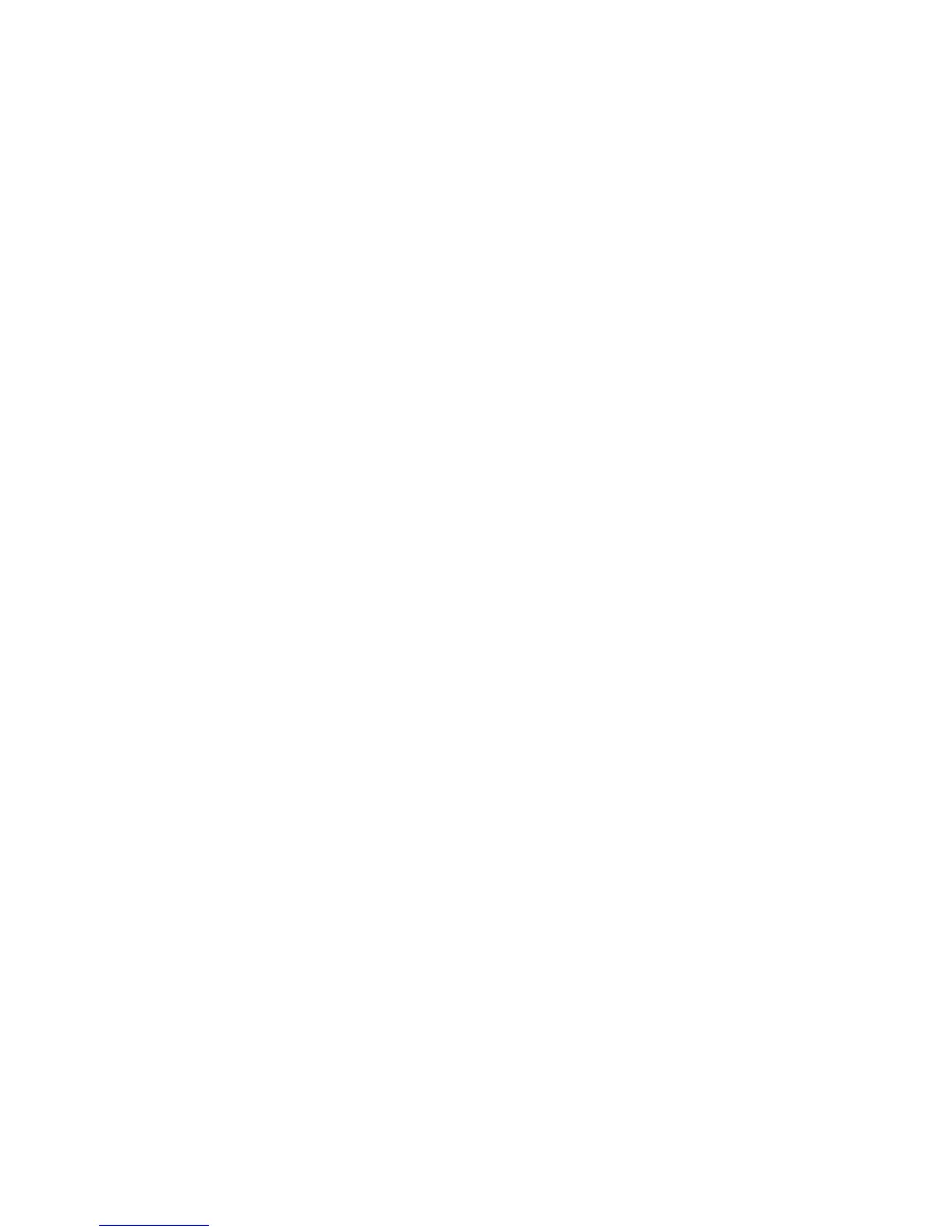Internet Services
WorkCentre™ 5735/5740/5745/5755/5765/5775/5790
System Administrator Guide
27
3. Touch the required service you wish to enable.
4. Touch [Enable].
5. Touch the [Save] button.
6. Press the <Log In/Out> button.
7. Touch [Logout] to exit the Tools Pathway.
The service should now be available from the All Services area of the device user interface screen.
To View the Service Status on the Internet Services
To view the service status on the Internet Services.
Note: To configure this feature or these settings access the Properties tab as a System
Administrator. For details, refer to Access Internet Services as System Administrator on page 24.
1. From the Properties tab, click on the [General Setup] link.
2. Select [Configuration] in the directory tree.
3. Scroll to the Installed Options area.
All the installed options on the device will be listed displaying if the options are enabled or
disabled, installed or not installed.
To Install Print Drivers
Refer to Print Drivers on page 141 of this guide and follow the instructions provided.
Configure Services
If you have installed one or more optional service on your device you can configure the service from
Internet Services.
If you need more specific information about services and how to configure them, refer to the following
chapters for each service:
• Workflow Scanning on page 201.
• Scan to Home on page 239.
• Scan to Mailbox on page 227.
• E-mail on page 243.
• Internet Fax on page 261.
• Embedded Fax on page 271.
• Server Fax on page 289.
• LAN Fax on page 299.
• Reprint Saved Jobs on page 305.
• Network Accounting on page 325.
