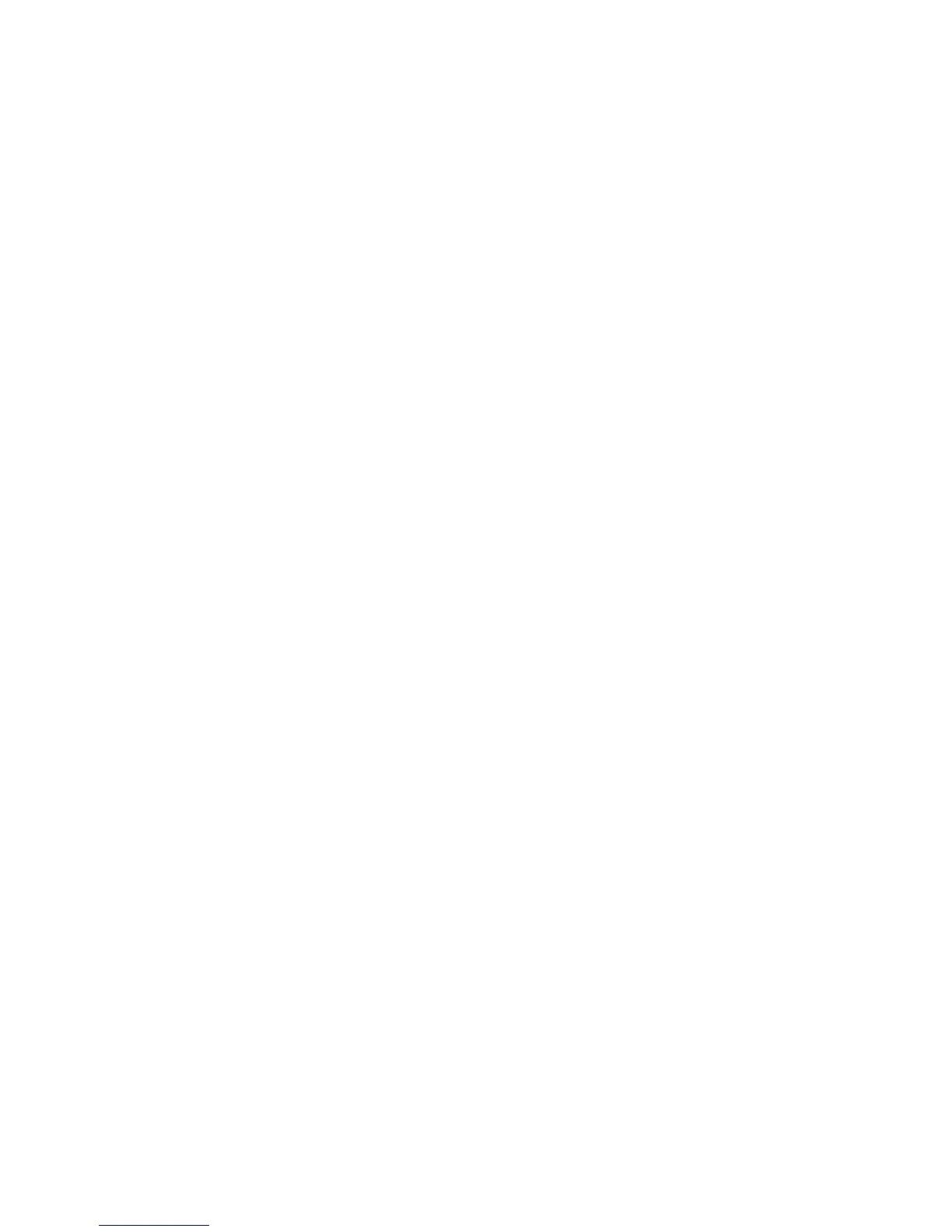Administrator Tools Password
WorkCentre™ 5735/5740/5745/5755/5765/5775/5790
System Administrator Guide
52
2. In the Settings area:
a. Select [FTP] from the [Protocol] drop-down menu.
Note: Only FTP is available.
b. Select either the [IP Address], [IPv4 Address] or [Host Name] radio button for your FTP
server.
c. Enter details of the repository server in the [IP Address: Port] or [Host Name: Port] field.
d. For [Document Path], specify the path to the file repository.
e. For [File Name], type the file name for the backup to restore. This name will be appended to
the document path.
f. For [Login Name], if you selected System for Login Credentials (referring to FTP repository in
the Workflow Scanning topic), then you must specify the system login name here.
g. For [Password] and [Retype Password], if you selected System for the login credentials, then
you can specify and confirm the system password here. The password may be blank.
h. Check the [Select to save new password] checkbox for an existing Login Name.
3. Click on the [Start] button at the bottom of the page to implement the password change, or
[Undo] to cancel any changes.
Online/Offline
The Online/Offline window allows the System Administrator to stop and resume the system from
receiving or sending jobs over the network.
At the Device:
Note: To configure this feature or these settings access the Tools pathway as a System
Administrator. For details, refer to Access Tools Pathway as a System Administrator on page 18.
1. From the Tools pathway, touch [Network Settings].
2. Touch [Online/Offline].
3. To stop the device receiving or sending jobs over the network touch [Offline]. Any installed
optional features using the network (for example Workflow Scanning) will not be available until
the device is set to Online.
Note: To enable the device to receive or send jobs over the network touch the [Online] button.
4. Touch [Save].
5. Press the <Log In/Out> button.
6. Touch [Logout] to exit the Tools pathway.
Foreign Interface Device
A third party access and accounting device, such as a coin operated device or a card reader can be
attached to the device. To enable this option, the Foreign Device Interface Kit must be installed. After
