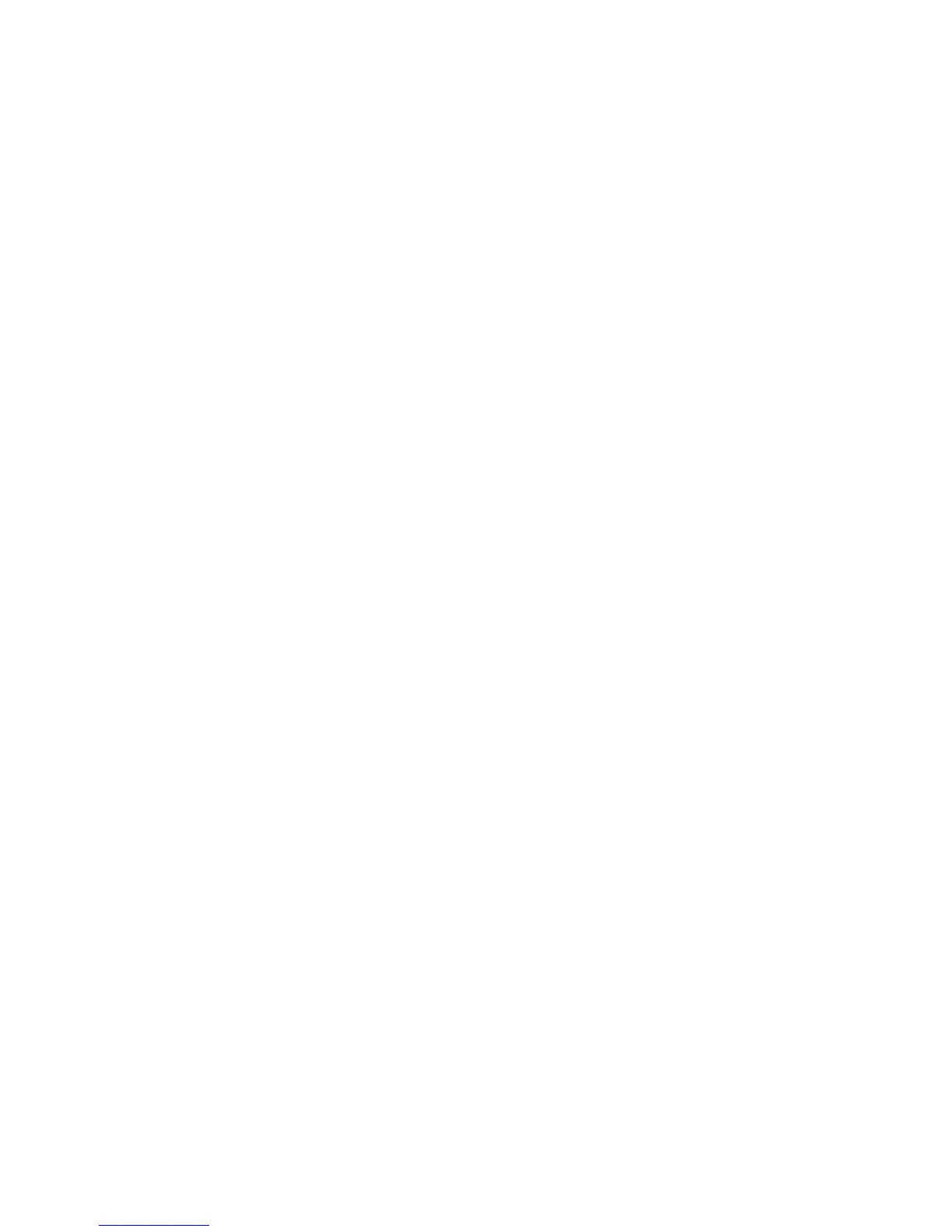WorkCentre™ 5735/5740/5745/5755/5765/5775/5790
System Administrator Guide
157
Authentication Configuration (Network Authentication)
Procedure (Initial Use)
The first time you access the Authentication Configuration screen you will be asked to change the
System Administrator Password. The System Administrator password is used to access Tools at the
device user interface, and change settings via Internet Services.
Use this screen to change the default System Administrator password before proceeding to any
authentication configuration settings.
Note: To configure this feature or these settings access the Properties tab as a System
Administrator. For details, refer to Access Internet Services as System Administrator on page 24.
1. From the Properties tab, click on the [Security] link.
2. Click on the [Authentication] link and select [Setup] in the directory tree.
3. The Device System Administrator Password page displays. In the User Name & Password area,
enter details in the [New Password] field.
4. Retype the details in the [Retype New Password] field.
5. Click on [Save]. The following steps will display.
6. Click on the [Authentication] link and select [Setup] in the directory tree.
7. The Xerox Access Setup page is displayed. In the Authentication, Authorization and
Personalization area click on the [Edit...] button.
8. In the Authentication method on the machine's touch interface (Touch UI) area select [User
Name/Password Validated Remotely on the Network] from the drop-down menu.
9. In the Authentication method on the machine's web user interface (Web UI) area select [User
Name/Password Validated Remotely on the Network] from the drop-down menu.
10. In the Authorization information is stored area select [Remotely on the Network] from the
drop-down menu.
11. In the Personalize the machine's touch interface area, check the checkbox to allow the From:
address to be automatically set to the logged in user's e-mail address, when they log in via Secure
Access and for the Scan-to Home home directory to be automatically set to that of the logged in
user.
12. Click on the [Save] button to save the new settings and return to the Xerox Access Setup page.
Procedure (Subsequent Use)
The following steps are written as subsequent use, assuming that the initial Authentication
Configuration has previously been completed.
Authentication Configuration for Kerberos (Solaris)
Note: To configure this feature or these settings access the Properties tab as a System
Administrator. For details, refer to Access Internet Services as System Administrator on page 24.
1. From the Properties tab, click on the [Security] link.
2. Click on the [Authentication] link and select [Setup] in the directory tree.
