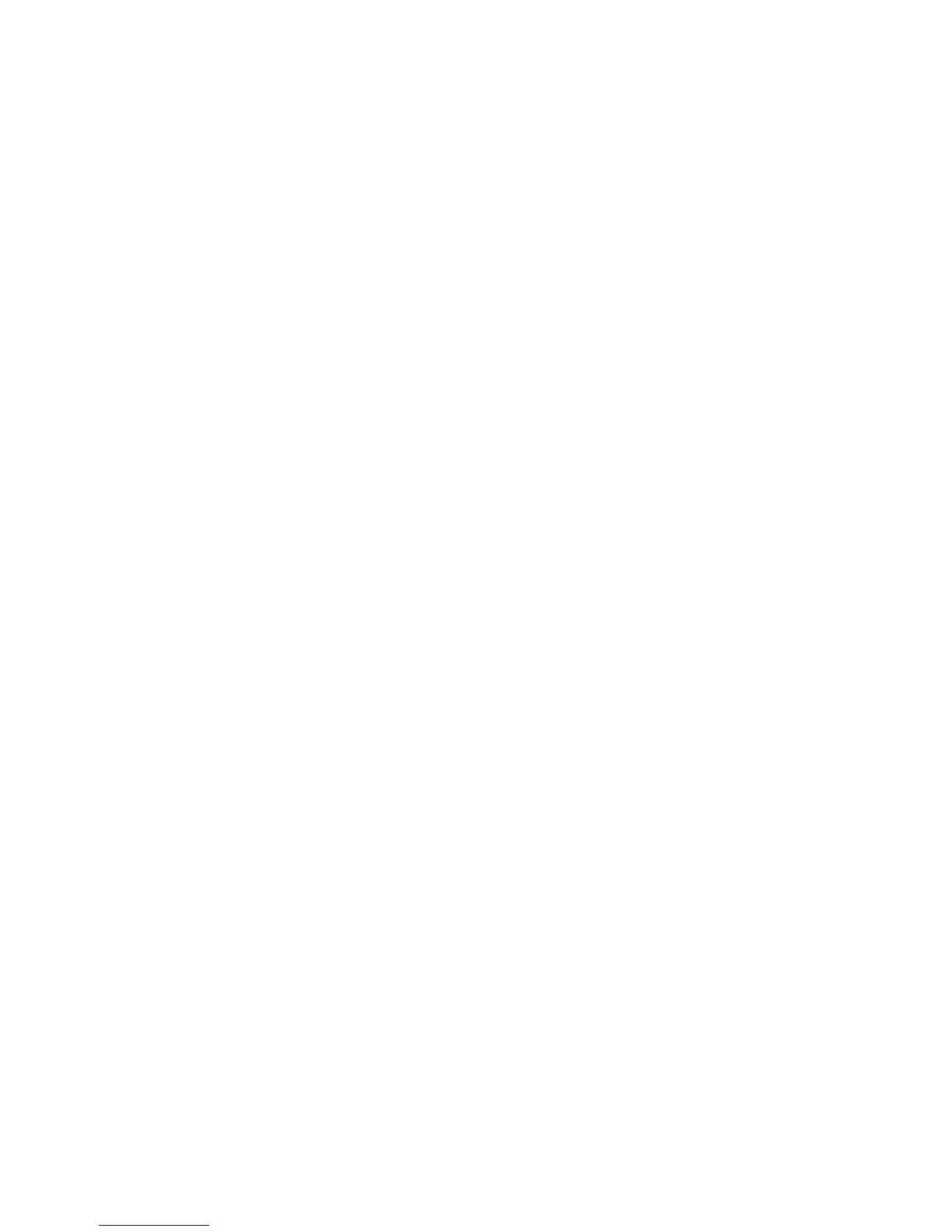User Data Encryption
WorkCentre™ 5735/5740/5745/5755/5765/5775/5790
System Administrator Guide
185
5. To add or edit a Host Group in the IP Host Group area, either click on the [Add New Host Group]
button or highlight a Host Group and click on the [Edit] button.
Note: If you change the name of the Host Group that is being used in the Security policy, then
the updated host group name will also be reflected in the security policy details.
6. In the IP Host Group Details area:
a. To define or modify a Host Group enter the name of the Host Group in the [Name] field.
b. Enter a description or purpose of this Host Group in the [Description] fields.
7. In the Address List area select at least one set of network information.
a. Select either [IPv4] or [IPv6].
b. From the Address Type drop-down menu, select one of the following:
• Specific - to specify a single IP Address.
• All - if all addresses of the IP type are to be included.
• Subnet - to specify a range of IP Addresses.
c. For the [IP Address] field, enter the Specific or Subnet address range. For a Subnet range,
enter the lowest IP Address in the fields provided, then the final IP lower octet (for IPv4) or
range (for IPv6) in the final field.
d. Click on the [Add] button, to add the address range to the host group.
8. Click on the [Save] button to return to the IPsec page.
9. Click on the [OK] button when you see the message “Properties have been successfully
modified” to save changes and return to the IP Sec page.
Protocol Groups
This option displays all the Protocol Groups saved and the details of each Protocol Group.
1. From the IP Sec page, click on the [Protocol Groups] tab under IPsec heading.
2. Protocol Groups can be deleted by highlighting a Protocol Group in the IP Protocol Groups area
and clicking on the [Delete] button. If the Protocol Group selected is not being used by a security
policy, then click on the [OK] button.
3. To add or edit a Protocol Group in the IP Protocol Groups area click on either the [Add New
Protocol Group] button or highlight a Protocol Group and click on the [Edit] button.
Note: If you change the name of a Protocol Group that is being used in Security policy, then the
updated protocol group name will also be reflected in the security policy entry.
a. In the IP Protocol Group Details area, enter the name of the protocol group in the [Group
Name] field.
b. Enter description for this protocol group in the [Description] field.
c. Check the required services checkboxes for this protocol group under [Service Name].
4. In the Custom Protocol area:
a. Check the corresponding checkboxes to select or deselect a custom protocol. Enter details in
the [Service Name] field.
b. From the [Protocol] drop-down menu select the protocol type.
c. Enter the port number in the [Port] field.
