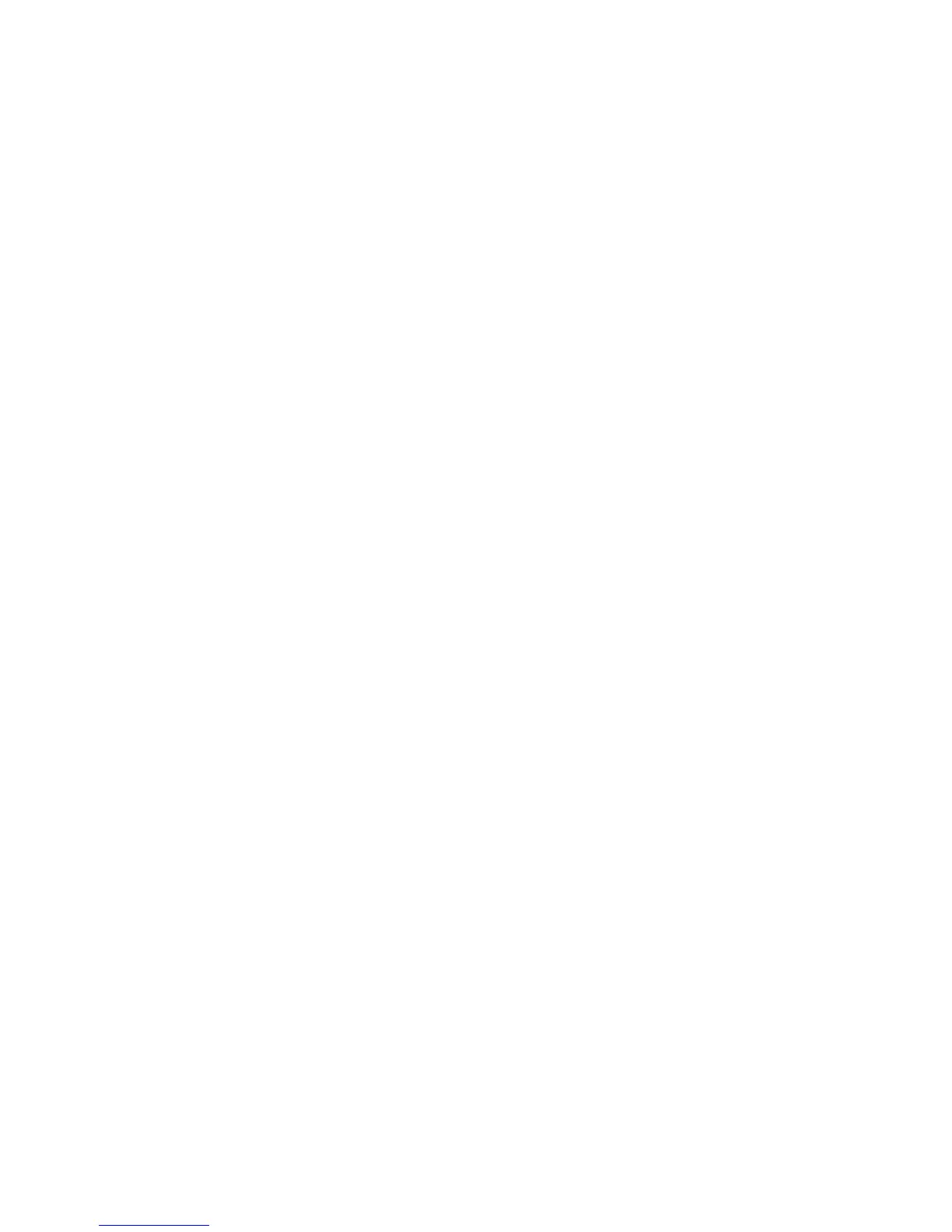WorkCentre™ 5735/5740/5745/5755/5765/5775/5790
System Administrator Guide
274
You have completed the embedded fax setup.
Setting Fax Defaults
Setting Feature Defaults
Use this option to define the fax feature settings.
Fax
At the Device:
Note: To configure this feature or these settings access the Tools pathway as a System
Administrator. For details, refer to Access Tools Pathway as a System Administrator on page 18.
1. From the Tools pathway, touch [Service Settings].
2. Touch [Feature Defaults].
3. Touch [Set Fax Defaults].
4. From the Fax Service screen, select the Fax tab.
5. Touch the [Cover Letter] icon.
6. The Cover Letter screen displays:
a. To assign a Cover Sheet to the fax job, touch [Enable].
Note: To use the Cover Sheet assigned to the recipients selected from the Address Book, touch
[Off].
b. Touch the [To...] type-in region, enter description for the “To Field” using the on-screen
keyboard and touch [Save].
c. Repeat for the [From...] field.
d. For Comment..., upto six different comments can be added. Select a comment field and
touch [Edit].
e. Enter comment using the on-screen keyboard, and touch [Save].
f. To delete a comment, select comment and touch [Clear].
g. Touch [Save] to return to the Fax tab.
7. Touch the [2-Sided Scanning] drop-down menu and select one of the following scanning method:
• 1-Sided - this method will only scan one side of each page of the input document.
• 2-Sided - this method will scan both sides of the page of the input document.
• 2-Sided, Rotate Side 2 - this method will scan both sides of each page of the input document
and shall apply a 180 degrees rotation to the second side image such that the orientation of
all input images are the same.
8. Touch the [Original Type] drop-down menu and select one of the following method to optimize
the quality of your fax images based on the content in your original fax job:
• Text - this method is best for documents that contains mostly text
• Photo - this method is best for documents that contains photographic images and little or no
text.
