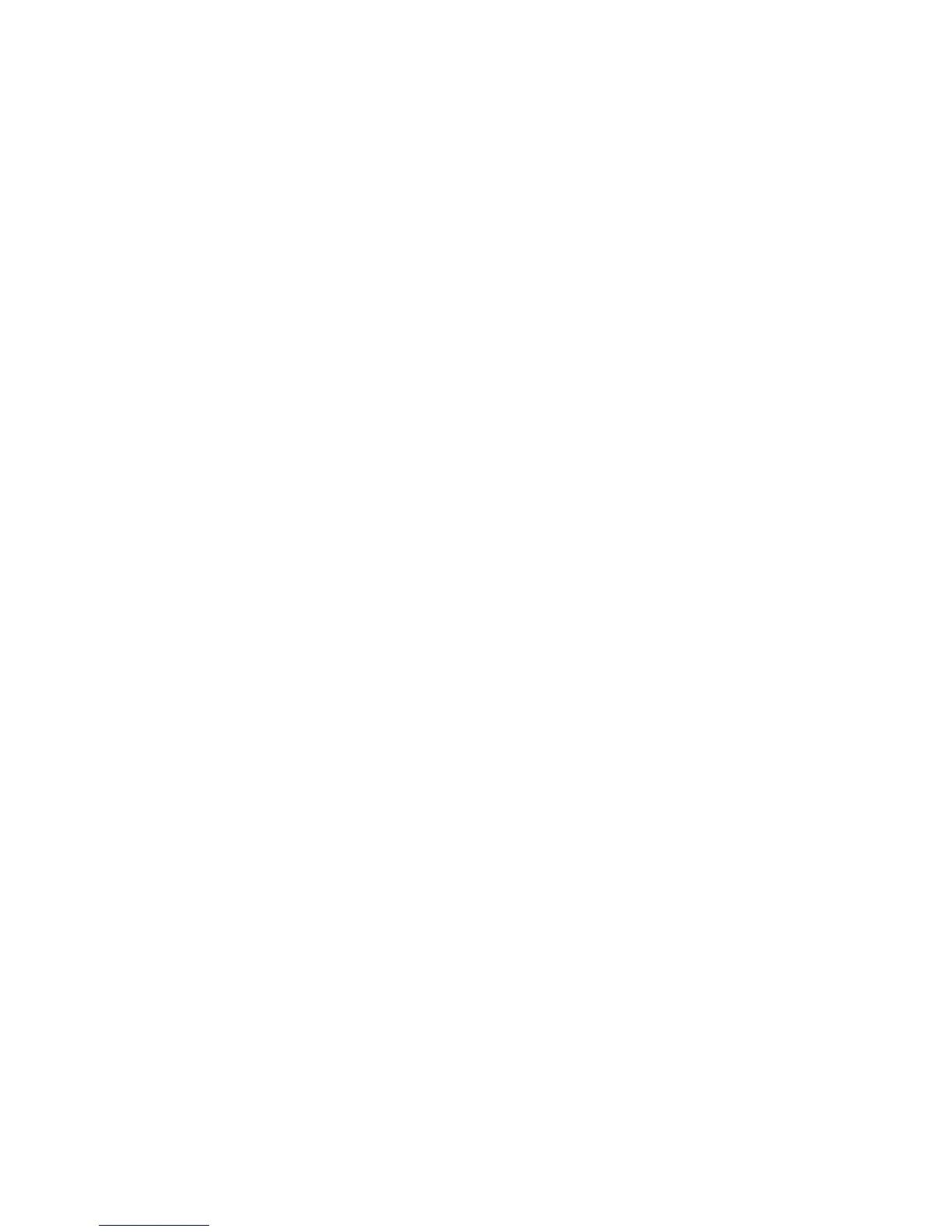WorkCentre™ 5735/5740/5745/5755/5765/5775/5790
System Administrator Guide
233
2. In the Compression Capability area, check the checkboxes to select the required compression:
a. CCITT Group 4 (G4 MMR) - this provides loss less compression, this format is widely
supported, but some document types may not compress significantly.
b. JBIG2 - JBIG2 compression is usually used for text and halftone documents. It yields a very
small black and white file size with fast viewing performance, but the initial scan performance
is typically slower. This compression format requires Acrobat 5 with PDF version 1.4 or greater
c. Flate Compression - Flate compression works well on bi-level or color images, or with general
data. It is a loss less compression format that combines LZ77 and adaptive Huffman
encoding (RFC 1951). When used for PDF documents, Flate compression is applied after JPEG
compression. It is also used in place of G3 compression for monochrome PDF images in Photo
and Magazine mode.
d. MRC Compression - Mixed Raster Content (MRC) encoding extracts image components into
layers and compresses each layer according to its content characteristics. MRC encoding can
modify images causing image quality artifacts by the extraction and compression process.
The MRC Compression settings allows you to customize the compression that will be applied
to images that contain both text and images. Text and image parts are compressed
separately using the best type of compression for each part.
e. If you enable MRC Compression. The MRC Compression Format options will display. Select
either [Multi-Mask Compression] or [3-Layer Compression].
f. Text Compression > JBIG2 option will also display when you enable MRC Compression.
JBIG2 compression is usually used for text and halftone documents. It yields a very small
black and white file size with fast viewing performance, but the initial scan performance is
typically slower. This compression format requires Acrobat 5 with PDF version 1.4 or greater.
The following options can be selected:
• Enable Arithmetic Encoding
• Enable Huffman Encoding
g. Image Compression > Flate Compression option will also display when you enable MRC
Compression.
Flate compression works well on bi-level or color images, or with general data. It is a loss less
compression format that combines LZ77 and adaptive Huffman encoding (RFC 1951). When
used for PDF documents, Flate compression is applied after JPEG compression. It is also used
in place of G3 compression for monochrome PDF images in Photo and Magazine mode.
Check the [Enable] checkbox to enable Image Compression.
3. Click on the [Apply] button to return to the Settings screen.
Configure Scan to Mailbox
Storage Capacity
To view the information on the amount of hard drive space being consumed by files in Mailboxes:
At your Workstation:
Note: To view this information access the Properties tab as a System Administrator. For details,
refer to Access Internet Services as System Administrator on page 24.
1. From the Properties tab, click on the [Services] link.
