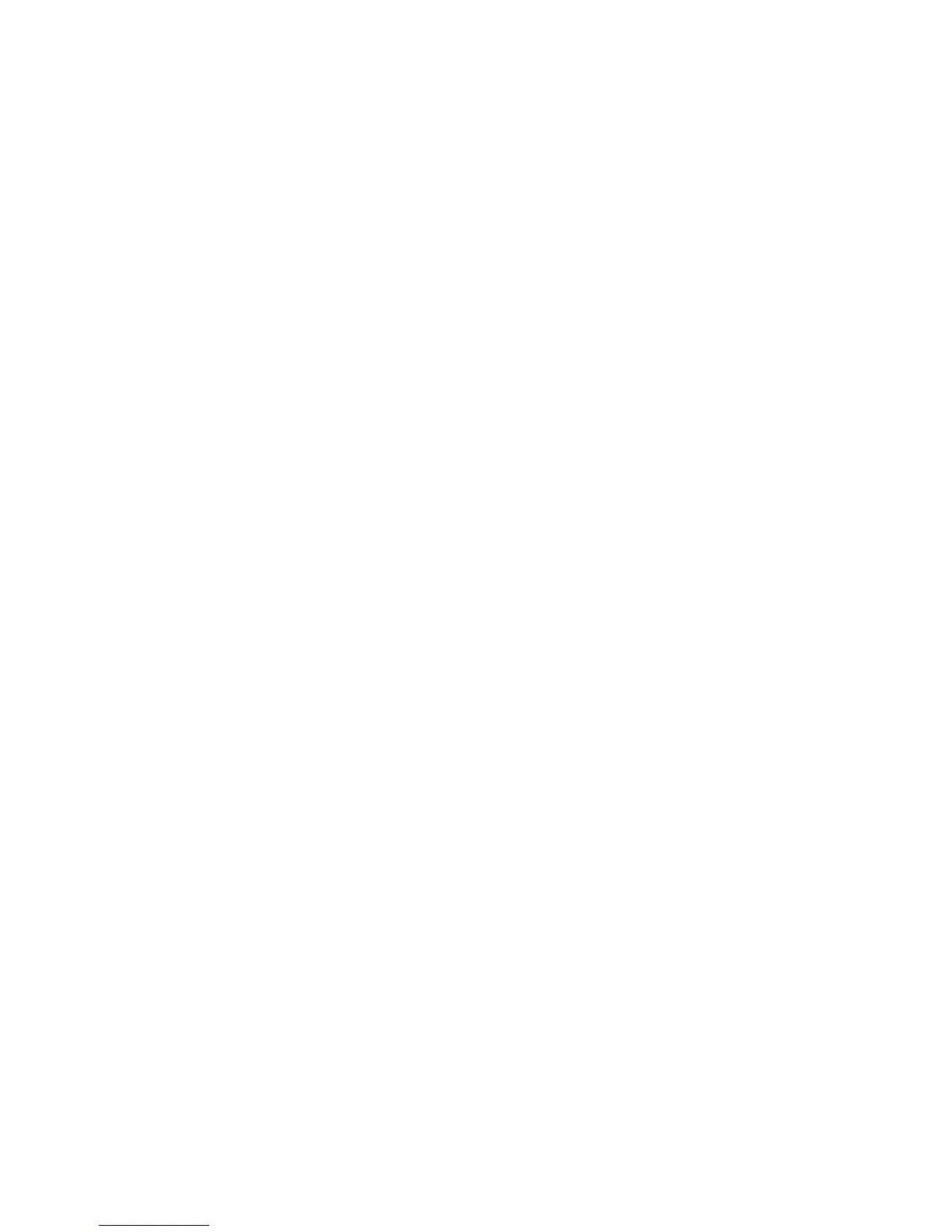WorkCentre™ 5735/5740/5745/5755/5765/5775/5790
System Administrator Guide
313
19
Extensible Services
Setup
Xerox Extensible Interface Platform (EIP) is a software platform inside many Xerox MFPs that allows
independent software vendors and developers to create personalized and customized document
management solutions that you can access directly from the MFP touch screen.
For example, an organization could customize the device to help manage client forms. By touching an
icon on the display, a office worker could access the organization’s web based document management
system and browse a list of client forms.
Users can quickly scan and capture paper documents, preview thumbnails, and add them to frequently
used document storage locations.
The following Xerox Partner solutions use the Xerox Extensible Interface Platform:
• Xerox Secure Access Unified ID System: Secure Access integrates with your personalized ID
badge. This convenient security solution allows people to simply swipe their ID badge at the
device to unlock access to features that can be tracked for accounting and regulatory
requirements. Secure Access is also the key to the personalized experience at the device.
• Xerox Scan to PC: This solution bridges the gap between documents, PDFs and paper, helping you
to personalize your Xerox workflow scanning and PDF workflow. It also gives you the ability to
customize, directly from your desktop, the scanning menus available to you on your Xerox EIP
enabled device. This makes it easy to securely scan from the device to specific folders on your
workstation.
Additional resources may be required on the device depending on the solution.
Information Checklist
Before starting the procedure, ensure the following items are available or tasks have been performed:
• Ensure the device is fully functioning on the network.
• Ensure SSL is enabled on the device. For further information refer to Security Certificate
Management on page 179.
At your Workstation
Note: To configure this feature or these settings access the Properties tab as a System
Administrator. For details, refer to Access Internet Services as System Administrator on page 24.
1. From the Properties tab, click on the [General Setup] link.
2. Select [Custom Service Setup] in the directory tree.
