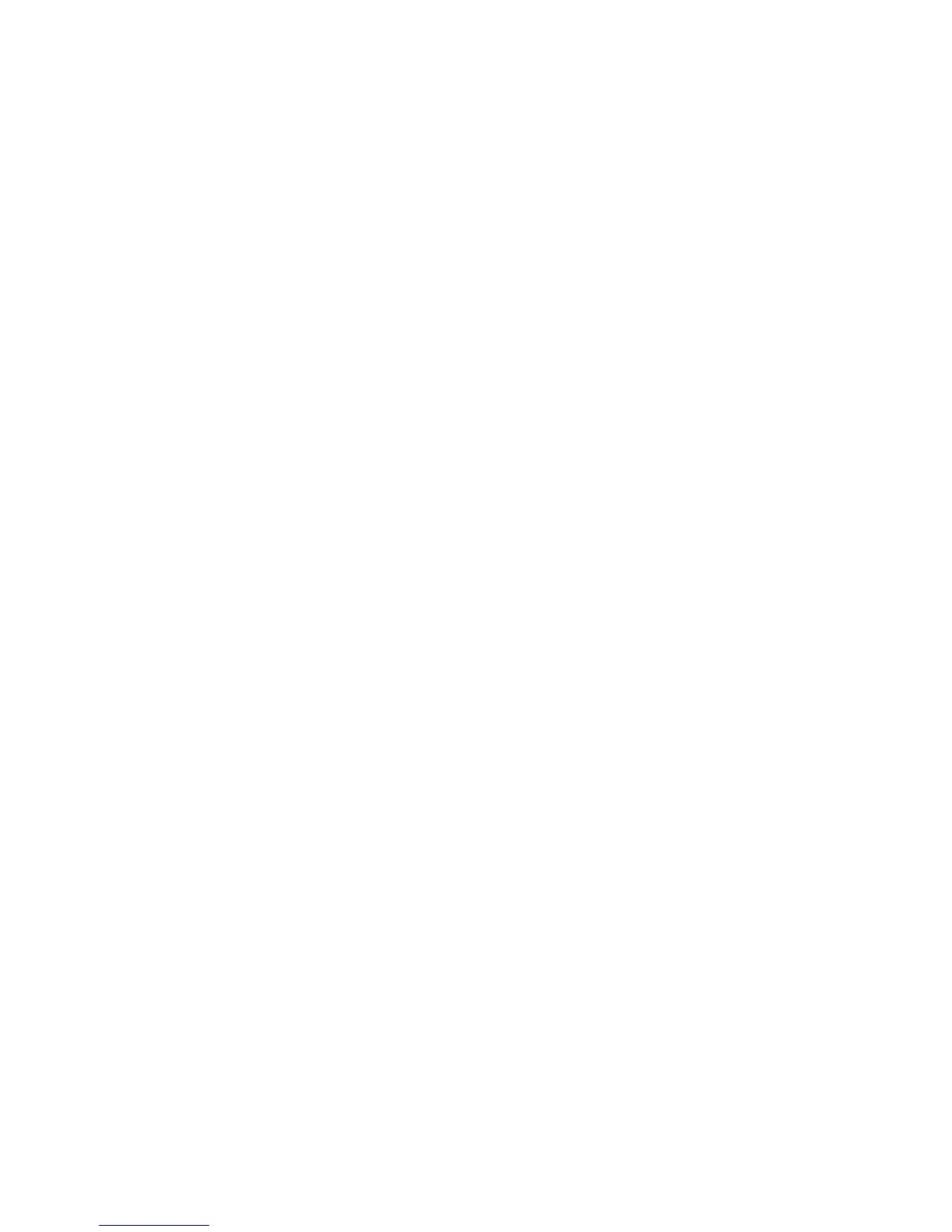WorkCentre™ 5735/5740/5745/5755/5765/5775/5790
System Administrator Guide
203
• HTTP/HTTPS: Supports scans to a web server using a CGI script.
Note: The device uses two repositories:
A File Repository, used by the Workflow Scanning service.
A Fax Repository, used by the Server Fax service.
File Transfer Protocol (FTP)
Information Checklist
Before starting the procedure, ensure the following items are available or tasks have been performed:
• Ensure that File Transfer Protocol (FTP) services are running on the Server or Workstation where
images scanned by the device will be stored.
Write down the IP Address or Host Name.
• Create a folder within the FTP root. This is the Scan Repository.
Write down the Directory Path Structure.
• Create a user account and password which has read and write access to the folder within the FTP
root.
Write down the user Account and Password details.
• Test the FTP connection by logging into the Scan Repository directory from a PC with the user
account and password:
• Create a new folder within the directory.
• Delete the folder.
Enter the Scan Repository Details via Internet Services
Note: To configure this feature or these settings access the Properties tab as a System
Administrator. For details, refer to Access Internet Services as System Administrator on page 24.
1. From the Properties tab, click on the [Services] link.
2. Click on the [Workflow Scanning] link.
3. Select [File Repository Setup] in the directory tree. The File Repository Setup page displays.
4. Click on the [Add New] button or the [Edit] button (if the default File Repository has been set).
Note: During device configuration, SMARTsend (if used) overwrites the Default Repository and
Template Pool scan settings. If certain applications will use Default Repository settings, not
matching SMARTsend settings, reconfigure the applications to use an Alternate Repository before
configuring the device with SMARTsend's Add/Update feature.
5. The File Destination page displays. In the Settings area:
a. Enter a descriptive name for the file repository in the [Friendly Name] field.
b. Select FTP from the [Protocol] drop-down menu.
c. Select either the [IPv4 Address], [IPv6 Address] or [Host Name].
d. Enter details of the Repository Location in the [IP Address: Port] or [Host Name: Port] field.
The default port number is 21.
e. Type in the path to the repository in the [Document Path] field. Enter the full path to the
directory, starting at the root of FTP services. For example: /directory name/directory name.
f. For [Login Credentials to Access the Destination], select one of the following:
