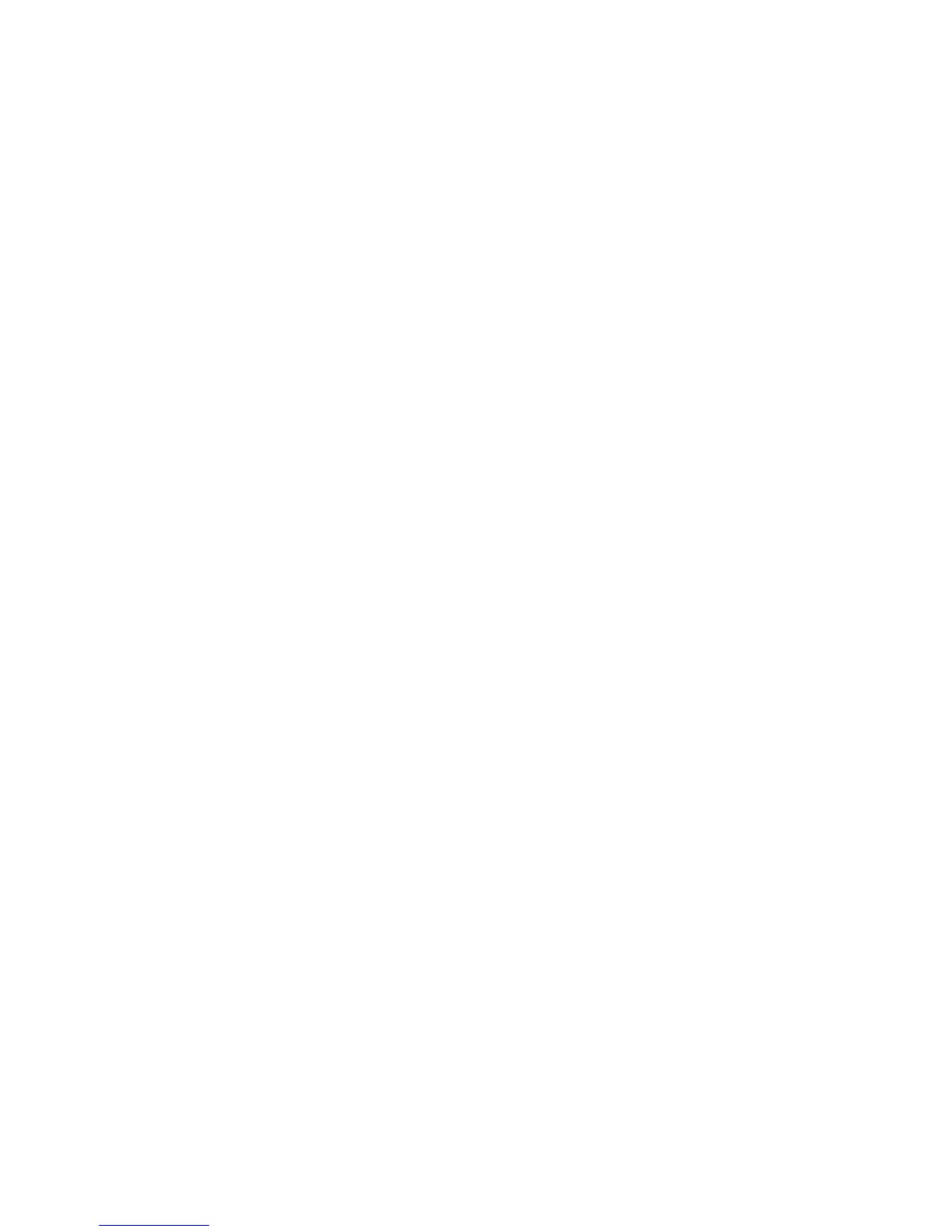WorkCentre™ 5735/5740/5745/5755/5765/5775/5790
System Administrator Guide
343
25
USB Printer Port
The optional USB Printer Port provides a USB connection on the device for Walk-up printing. The USB
Printer Port can be used for printing directly from a workstation or laptop connected with a USB. The
USB port is located at the back of the device.
Information Checklist
Before starting the procedure, ensure the following items are available or tasks have been performed:
• The USB cable.
• The Print and Fax Driver disk delivered with your device.
Enable the USB Port
At Your Workstation:
Note: To configure this feature or these settings access the Properties tab as a System
Administrator. For details, refer to Access Internet Services as System Administrator on page 24.
1. From the Properties tab, click on the [Connectivity] link.
2. Click on the [Physical Connections] link.
3. Select [USB Port] in the directory tree, the USB Port page displays.
a. In the General area, for Connection Mode select [Direct Printing Via Driver].
b. Enter time in seconds in the [Timeout] field. The default is 10 seconds, the range is 0 - 60.
c. Click on the [Apply] button.
d. Click on the [OK] button when you see the message “Properties have been successfully
modified”.
4. Click on the [Status] tab.
5. Select [Description and Alerts] from the directory tree.
6. Click on the [Reboot Machine] button.
7. Print a Configuration Report At the Device:
a. Press the <Machine Status> button.
b. Touch the [Machine Information] tab.
c. Touch [Print Reports].
d. Touch [Print Report].
e. Touch [Close]
The Configuration Report will print. On the report, check under USB Printer Port Settings heading
to verify that USB Port Enabled is enabled.
8. Connect your workstation or laptop to the device with a USB cable.
9. Install Print Driver. For Details, refer to Print Drivers on page 141.
