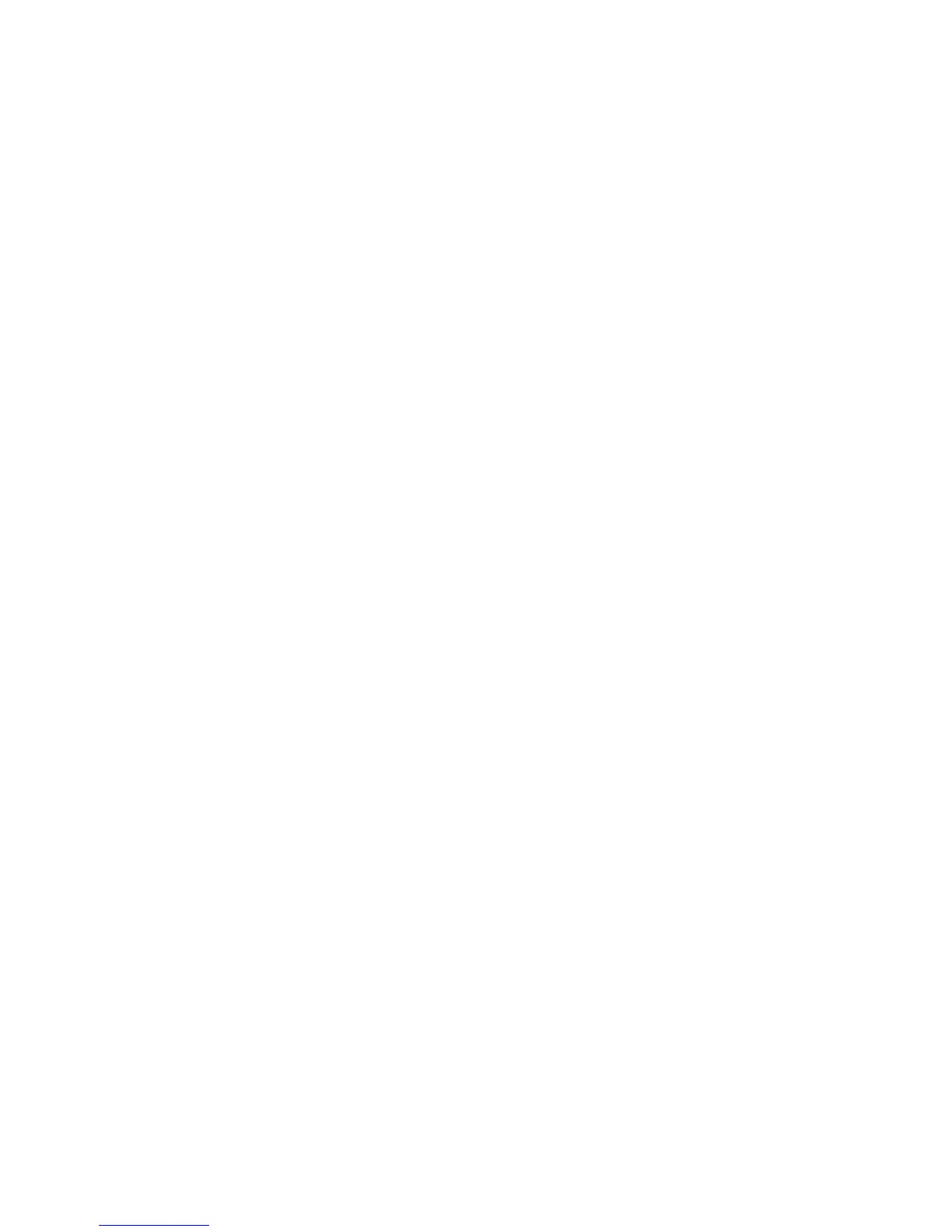WorkCentre™ 5735/5740/5745/5755/5765/5775/5790
System Administrator Guide
325
22
Network Accounting
Network Accounting provides the ability to manage usage of the device with detailed cost analysis
capabilities. Print, Scan, Fax, and Copy jobs are tracked at the device and stored in a job log. Jobs
require an authentication of User ID and Account ID and this information is logged with the job details
in the job log.
The device requires the Network Accounting Solution package to be installed and network access to a
Xerox certified Network Accounting third party software solution. Refer to your Xerox Sales
Representative for further information.
Internet Services Print and Fax Drivers are required to be installed on workstations. The user is
prompted for accounting information when submitting jobs to the device.
The job log information can be compiled at the accounting server and formatted into reports.
Information Checklist
Before starting the procedure, ensure the following items are available or tasks have been performed:
• Ensure the device is fully functioning on the network prior to installation.
• Ensure that the TCP/IP and HTTP protocols are configured on the device as per Enable TCP/IP and
HTTP at the Device on page 19.
This is required to access Internet Services to configure Network Accounting.
• Locate the Network Accounting Kit.
Contact your Xerox Sales Representative if you do not have the Network Accounting Kit. This kit
contains the License Agreement and Kit Code Number to enable the feature.
• Install and configure the Xerox certified network accounting solution package on your network.
Refer to the manufacturer's instructions with the network accounting package to complete this
task.
• Test communication between the accounting server and the device. To do this:
Go to your network accounting server and open a web browser. Enter the IP Address of the device
in the address bar, and press <Enter>. The device’s Internet Services web page will appear.
If you do not have a web browser, test connectivity by pinging the IP Address of the device from
your network accounting server.
Enable and Configure Network Accounting
The Network Accounting option is an optional feature for the machine. When you purchase the Kit, you
will receive the Network Accounting Kit Instructions containing the License Agreement and Kit Code
Number. Keep this number in a safe place for the set up.
