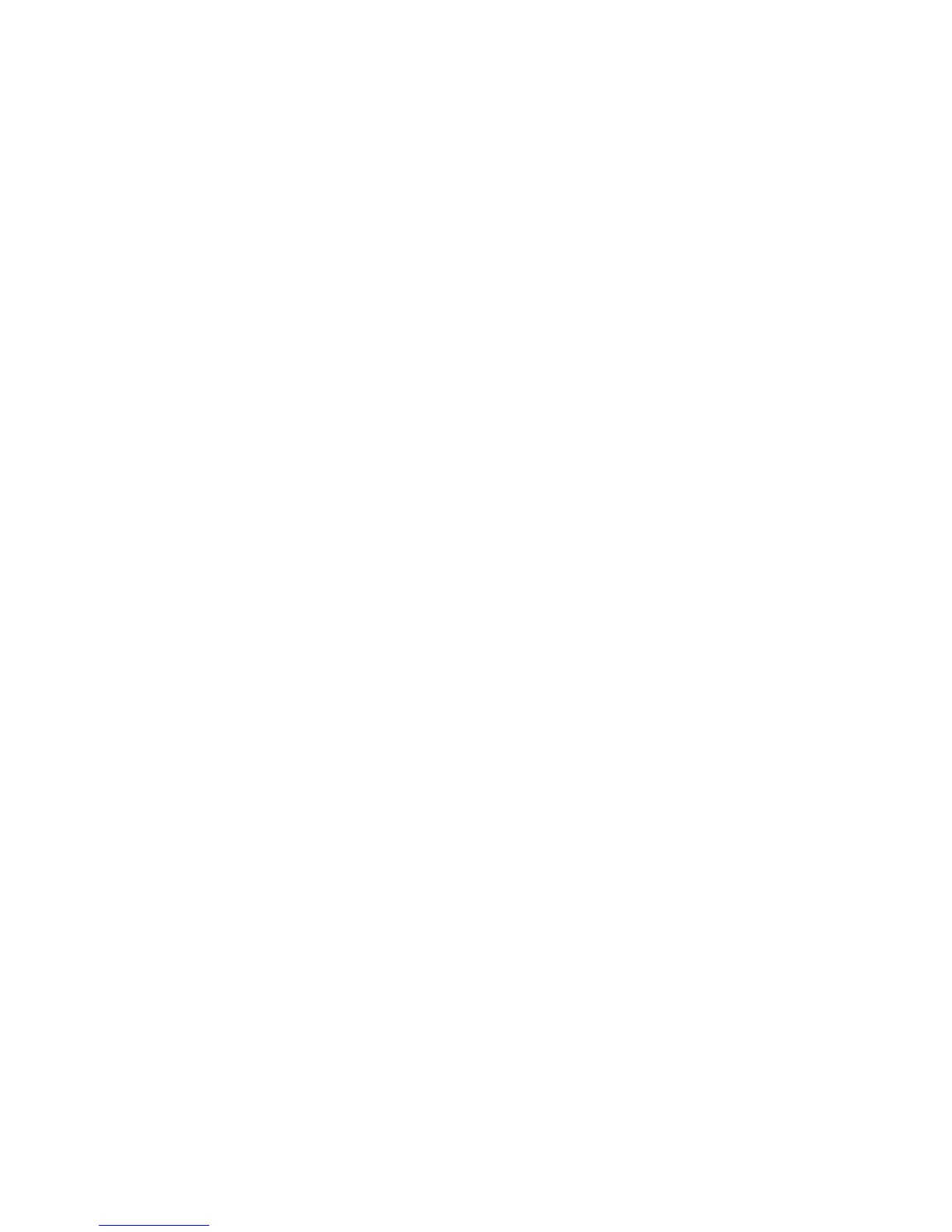WorkCentre™ 5735/5740/5745/5755/5765/5775/5790
System Administrator Guide
355
Power On/Off Button
The Power On/Off button is located on the front left of the device. Press the button to power on the
device. If the device does not show signs of powering on, (with lights flashing on the user interface, for
example), check the circuit breaker and power cable located at the lower, right rear of the device. The
power cable must be plugged in to the device, as well as to a live source of electric power.
When switching off the device, press the button to the Off (O) position. The printer will power off
quickly, however for the system to be fully powered off you must observe the network activity light on
the Controller at the rear of the device. When the network activity light stops blinking, the Controller
has shut off and the entire system is powered off.
Font Management Utility and Unicode
A Unicode font kit is available for this device. Installation of the Unicode fonts, per the kit's
instructions, provides the required character sets to print documents in multiple languages, in an SAP
printing environment. To order the kit, contact your Xerox representative.
The Font Management Utility is used to manage fonts on one or more printers.
The management process involves downloading soft fonts to your printer(s). For example, you may
have a logo or graphic that uses a particular font. By downloading the font to a printer, you can print
the logo or graphic with the appropriate typeface and other attributes, such as weight and colour.
Downloading fonts to printers can also improve printing performance and reduce network traffic.
Downloaded fonts may then be added, deleted or exported to a file. The utility also allows you to add
or delete printers or view printer lists.
The utility is available at no cost from the Support and Drivers section of www.xerox.com.
Unicode
Xerox Unicode 3.0 for SAP fonts will enable printing Japanese, Korean, and Chinese characters from
SAP using the following fonts:
• ANMDJ.ttf Andale Mono WT J(Japanese version)
• ANMDK.ttf Andale Mono WT K(Korean version)
• ANMDS.ttf Andale Mono WT S(Simplified Chinese version)
• ANMDT.ttf Andale Mono WT T(Traditional Chinese version)
Unicode uses the Font Management Utility.
Refer to your Xerox Representative for further information.
