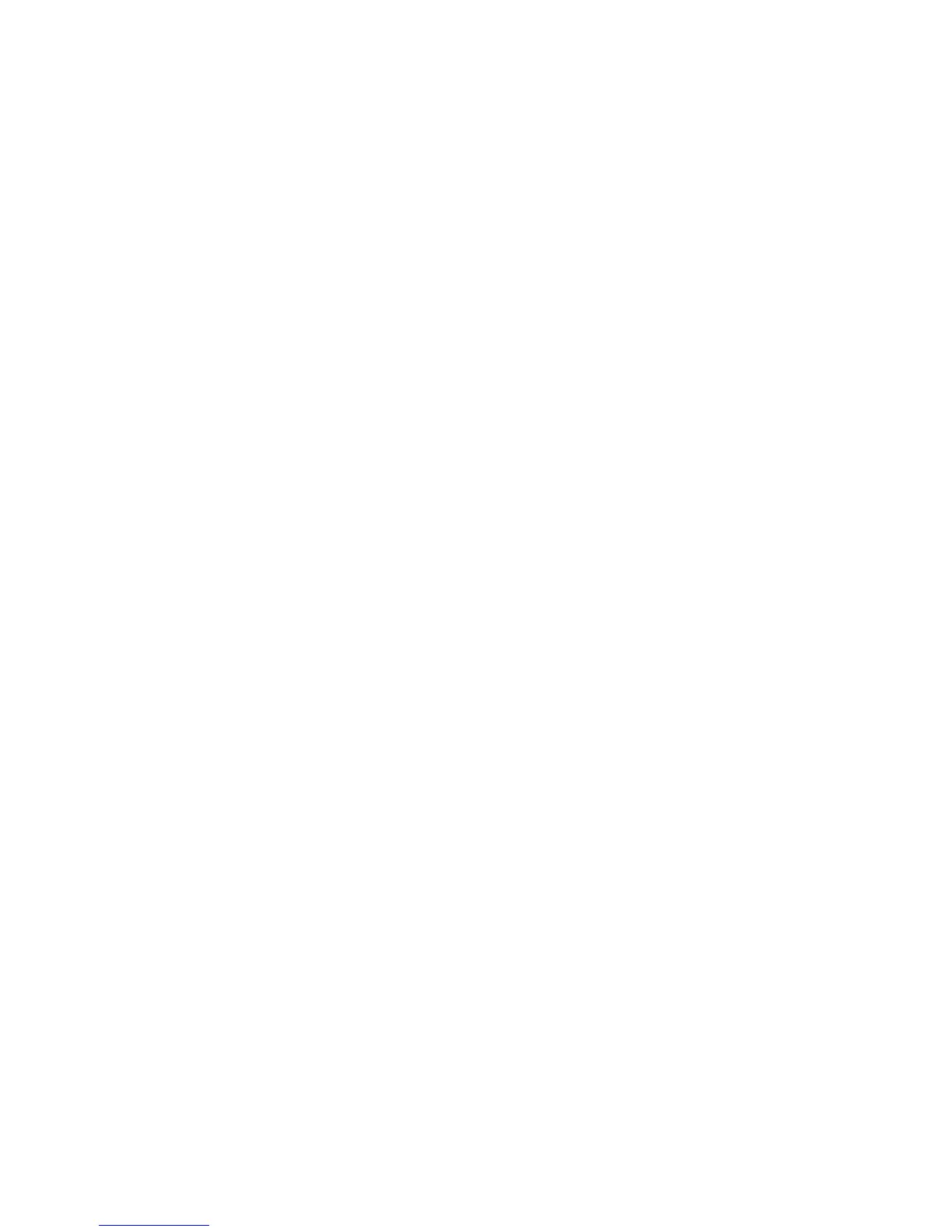Administrator Tools Password
WorkCentre™ 5735/5740/5745/5755/5765/5775/5790
System Administrator Guide
32
Hold All Jobs
The Hold All Jobs functionality allows jobs submitted to the printer to be held in a public or private
queue until the user releases the job at the machine. This saves paper by preventing unwanted jobs
being printed automatically. Jobs held in a private queue require the user to use their smart card or
user login to release jobs for printing.
The Hold All Jobs functionality does not affect system print jobs such as:
• Fax Confirmation Report
• Configuration Sheet
• Email confirmation report
• IFAX confirmation report
• Reprint Saved Jobs
• Information Pages
The Administrator can also decide how to handle jobs that are submitted with no associated user
name.
To enable and configure Hold All Jobs:
1. At your Workstation, open the web browser and enter the IP Address of the device in the Address
bar, and press <Enter>.
2. At the welcome page, click on the Properties tab.
3. If prompted, enter the Administrator User ID and Password. The default is [admin] and [1111].
4. Click on the [Login] button.
5. Click on the Services link.
6. Click on the Printing link and click Hold All Jobs.
7. In the Enablement area, select one of the following:
• Off - Submitted jobs are printed immediately (unless submitted as a secure job).
• Hold Jobs in a Private Queue - All identified jobs are held in a queue that is only accessible
by the user who originated the job. All unidentified print jobs are held in the Unidentified
Held Jobs queue.
• Hold Jobs in a Public Queue - All submitted non-secure jobs are held in a public queue and
can be released for print by any user. Secure print jobs require the user to be logged in or to
enter the passcode to access the folder. All unidentified print jobs are held in the Unidentified
Held Jobs queue.
8. The Unidentified Job Policies area allows you to configure how the printer manages jobs
submitted without a user ID. Select one of the following:
• Hold Jobs; All users can manage jobs - Jobs without a user ID will be held and any user can
release them for printing unless they are submitted as a secure print job.
• Hold Jobs; Only Administrators can Manage Jobs - Jobs without a user ID will be held but
only Administrators can view them or release them for printing.
• Delete Jobs immediately - All jobs submitted without a user ID will be deleted.
• Print Jobs immediately - Jobs submitted without a user ID will be released immediately for
printing unless they are submitted as a secure print job.
