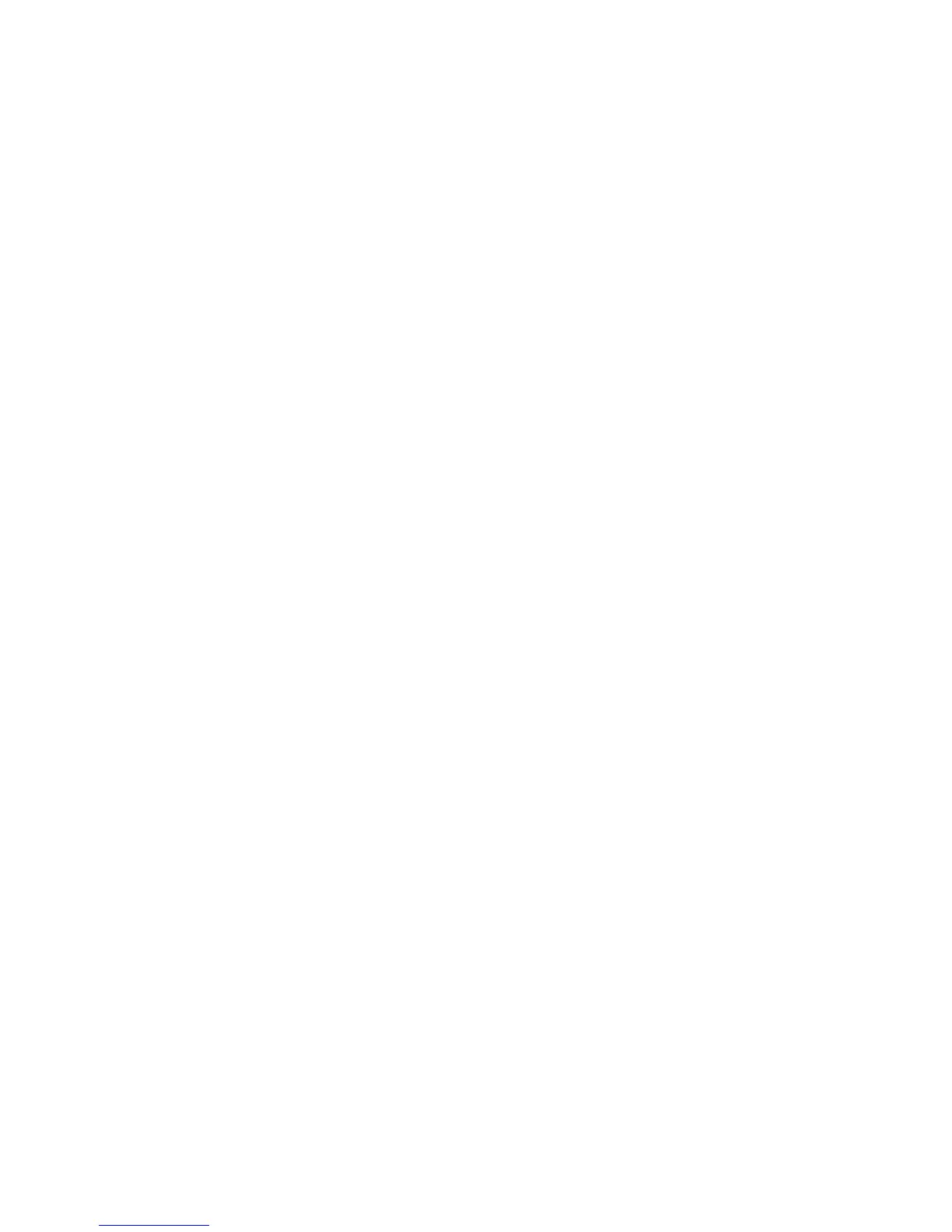WorkCentre™ 5735/5740/5745/5755/5765/5775/5790
System Administrator Guide
332
Access Authentication Configuration
Note: To configure this feature or these settings access the Properties tab as a System
Administrator. For details, refer to Access Internet Services as System Administrator on page 24.
1. From the Properties tab, click on the [Security] link.
2. Click on the [Authentication] link and select [Setup] in the directory tree.
3. The Xerox Access Setup page displays. In the Authentication, Authorization, and
Personalization area click on the [Edit..] button.
4. In the Enablement area:
a. Select the required option from the [Alternate Authentication method on the machine's
touch interface (Touch UI)] drop-down menu. The alternate login method provides an
alternative method of accessing the device’s services if the smart card is unavailable. The
option selected from the menu defines how the device will validate the user's access rights.
• Select [Username / Password Validated Locally on the Xerox Machine] to validate
users listed in the Local User Information Database. This option requires you to
configure accounts in the Local User Information Database.
• Select [Username / Password Validated Remotely on the Network] to validate users
via an Authentication Server. This option requires you to have a server that will provide
authentication of user login details. Authentication via Kerberos (Solaris, Windows
2000), NDS (Novell), SMB (Windows NT4/2000) or LDAP is supported.
b. Select the required option from the [Authentication method on the machine's web user
interface (Web UI)] drop-down menu. When a user attempts to access Internet Services they
are prompted to enter their login information. The option selected from the web user
interface Authentication menu defines how the device will validate the user's rights to access
Internet Services. This is required because if the user normally authenticates at the device
with a card reader, there would be no method for the device to authenticate users who access
Internet Services from their workstations.
• Select [Username / Password Validated Locally on the Xerox Machine] to validate
users listed in the Local User Information Database. This option requires you to
configure accounts in the Local User Information Database.
• Select [Username / Password Validated Remotely on the Network] to validate users
via an Authentication Server. This option requires you to have a server that will provide
authentication of user login details. Authentication via Kerberos (Solaris, Windows
2000), NDS (Novell), SMB (Windows NT4/2000) or LDAP is supported.
c. Select required method from the [Authorization is stored] drop-down menu. The card reader
and Authentication Solution authenticates (validates) the user. The Authorization method
determines which areas of the device a user is allowed to access. There are two options:
• Select [Locally on the Machine] if you want the device to check the Local User
Information Database for levels of authorization.
• Select [Remotely on the Network] if you want to use an LDAP server to determine levels
of authorization.
If you selected Remotely on the Network (from the Location of Access Rights box), configure
LDAP communications as stated in the Configure Authentication for LDAP/LDAPS in the
Authentication section of this guide. For details refer to Authentication Configuration for
LDAP/LDAPS on page 160.
