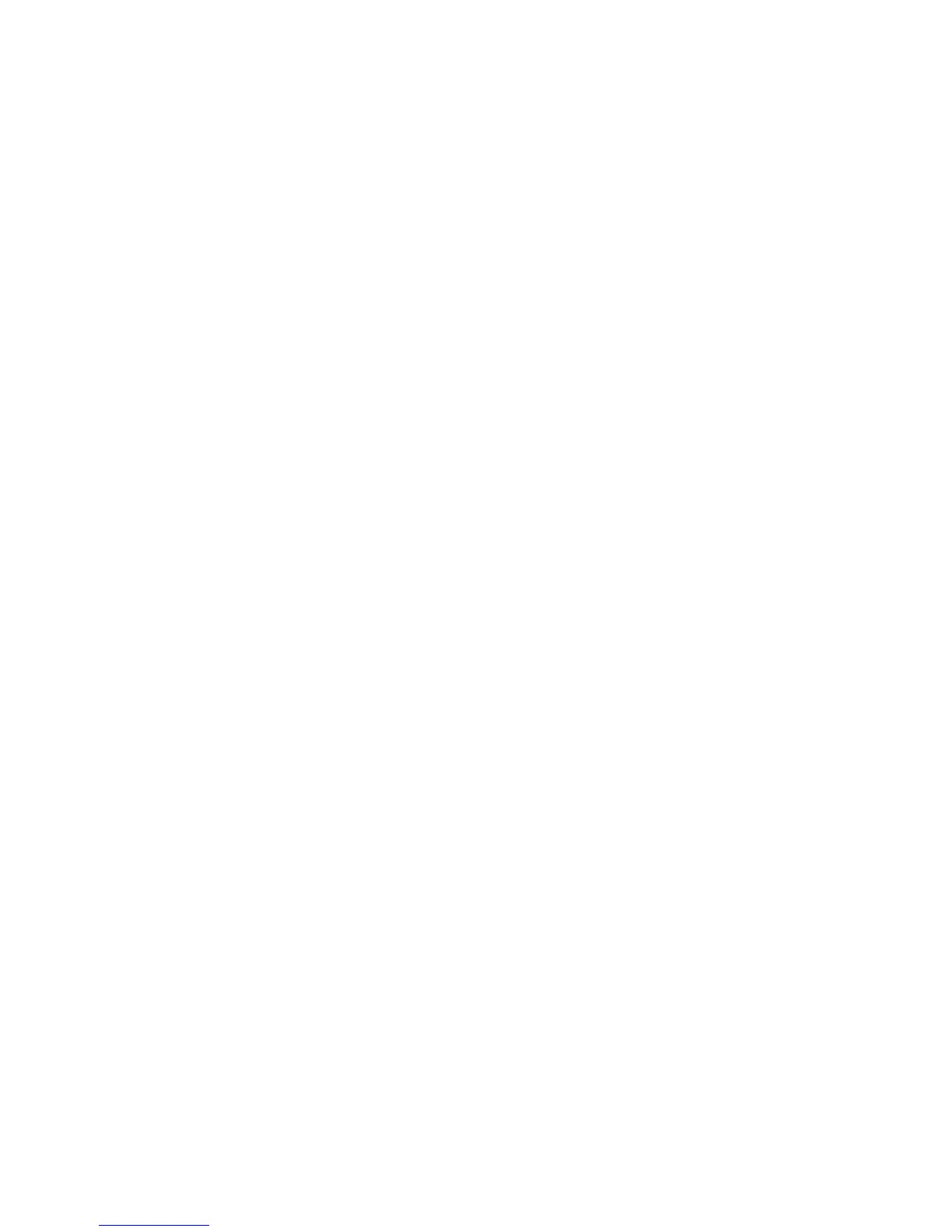WorkCentre™ 5735/5740/5745/5755/5765/5775/5790
System Administrator Guide
283
File Management - Mailbox Setup
A fax received can be stored on the device or on a remote fax machine. A stored fax can be accessed by
remote polling and then printed. There are 200 fax mailboxes available.
To Edit a Mailbox
1. From the File Management screen, touch the [Mailbox Setup] icon.
2. Select a mailbox from the Mailbox List and touch the [Edit] icon.
3. The Edit Mailbox screen displays. To assign a name for the mailbox, touch the [Mailbox Name]
icon.
a. Touch [Delete Text] to clear the text. Type a name for the mailbox using the on-screen
keyboard.
b. Touch [Save] to return to the Edit Mailbox screen.
4. To assign a passcode for the mailbox:
a. Touch [Mailbox Passcode] icon.
b. Touch the [C] button to delete the default passcode. Enter a 4-digit passcode for the mailbox
using the numeric keypad.
Note: If no passcode is entered, the mailbox will use the default passcode of ‘0000’.
c. Touch [Save] to return to the Edit Mailbox screen.
5. To receive fax notification, ensure the Mailbox Notification option is set to [Enable].
6. Touch [Save] to return to the Mailbox Setup screen.
To Delete a Mailbox
1. From the Mailbox Setup screen, touch an assigned mailbox from the Mailbox List.
2. Touch [Delete Mailbox].
Note: Deleting a mailbox deletes the mailbox and all documents it contains.
3. On the Delete Mailbox confirmation screen, touch [Confirm] to delete this mailbox and all
documents it contains, or [Close] to exit.
To Print Mailbox List
1. To print the list of mailboxes, from the Mailbox Setup screen, touch [Print Mailbox List].
2. Touch [Close] to exit and return to the Embedded Fax Settings screen.
Fax Reports
This features allows you to configure the following reports:
• Activity Report
• Broadcast and Multipoll Report
• Transmission/Broadcast Report Appearance
• Transmission Report
