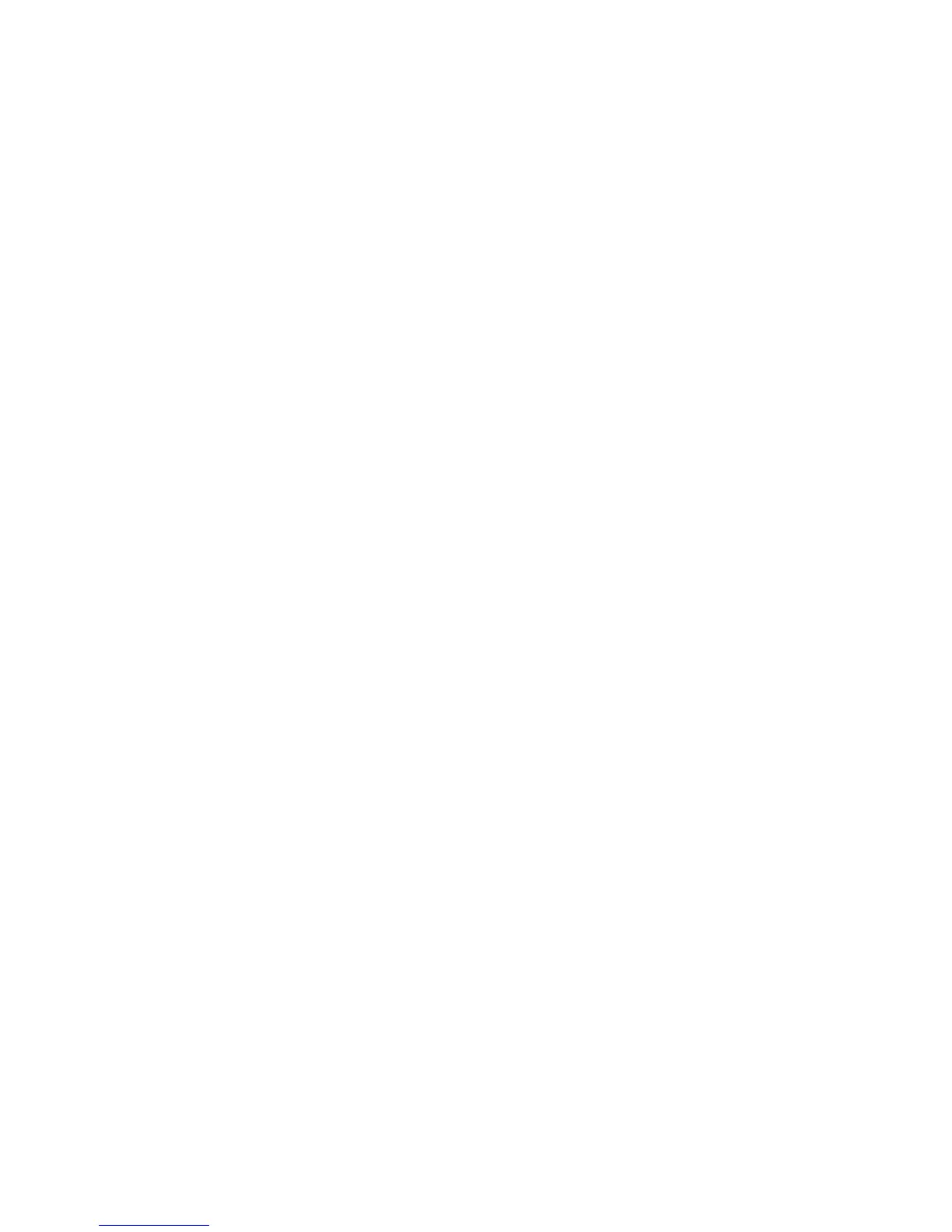WorkCentre™ 5735/5740/5745/5755/5765/5775/5790
System Administrator Guide
272
Complete the Fax Setup Screens
1. The Fax Setup screen should display. If it does, touch [Next] if it does not, see Deferred Fax
Settings on page 273.
Note: If you do not wish to run through the fax configuration, touch the [Cancel Setup] button.
Embedded Fax will be unavailable until the fax configuration screens are completed from within
the administrator tools screens. See Deferred Fax Settings on page 273, for instructions.
2. The Fax Country Setup screen displays. Select the required country location by touching an entry
in the [Country Selection] list. Touch [Next].
3. The Line Configuration screen displays:
a. Touch either [Line 1] or [Line 2] if applicable.
b. For Dial Type, select the required dialing method. For a tone line select [Tone]. For a 10 pulse
per second line select [Pulse]. If in doubt, touch [Tone].
Note: The Pulse/Tone feature is not available in some countries.
c. For Line ID, touch the type-in region. Enter the Line 1 Local name using the on-screen
keyboard. Touch [Save] to return to the Line Configuration screen.
Note: Line ID is used to identify your device, for example, Finance Fax Machine.
d. For Fax Number, touch the type-in region. Enter the Fax Number using the on-screen keypad.
Touc h [Save] to return to the Line Configuration screen.
Note: Fax Number should match the phone number of the selected line.
e. For Options, select the required option for the line by touching one of the following:
• Send and Receive - the device is capable of sending and receiving fax transmissions.
• Send Only - the device is only capable of sending faxes.
• Receive Only - the device is only capable of receiving faxes.
f. Touch [Next].
4. The Fax Setup Complete screen displays, touch [Save] to save the Fax Setup settings.
The device will reboot with the new settings.
Note: The settings may be changed at any time. Refer to Deferred Fax Settings on page 273, for
instructions.
Test the Fax Connection
1. Test the fax connection by sending a fax document. Press the <Services Home> button.
2. Touch the [Fax] icon button.
3. Enter the number of a nearby fax device using the keypad and touch the [Add] button.
4. Place your documents in the document handler and press the <Start> button.
5. Verify that your documents are received at the other fax device.
You have completed the embedded fax setup.
