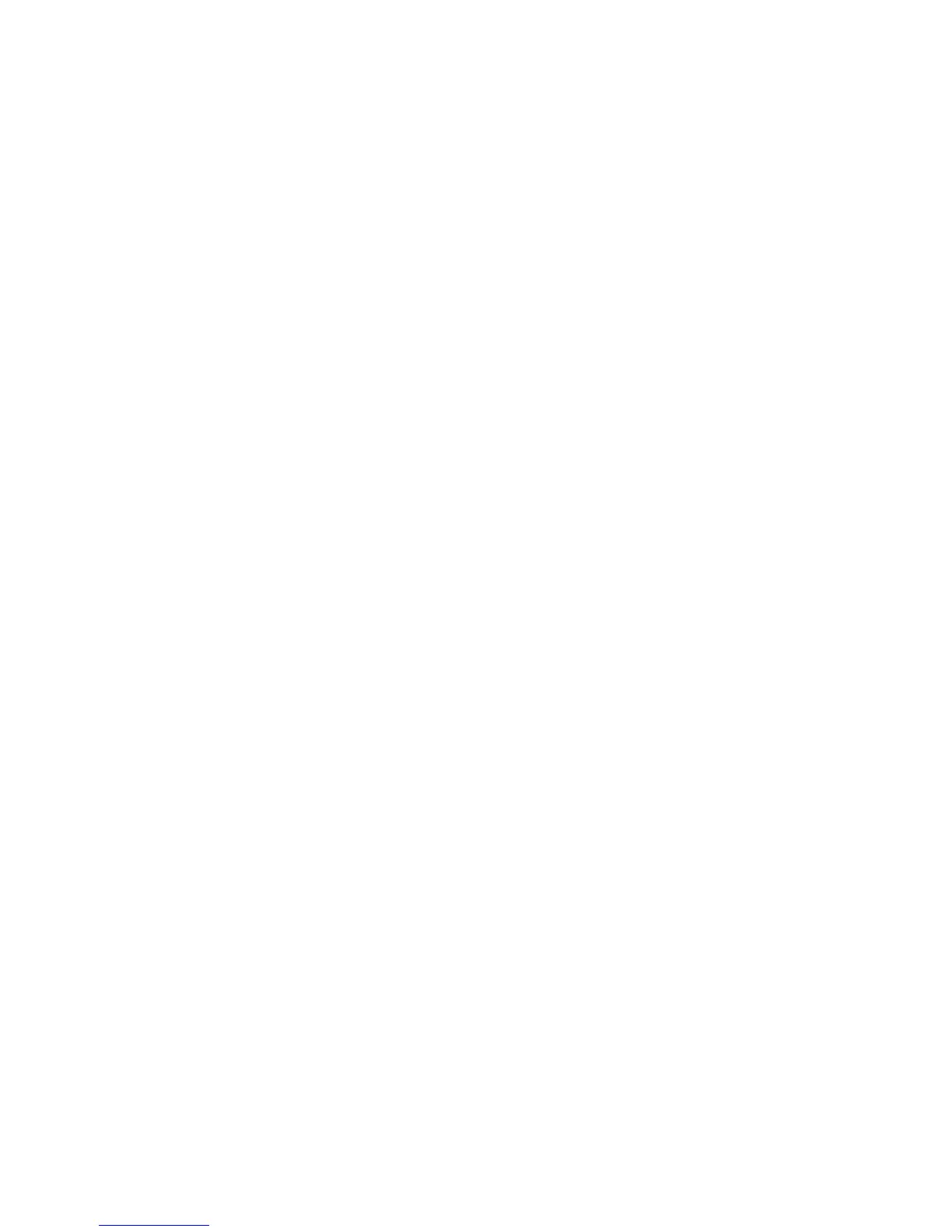WorkCentre™ 5735/5740/5745/5755/5765/5775/5790
System Administrator Guide
335
9. Select [Logout] in the upper right corner of your screen if you are still logged in as Administrator,
and click on the [Logout] button.
Use Secure Access
At the Device:
1. Touch/press an area of the device that you have locked.
2. Read the user interface prompt to determine what you need to do to be authenticated at the
device. Authentication methods include:
• Swipe a card
• Place a proximity card near to the reader
• Enter a user ID or PIN number.
If you need to enter information, touch the [Keyboard Access] button and enter your login
information.
3. The screen may request further information, such as a primary PIN or password, or account
information. The primary PIN may have been set on the Xerox Secure Access authentication
server. The account information may be requested because an accounting option is configured on
the device.
4. The Xerox device will confirm successful authentication and you will now have access to the
features.
5. When you have finished using the features, press the <Clear All> button on the keypad to close
your account.
