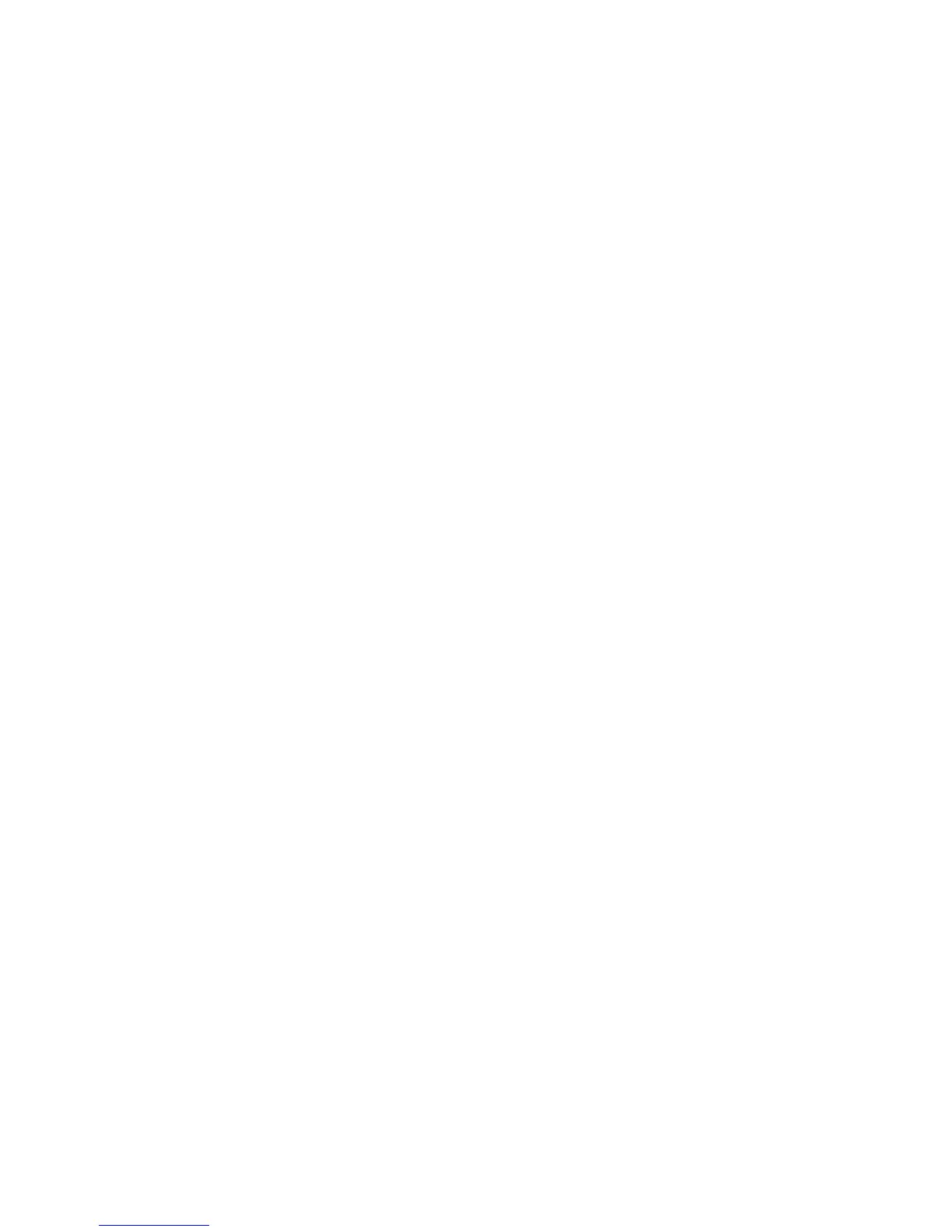WorkCentre™ 5735/5740/5745/5755/5765/5775/5790
System Administrator Guide
201
9
Workflow Scanning
Workflow Scanning enables users to scan an original document, convert it to an electronic file, and
distribute and archive the file in a variety of ways. The final destination of the electronic file depends
on the template chosen by the user at the device's user interface. Workflow Scanning is an automated
work management feature. It automates the processes of getting large volumes of hardcopy
documents into suitable scanned image formats, stored, distributed or made accessible for further
processing, as needed. When workflow is optimized for purpose, and IT infrastructure considerations
are taken into account, substantial benefits can be achieved in efficiency and management
Workflow Scanning is set up and controlled by templates. A template is a file that stores scanning and
routing preference for a given workflow. The template may reside on the device, or may be cached on
the device from a pool of templates pulled from a remote server.
The scanned file will be archived or published on a pre-determined network server called a File
Repository, and then, with the help of server or desktop software:
• Routed to a user's PC desktop for viewing or editing.
• Integrated with a variety of popular document management and workflow applications.
• Sent to a network directory or filing location for later retrieval.
• Sent to an e-mail distribution list.
Workflow Scanning User Authentication
Authentication can be enabled to prevent unauthorized access to the Workflow Scanning feature. If
Authentication is enabled, users will be prompted to enter a network user name and password, or a
PIN, before they can access the Workflow Scanning feature. For a full description of the Authentication
feature refer to the Authentication section of this guide. Authentication can be configured after
Workflow Scanning has been installed.
Device Authentication
If using a FreeFlow SMARTsend server, a valid Windows account must be created on the FreeFlow
SMARTsend Server for the device's authentication. The account allows each device to communicate
with the server to exchange template information and other configuration data. For account creation
instructions, refer to the FreeFlow SMARTsend Installation and Administration Guide.
Information Checklist
Before starting the procedure, ensure the following items are available or tasks have been performed:
• Ensure the device is fully functioning on the network.
• Ensure you have the Scanning Kit.
• Ensure that the TCP/IP and HTTP protocols are configured on the device and fully functional.
