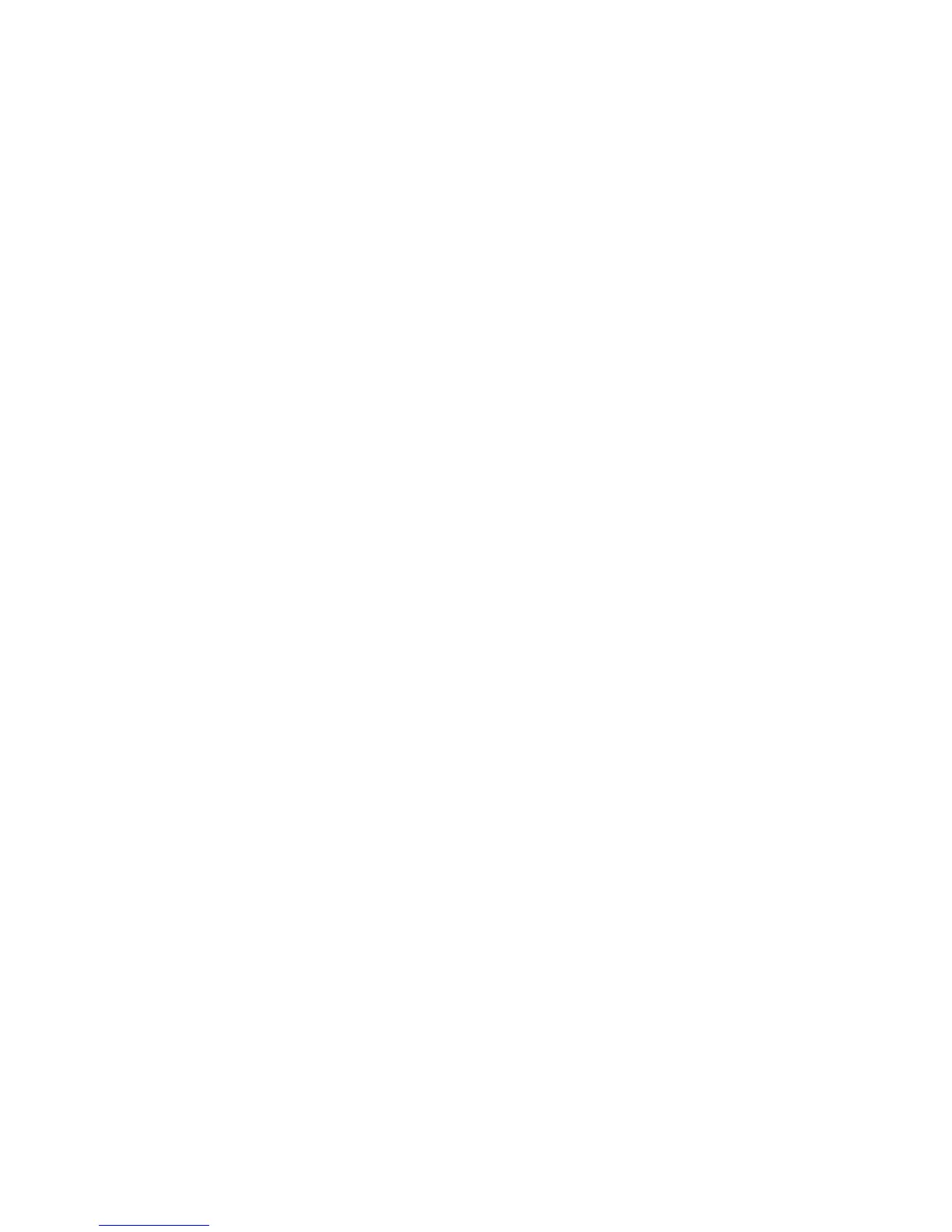WorkCentre™ 5735/5740/5745/5755/5765/5775/5790
System Administrator Guide
221
c. Flate Compression - Flate compression works well on bi-level or color images, or with general
data. It is a lossless compression format that combines LZ77 and adaptive Huffman
encoding (RFC 1951). When used for PDF documents, Flate compression is applied after JPEG
compression. It is also used in place of G3 compression for monochrome PDF images in Photo
and Magazine mode.
d. MRC Compression - Mixed Raster Content (MRC) encoding extracts image components into
layers and compresses each layer according to its content characteristics. MRC encoding can
modify images causing image quality artifacts by the extraction and compression process.
The MRC Compression settings allows you to customize the compression that will be applied
to images that contain both text and images. Text and image parts are compressed
separately using the best type of compression for each part.
e. Text Compression > JBIG2 option will also display when you enable MRC Compression.
JBIG2 compression is usually used for text and halftone documents. It yields a very small
black and white file size with fast viewing performance, but the initial scan performance is
typically slower. This compression format requires Acrobat 5 with PDF version 1.4 or greater.
The following options can be selected:
• Enable Arithmetic Encoding
• Enable Huffman Encoding
f. Image Compression > Flate Compression option will also display when you enable MRC
Compression.
Flate compression works well on bi-level or color images, or with general data. It is a lossless
compression format that combines LZ77 and adaptive Huffman encoding (RFC 1951). When
used for PDF documents, Flate compression is applied after JPEG compression. It is also used
in place of G3 compression for monochrome PDF images in Photo and Magazine mode.
Check the [Enabled] checkbox to enable Image Compression.
3. Click on the [Apply] button to accept the changes and return to the Default Template page.
Apply Factory Defaults Settings
To restore the Default Template to its original settings click on the [Apply Factory Default Settings]
button.
Note: This will delete any custom settings applied to the Default Template.
Update List of Templates
This feature allows you to update the list of templates that displays at the device’s screen. This feature
can be used when new templates have been created or existing templates have been changed.
At the Device:
1. Touch the <Services Home> button.
2. Touch [Workflow Scanning] icon on the touch screen.
3. Touch the [Advanced Settings] tab.
4. Select [Update Templates] to display the Update Template screen.
5. Select [Update Template List].
