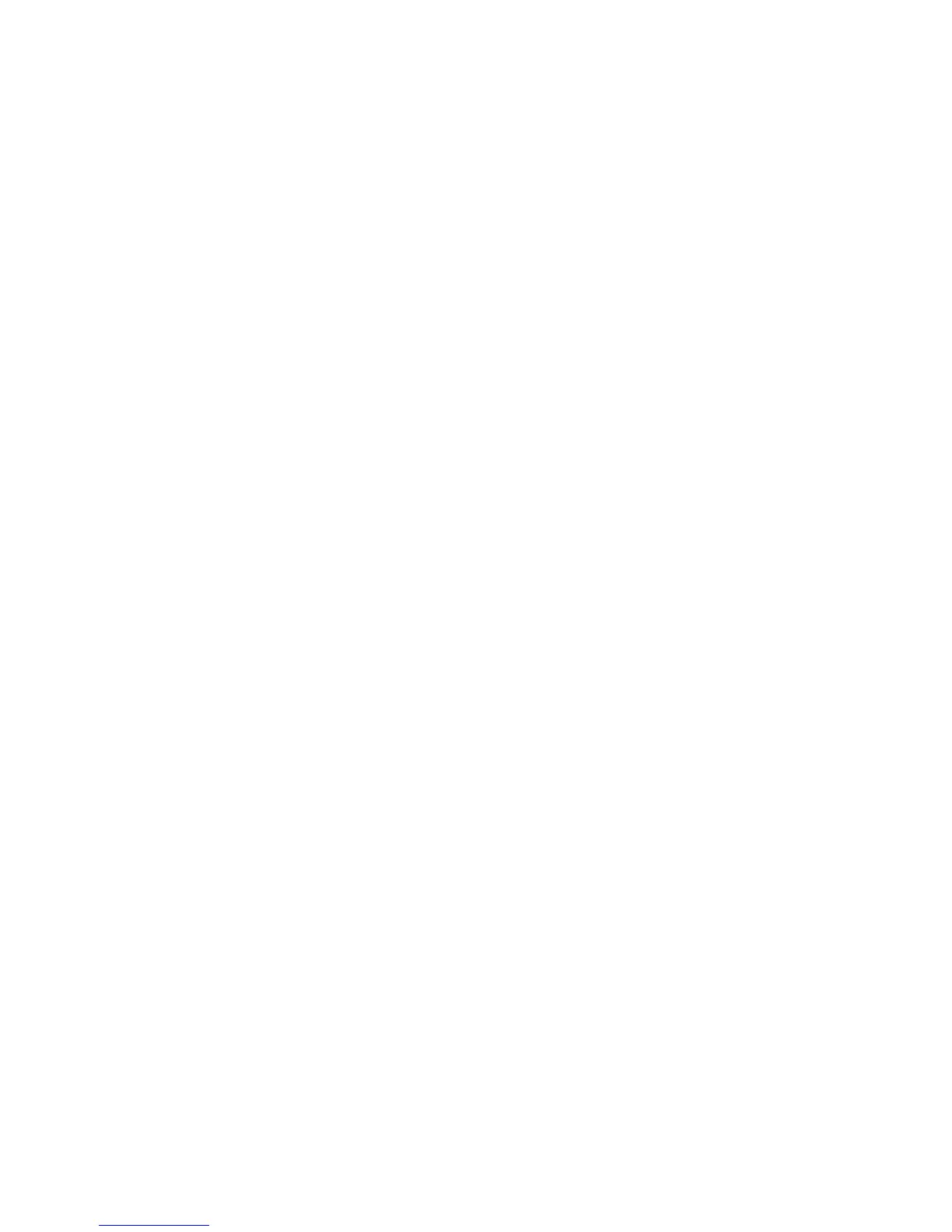WorkCentre™ 5735/5740/5745/5755/5765/5775/5790
System Administrator Guide
244
• Create an e-mail account on the mail server which the device will use as the default “From”
address (optional).
• Test the e-mail account by sending an e-mail from an SMTP mail client on a networked
workstation. Use the new account name and password, if any to access the account and verify
that e-mail was received.
To Enable E-mail
At the Device:
Note: To configure this feature or these settings access the Tools pathway as a System
Administrator. For details, refer to Access Tools Pathway as a System Administrator on page 18.
1. From the Tools pathway, touch [Service Settings].
2. Scroll down, by touching the down arrow. Touch [Optional Services].
3. Touch [E-mail]. The Email Service displays.
4. Touch [Enable].
5. Touch [Save].
6. Press the <Log In/Out> button.
7. Touch [Logout] to exit the Tools Pathway.
Configure SMTP Server
Note: To configure this feature or these settings access the Properties tab as a System
Administrator. For details, refer to Access Internet Services as System Administrator on page 24.
1. From the Properties tab, click on the [Connectivity] link.
2. Click on the [Protocols] link.
3. Select [SMTP Server] in the directory tree.
4. In the Required Information area, select one of the following:
• Use DNS (to identify SMTP Server) - use this to allow the DNS to look up the IP Address
of the mail server.
• Specify SMTP Server Manually.
a. If you select Specify SMTP Server Manually, select either [IPv4 Address], [IPv6 Address] or
[Host Name]. Enter details of the SMTP Server in the [IP Address: Port], or the [Host Name:
Port] field.
b. Enter a valid E-mail address in the [WorkCentre E-mail Address] field (matching the account
set up on the SMTP Server) which the device will use as a default E-mail From and Reply To
address.
5. In the Optional Information area:
a. Enter the maximum allowable size for an e-mail with an attachment in the [Maximum
Message Size (Message and Attachment] field. The range is from 512Kb to 20480 Kb.
b. Enter the allowable number of fragments in the [Number of Fragments] field. The range is
from 1 to 500; the default is 1.
c. Enter allowable size to control the size of E-mail jobs sent to the SMTP server in the [Total Job
Size] field. The range is from 512Kb to 2,000,000Kb (2Gb); the default is 512Kb.
