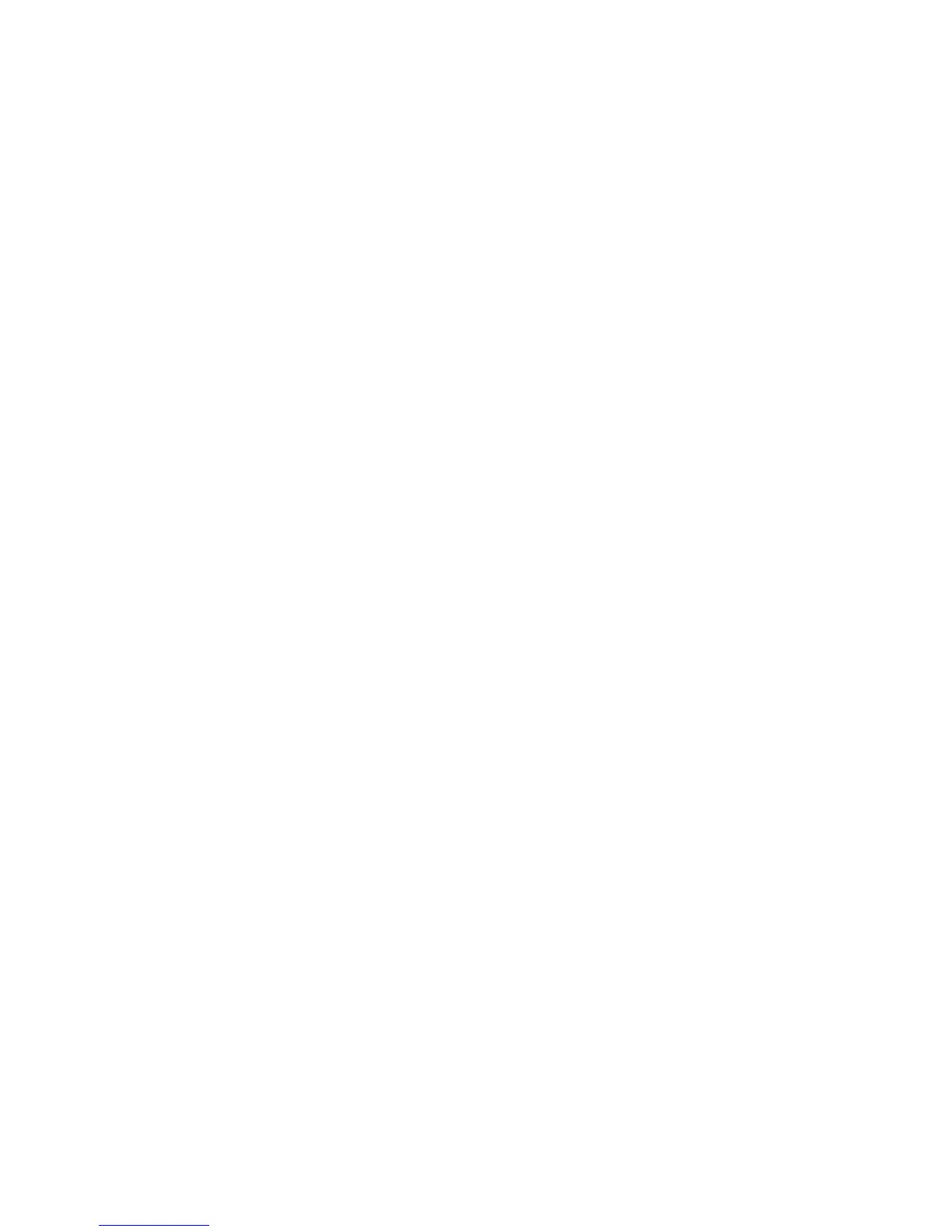Windows using Microsoft (R) Networking
WorkCentre™ 5735/5740/5745/5755/5765/5775/5790
System Administrator Guide
82
10. Click on [OK] to close the Properties box.
11. Right-click on the printer icon in the Printers folder and select [Printing Preferences].
12. Ensure the Paper/Output tab is selected and click the [More Status] button at the bottom of the
window. Current information about the printer is available. Click on [Close] to close the window.
13. For Default Settings, select any required default settings in the Print Driver and click on [OK].
Verify the Test Page printed at the machine.
Configure the Print Driver - Manually
To configure the Print Driver without using bi-directional communication return to the Configuration
tab within the Properties of the Print Driver.
1. Click on [Installable Options].
2. Select the options that are installed on the device.
3. Click on [OK].
4. Click on the [General] tab.
5. Click on [Print Test Page].
6. Click on [OK] to close the Properties box.
7. Right-click on the printer icon within the Printers folder and select [Printing Preferences].
8. For Default Settings, select any required default settings in the Print Driver.
Verify the Test Page printed at the machine.
Configuration Cloning
If you are installing multiple machines on your network you may find the Cloning feature useful. This
feature allows you to copy configuration settings from one machine to another. For further information
enter the word cloning in the search tool.
NetBEUI over IP
Before starting the procedure, ensure the following items are available or tasks have been performed:
• An existing operational network utilizing the TCP/IP protocol.
• Ensure device is connected to the network with an Ethernet Cable.
At the Machine
Note: To configure this feature or these settings access the Tools pathway as a System
Administrator. For details, refer to Access Tools Pathway as a System Administrator on page 18.
1. From the Tools pathway, touch [Network Settings].
2. Touch the [Network Setup].
3. Touch [Microsoft Networks]. In the Microsoft (R) Networks screen:
a. Touch [Microsoft Enablement].
b. Touch [Enable] to enable the Microsoft Network protocols.
