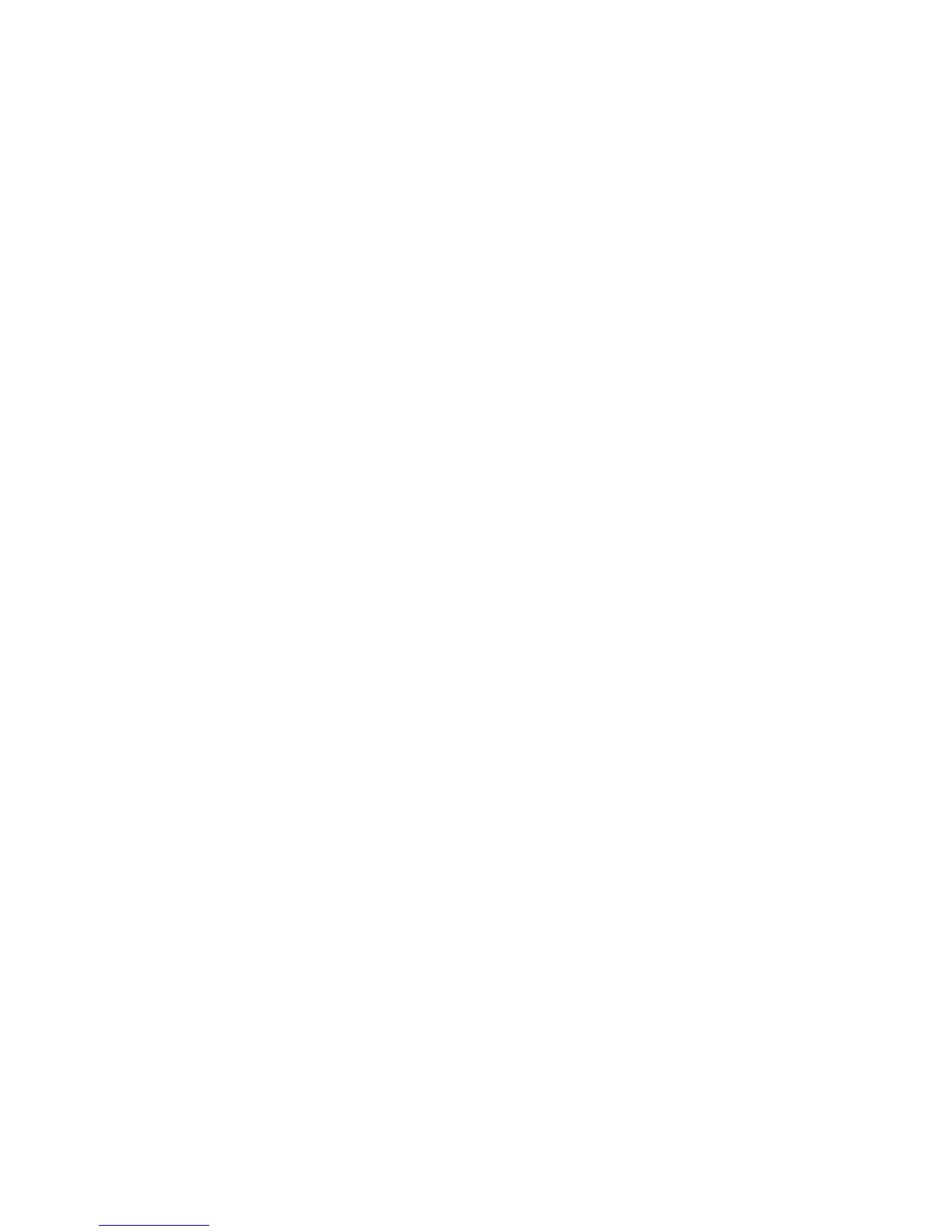WorkCentre™ 5735/5740/5745/5755/5765/5775/5790
System Administrator Guide
296
Configure a Fax Repository using SMTP
Information Checklist
Before starting the procedure, ensure the following task has been performed:
• Obtain the domain name of your SMTP mail server.
At your Workstation:
Note: To configure this feature or these settings access the Properties tab as a System
Administrator. For details, refer to Access Internet Services as System Administrator on page 24.
1. From the Properties tab, click on the [Services] link.
2. Click on the [Server Fax] link.
3. Select [Fax Repository Setup] in the directory tree.
4. Select [SMTP] from the Protocol drop-down menu.
5. Enter details in the [Domain Name] field.
6. For Enable Email Security, check the [Enable] checkbox to automatically include the
Authenticated User’s e-mail address in the CC: field.
Additionally, the Authenticated User’s e-mail address will be used as the Reply To: address.
Note: This feature requires Network Authentication to be enabled. The Perform LDAP Query to
populate the From: field option must be enabled.
7. Click on the [Apply] button to accept the changes.
Configure Default Settings
At your Workstation:
Note: To configure this feature or these settings access the Properties tab as a System
Administrator. For details, refer to Access Internet Services as System Administrator on page 24.
1. From the Properties tab, click on the [Services] link.
2. Click on the [Server Fax] link.
3. Select [Defaults] in the directory tree. The Fax - Defaults page displays.
The following options can be configured:
• General
• Fax
• Image Quality
• Layout Adjustment
• Filing Options
General
1. From the Fax - Defaults page, in the General area, click on the [Edit] button. The General page
displays.
a. In the General area, for Job Log, check the [User Name] and/or [Domain] checkbox if you
want these attributes to appear in the Job Log when users log in to the device.
