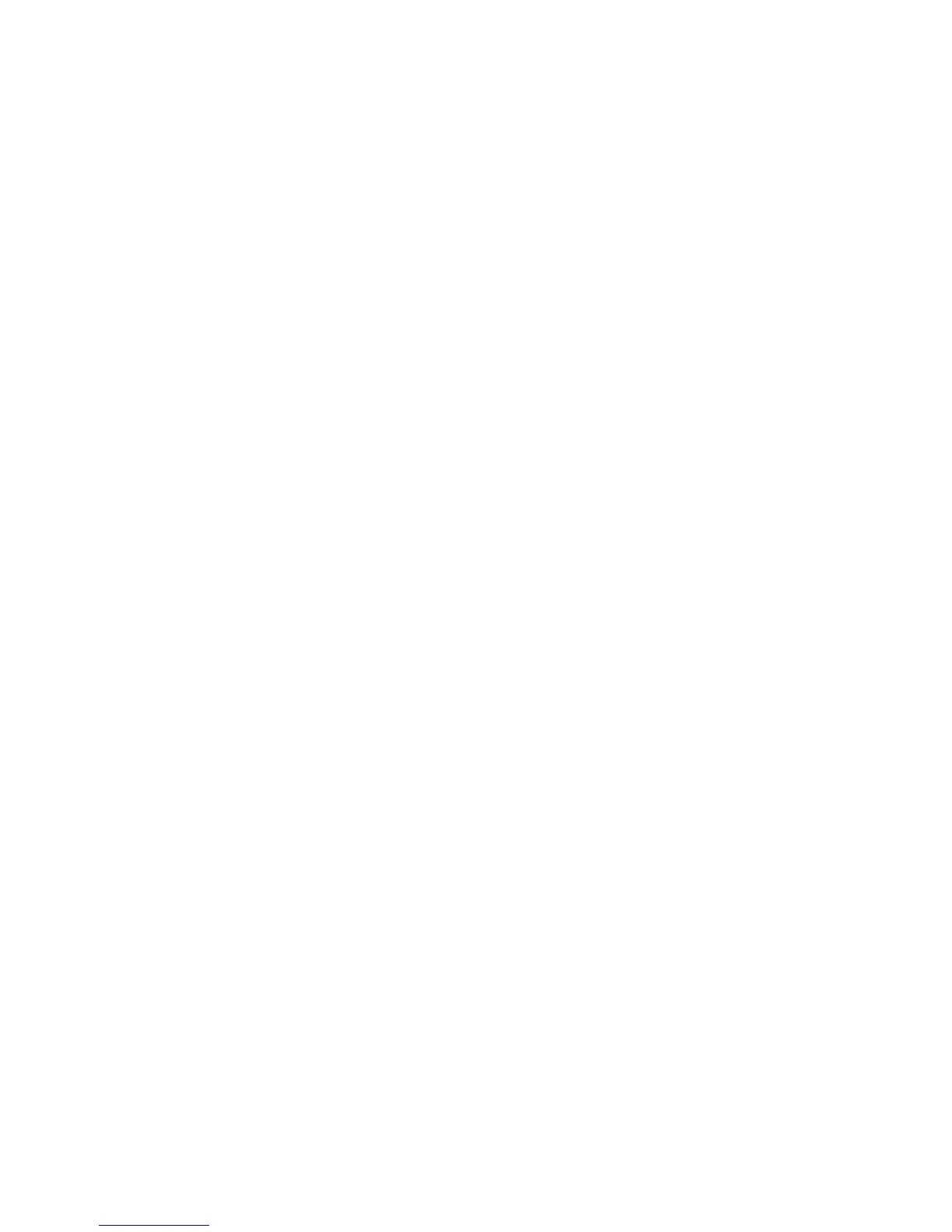Network Configuration
WorkCentre™ 5735/5740/5745/5755/5765/5775/5790
System Administrator Guide
108
Microsoft Networking
Configure Microsoft Networking
Note: To configure this feature or these settings access the Properties tab as a System
Administrator. For details, refer to Access Internet Services as System Administrator on page 24.
1. From the Properties tab, click on the [Connectivity] link.
2. Click on the [Protocols] link.
3. Select [Microsoft Networking] in the directory tree.
4. In the General area:
a. For Protocol, check the [Enabled] checkbox to enable Microsoft Networking.
b. Enter the device workgroup in the [Workgroup] field.
c. Enter the device SMB (Server Message Block protocol) host name in the [SMB Host Name]
field.
d. Enter a descriptive host name comment in the [SMB Host Name Comment] field (if
required).
e. Enter the device share name in the [Share Name] field.
f. Enter a descriptive share name comment in the [Share Name Comment] field.
Physical Connection displays the physical network connection, and will display “Ethernet”.
Transport displays the current transport layer protocol, and will display “TCP/IP”.
g. Enter the maximum number of simultaneous connections the server is allowed in the
[Maximum Connections] field. The range is 10 - 30, and the default is 30.
h. Enter the timeout value for outgoing connection attempts in the [Connection Timeout] field.
The range is 1 - 32767 seconds, and the default is 600 seconds.
5. If you do not need to configure WINS, then click on the [Apply] button to accept the changes or
[Undo] to return the settings to their previous values.
6. Click on the [OK] button when you see the message “Properties have been successfully
modified”.
Configure WINS (if used)
When running WINS the device registers its IP Address and NetBIOS Hostname with a WINS server.
WINS allow the device to communicate using hostname only, removing a significant overhead from
the Systems Administrators.
WINS server address is stored in the file:
/smart/etc/wins.name
It is possible to manually enable WINS and configure primary and secondary WINS servers through
Internet Services.
1. In the Microsoft Networking page, scroll down to the WINS section.
2. In the Server Information area for WINS:
a. For Protocol, check the [Enabled] checkbox to enable WINS.
b. Enter the IP Address in the [Primary Server IP Address] of a Primary Server.
