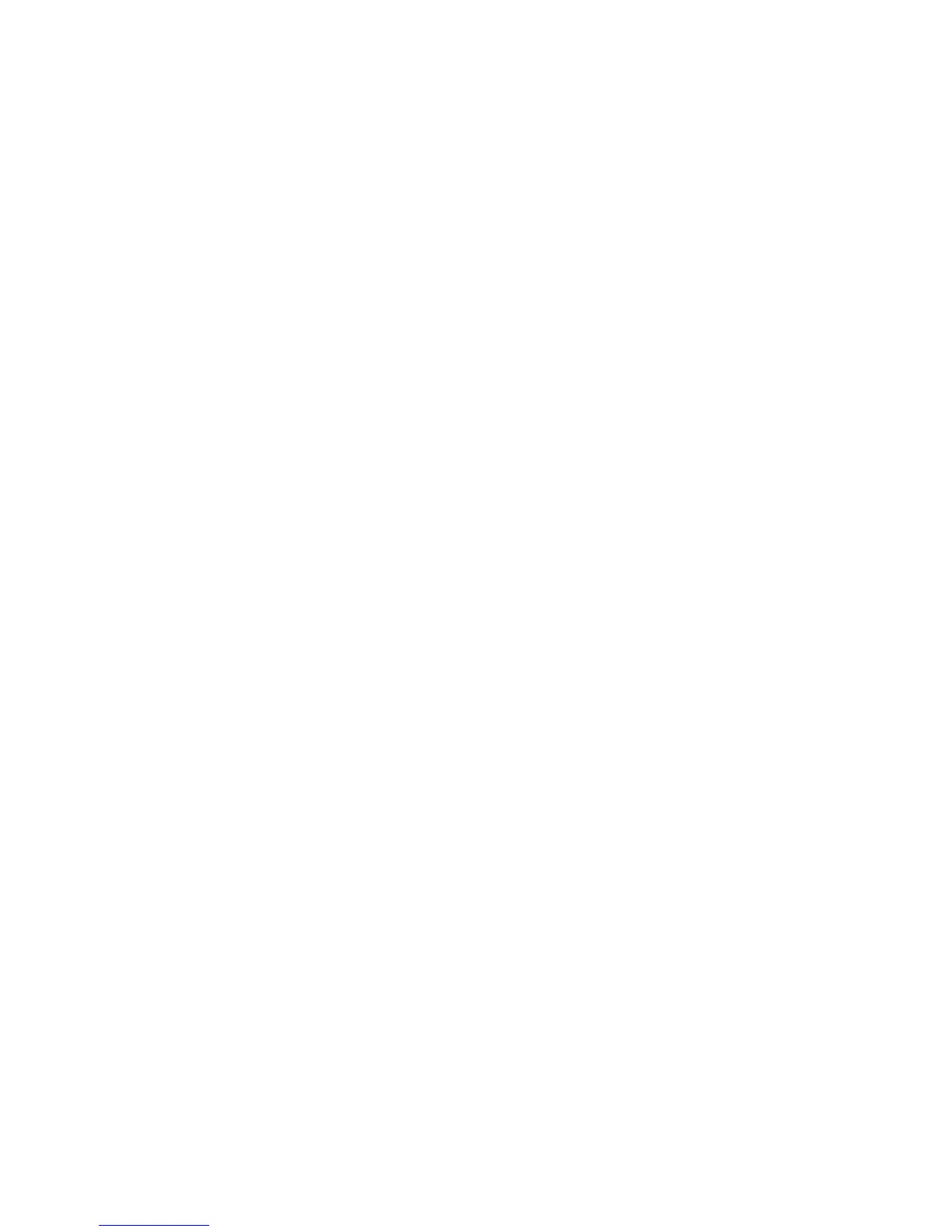Administrator Tools Password
WorkCentre™ 5735/5740/5745/5755/5765/5775/5790
System Administrator Guide
39
At the Device:
Note: To configure this feature or these settings access the Tools pathway as a System
Administrator. For details, refer to Access Tools Pathway as a System Administrator on page 18.
1. From the Tools pathway, select [Device Settings].
2. Touch the Scroll Down arrow button, touch [Job Operation Rights].
3. For Delete Job Rights, touch one of the following:
• All Users - allows any user to delete any job in the active print queue. No authentication is
required when the user clicks on a job in the job list and selects Delete.
• System Administrators Only - allows only logged-in users with System Administration
privileges to delete jobs from the active queue.
4. Touch [Save].
5. Press the <Log In/Out> button.
6. Touch [Logout] to exit the Tools pathway.
Internationalization
Internationalization allows administrators to specify the locale where the device is situated. This is
used to determine the type of encoding used by the device to interpret data, such as print jobs.
Note: To configure this feature or these settings access the Properties tab as a System
Administrator. For details, refer to Access Internet Services as System Administrator on page 24.
1. From the Properties tab, click on the [General Setup] link.
2. Select [Internationalization] in the directory tree.
3. In the Data Submission Encoding area, if you want to specify the locale, select the required
setting from the [Selected Locale] drop-down menu. The device will use the most appropriate
type of encoding.
4. If you want to enter specific encoding, select [Custom] from the [Select Locale] drop-down menu.
Select the required encoding priority order using the Increase Priority or Decrease Priority
buttons.
5. Click on the [Apply] button to save changes.
6. Click on the [OK] button when you see the message “Properties have been successfully
modified”.
Sleep Mode Settings
Sleep Mode Settings allows the System Administrator to manage network energy saving options.
Note: To configure this feature or these settings access the Properties tab as a System
Administrator. For details, refer to Access Internet Services as System Administrator on page 24.
1. From the Properties tab, click on the [General Setup] link.
2. Select [Sleep Mode Settings] in the directory tree.
3. The Sleep Mode Settings screen displays, in the Sleep Mode Network Settings area, check the
following checkboxes:
