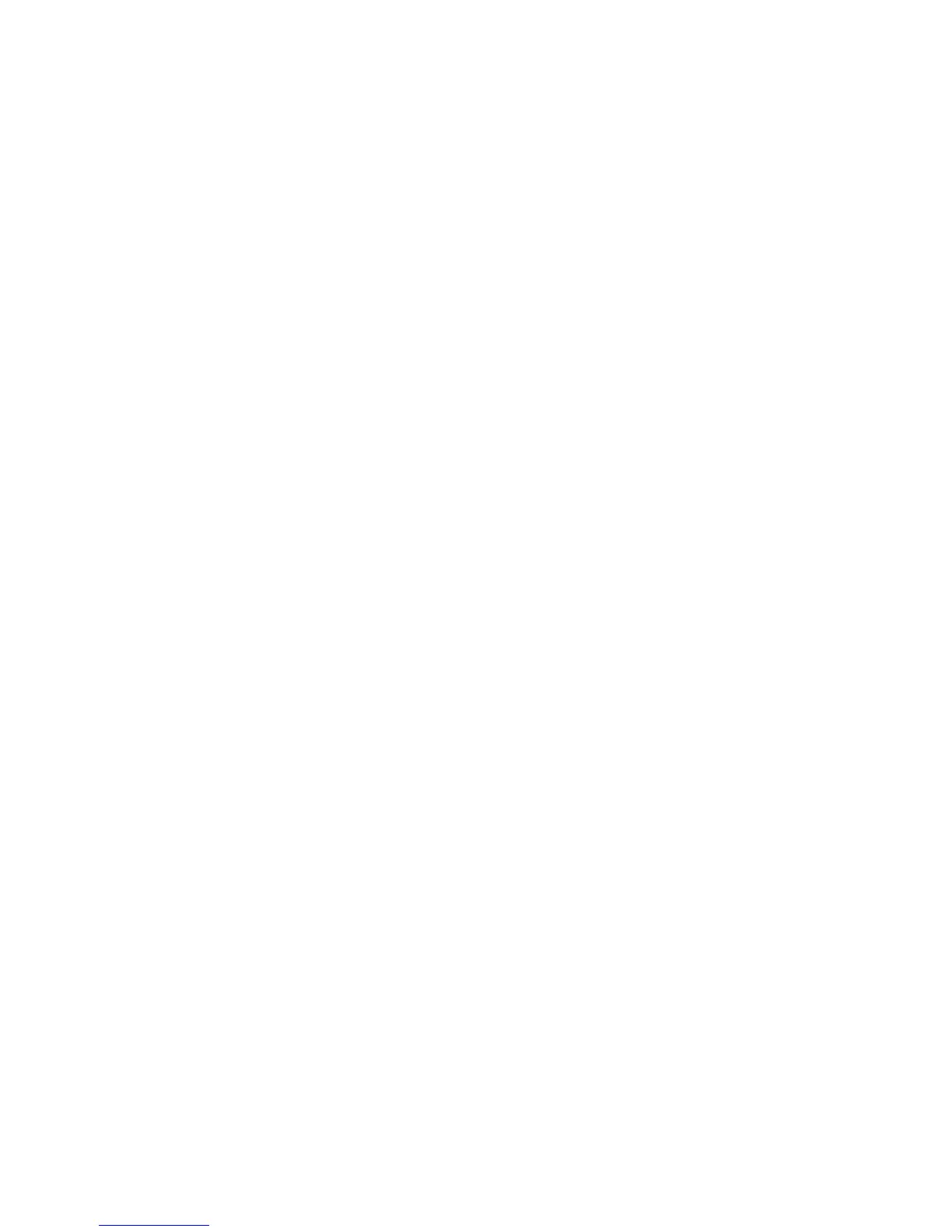Windows 2000/2003 Server
WorkCentre™ 5735/5740/5745/5755/5765/5775/5790
System Administrator Guide
142
Windows 2000/2003 Server
Xerox Printer Installer
This section provides instructions on how to install the Print Driver manually. However, you can use
Xerox Printer Installer to discover the printer and install drivers.
To use the Xerox Printer Installer locate the Internet Services Print and Fax Drivers CD-ROM delivered
with your device and follow the instructions contained in the Internet Services Print and Fax Drivers
Guide for Microsoft Windows.
Information Checklist
Before starting the procedure, ensure the following items are available or tasks have been performed:
• Verify the device is configured with the correct IP Address, Subnet Mask, and Gateway Address
information by printing a Configuration Report.
To print a Configuration Report, go to the Device
a. Press the <Machine Status> button.
b. Touch the [Machine Information] tab.
c. Touch [Print Reports].
d. Touch [Print Report].
e. Touch [Close].
• Locate the Print and Fax Drivers CD, load the CD into your CD drive. (This was delivered in the
Internet Services Network Services Pack with your device.) Review any README file contained with
the Print Driver.
Windows Add Printer Wizard
1. At the Desktop, right-click on [My Network Places]/[Network Neighborhood] icon.
2. Select [Properties].
3. Click on the [Protocols] tab.
4. Verify that the [TCP/IP] protocol has been loaded and the checkbox is checked.
5. Select the [Services] tab and verify that [Microsoft TCP/IP Printing] is loaded. If this software is
not present, install it using the documentation provided by Microsoft. Then return to the next step
in this document.
Verify that Print Services for UNIX is loaded
1. From the [Start] menu, select [Settings] (for Windows 2000).
2. Select [Control Panel].
3. Double-click on [Add/Remove Programs].
4. Select [Add/Remove Windows Components].
5. Select [Other Network File and Print Services].
6. Click on [Details].
