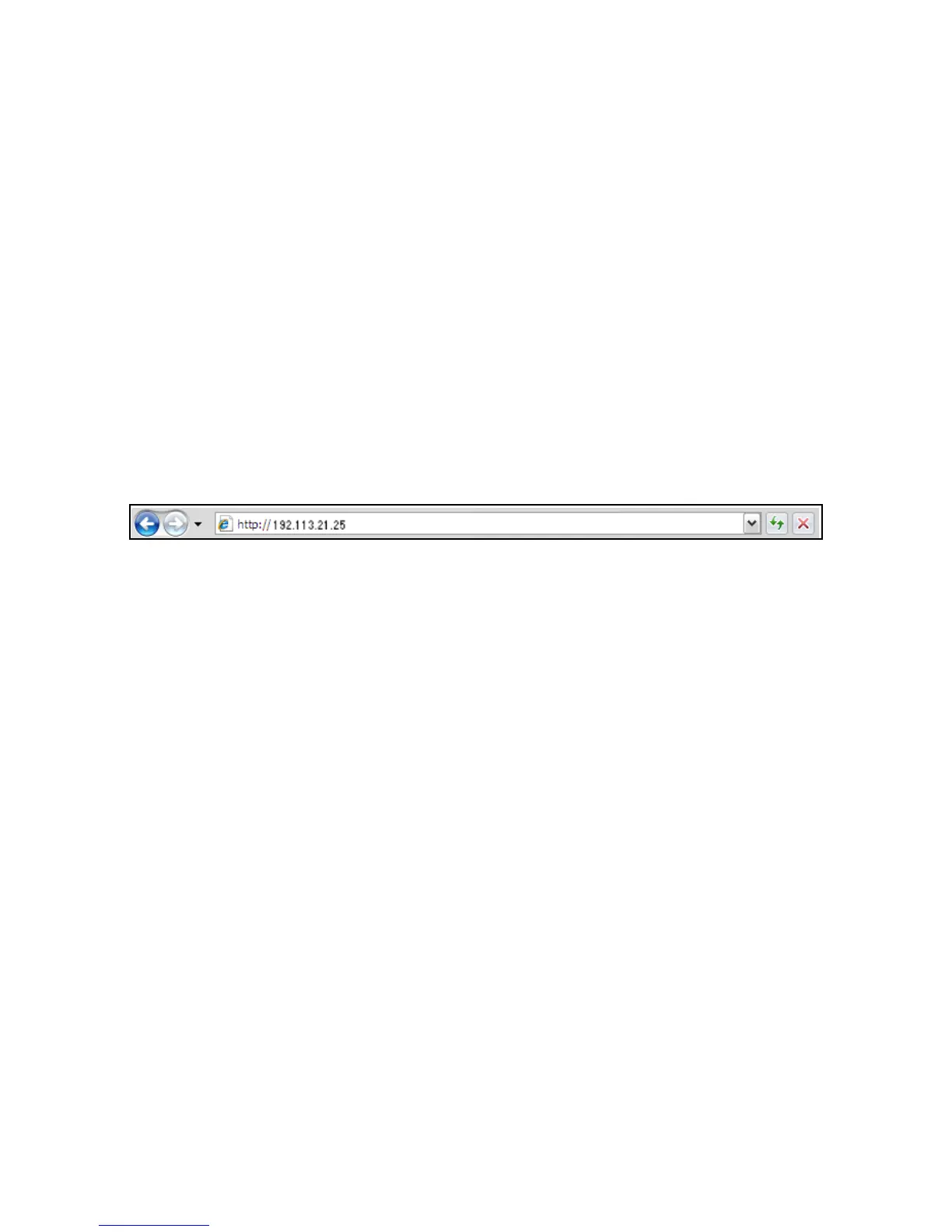Internet Services
WorkCentre™ 5735/5740/5745/5755/5765/5775/5790
System Administrator Guide
22
c. Touch [Subnet Mask], and enter a valid subnet mask address using the numerical keypad.
d. Touch [Save] to return to the Subnet and Gateway screen.
e. Touch [Close] to return to the TCP/IP Settings screen.
8. Touch [TCP/IP Enablement].
9. For IPv4, touch [Enable].
10. Touch [Save].
11. Touch [Close].
12. Press the <Log In/Out> button.
13. Touch [Logout] to exit the Tools pathway.
To Access Internet Services
To v iew th e Internet Services Welcome screen:
1. Enter the device IP Address in the web browser.
2. Press <Enter> or click on the [Go] button. For example:
The Internet Services Welcome Page
A Welcome page is enabled as the opening page of the device's Internet Services web pages. You can
click on [Configure Device] on the Welcome page, or click on the [Configuration Overview] link on the
Properties tab, to go directly to the Install Wizards for configuring protocols and optional services.
The [I Have a Cloning File...] button on the Welcome page lets you copy configuration settings from a
compatible Xerox system and apply them to this system.
To stop displaying the Welcome page, check the [Don’t Show Welcome Page Again] checkbox.
To a ccess the Welcome page or Properties tab of Internet Services, TCP/IP and HTTP must be enabled
on the device as described in the Introduction on page 9 of this guide.
