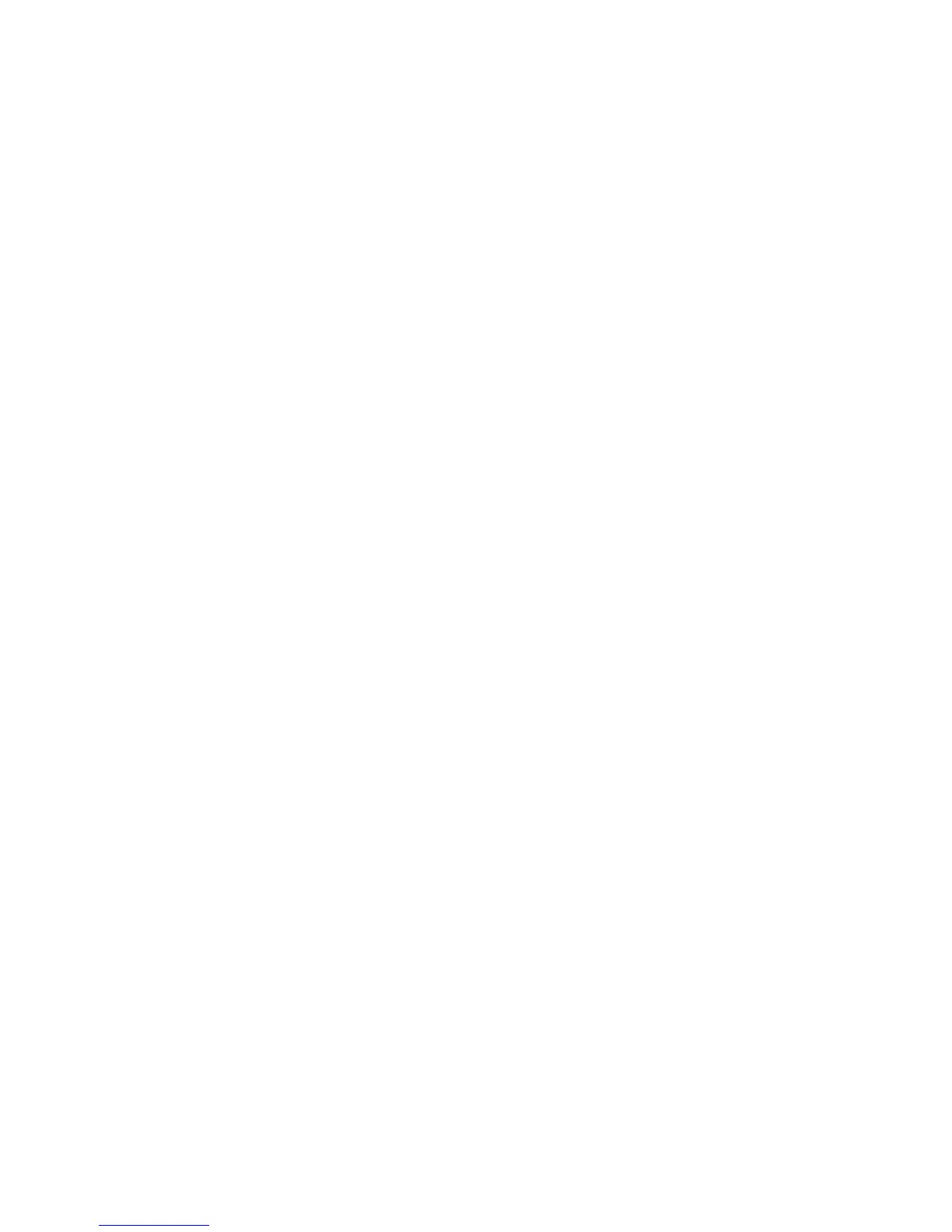Front View
WorkCentre™ 5735/5740/5745/5755/5765/5775/5790
System Administrator Guide
18
a. Using the left and right arrow buttons select the required date settings for Month, Day and
Year.
b. Touch [Next].
6. The Time Settings screen displays;
a. For Time Format, select either [12 Hour Format] or [24 Hour Format].
b. Touch the type-in region for [Hours] and [Minutes] and enter the current hour and minute.
c. Touch either [AM] or [PM] if a 12 Hour format was chosen earlier.
d. Touch [Next].
7. The Time zone tab displays, use the drop-down menu to select the correct time zone for your
device locale. Touch [Next].
8. The Setup Complete screen displays, touch [Finish] to restart the device for the changes to take
effect.
Print a Configuration Report
A Configuration Report is a summary report of the system data for example, device configuration,
serial number, software version and network data.
A Configuration Report will automatically print when the device is powered off, then on, during Power
Cable and Ethernet Cable installation. The Configuration Report will list the device settings. If
necessary, perform the following steps:
1. Press the <Machine Status> button on the device.
2. Touch the [Machine Information] tab.
3. Touch [Print Reports].
4. Touch [Print Report].
5. Touch [Close].
If you want to disable automatic printing of a Configuration Report at Startup, refer to To Prevent the
Configuration Report to Print at Power On on page 30.
Access Tools Pathway as a System Administrator
Your device is designed to enable the device and customize feature default settings to meet your
requirements. Most of the features will require you to access the Tools pathway. The Tools pathway will
require you to log in to the device as the Key Operator or System Administrator.
Administrator access is required to change settings for:
• Device Settings
•Service Settings
•Network Settings
• Accounting Settings
• Security Settings
•Troubleshooting
