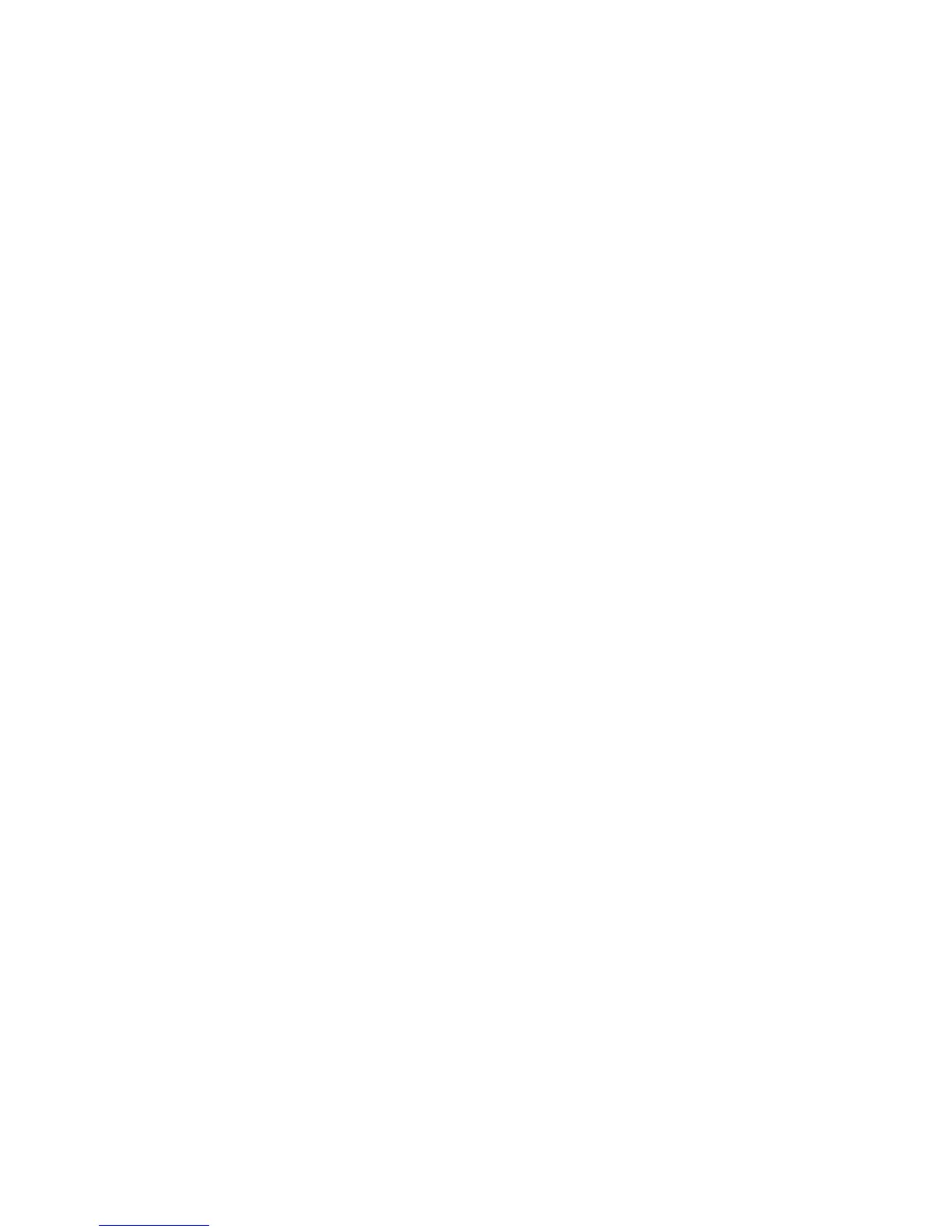WorkCentre™ 5735/5740/5745/5755/5765/5775/5790
System Administrator Guide
164
Xerox Secure Access
System Administrators can configure the device so that users must be authenticated and authorized
before they can access specific services or areas. Xerox Secure Access provides a means of
authenticating users via an authentication server and optional card reader.
For further information about Xerox Secure Access, refer to Xerox Secure Access on page 331.
Information Checklist
Before starting the procedure, ensure the following items are available or tasks have been performed:
• Ensure that the device is fully functional on the network. TCP/IP and HTTP protocols must be
configured so that Internet Services can be accessed.
• Ensure that the Xerox Partner authentication solution (Secure Access Server, Controller, and Card
Reader) is installed and communicating with the device. Follow the installation instructions from
the manufacturer of the authentication solution to correctly set the devices up. Make sure to
securely mount any external user authenticating devices to the device.
• Ensure that SSL (Secure Sockets Layer) is configured on the device. The Xerox Partner
authentication solution communicates with the device via HTTPS.
• (Optional) Ensure that Network Accounting is configured if you want the device to send user
account information to a Network Accounting server. For instructions, refer to the Network
Accounting section of this guide.
• You may also need another Authentication Server to communicate with the Secure Access Server
providing that server with user credentialing information. A second Authentication Server will be
necessary for web user interface Authentication, if this feature is additionally desired.
• You will need to configure LDAP communications on the device as stated in the LDAP/LDAPS topic
in the Authentication section of this guide.
Configure Authentication
Note: To configure this feature or these settings access the Properties tab as a System
Administrator. For details, refer to Access Internet Services as System Administrator on page 24.
1. From the Properties tab, click on the [Security] link.
2. Click on the [Authentication] link and select [Setup] in the directory tree.
3. The Xerox Access Setup page is displayed. In the Authentication, Authorization and
Personalization area click on the [Edit...] button.
4. In the Authentication method on the machine's touch interface (Touch UI) area select [Xerox
Secure Access Unified ID System] from the drop-down menu.
5. Select the required option from the [Authentication method on the machine's web user
interface (Web UI)] drop-down menu.
a. When a user attempts to access Internet Services they are prompted to enter their login
information. The option selected from the web user interface Authentication menu defines
how the device will validate the user's rights to access Internet Services. This is required
because if the user normally authenticates at the device with a card reader, there would be
no method for the device to authenticate users who access Internet Services from their
workstations.
