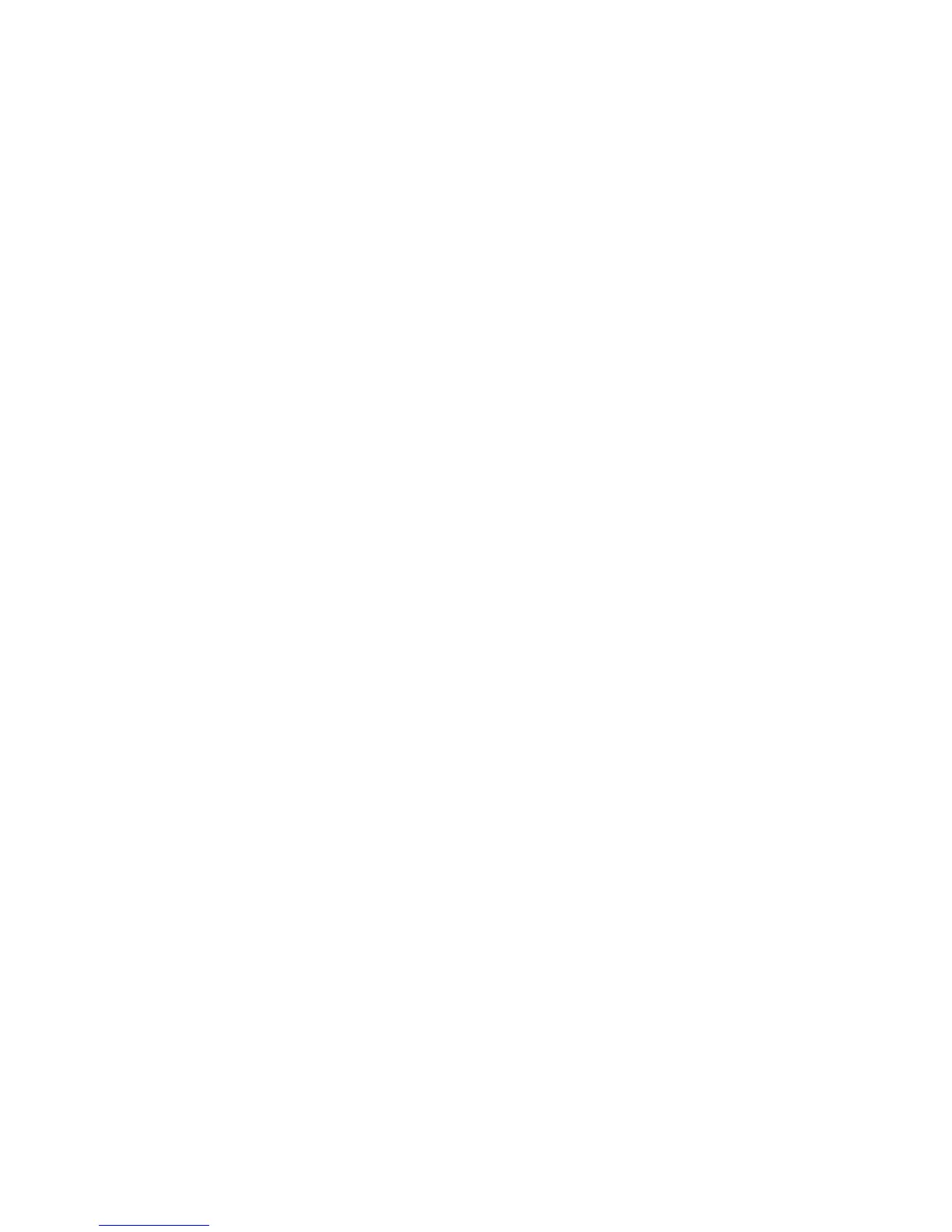Administrator Tools Password
WorkCentre™ 5735/5740/5745/5755/5765/5775/5790
System Administrator Guide
51
Saving and Reprinting Jobs
The Save Job for Reprint feature allows users to store print jobs on the device from their Print Driver, or
the Print page of Internet Services, then select the job from the device’s user interface for reprinting.
This feature can be enabled and configured by the System Administrator from the Properties tab of
Internet Services (the series of web pages, hosted on the embedded HTTP server of the device).
Enabling the Feature at a TCP/IP Networked Workstation
Note: To configure this feature or these settings access the Properties tab as a System
Administrator. For details, refer to Access Internet Services as System Administrator on page 24.
1. From the Properties tab, click on the [Services] link.
2. Click on the [Reprint Saved Jobs] link.
3. Select [Enablement] in the directory tree.
4. In the Enablement area, select [Enabled] to enable the feature, and click on the [Apply] button.
Backup Saved Jobs
1. Select [Backup Jobs] in the directory tree to back up saved jobs stored on the system.
2. In the Settings area:
a. Select [FTP] from the [Protocol] drop-down menu.
Note: Only FTP is available.
b. Select either the [IPv4 Address], [IPv6 Address] or [Host Name] radio button for your FTP
server.
c. Enter details of the repository server in the IP Address: Port or Host Name: Port field.
d. For [Document Path], specify the path to the file repository.
e. For [File Name], type the file name for the backup. This name will be appended onto the end
of the document path.
f. For [Login Name], if you selected System for Login Credentials (referring to FTP repository in
the Workflow Scanning topic), then you must specify the system login name here.
g. For [Password] and [Retype Password], if you selected System for the login credentials, then
you can specify and confirm the system password here. The password may be blank.
h. Check the [Select to save new password] checkbox for an existing Login Name.
3. Click on the [Start] button at the bottom of the page to implement the password change, or
[Undo] to cancel any changes.
Restore Saved Jobs
1. Select [Restore Jobs] in the directory tree to restore saved jobs stored on a repository.
Note: When Saved Jobs are restored, all current Saved Jobs data will be immediately deleted. The
restore process may take some time to complete depending on how many files were backed up.
The restored Saved Jobs data is not appended to the existing Saved Jobs. If the restore is aborted,
the Default Public Folder will be empty.
