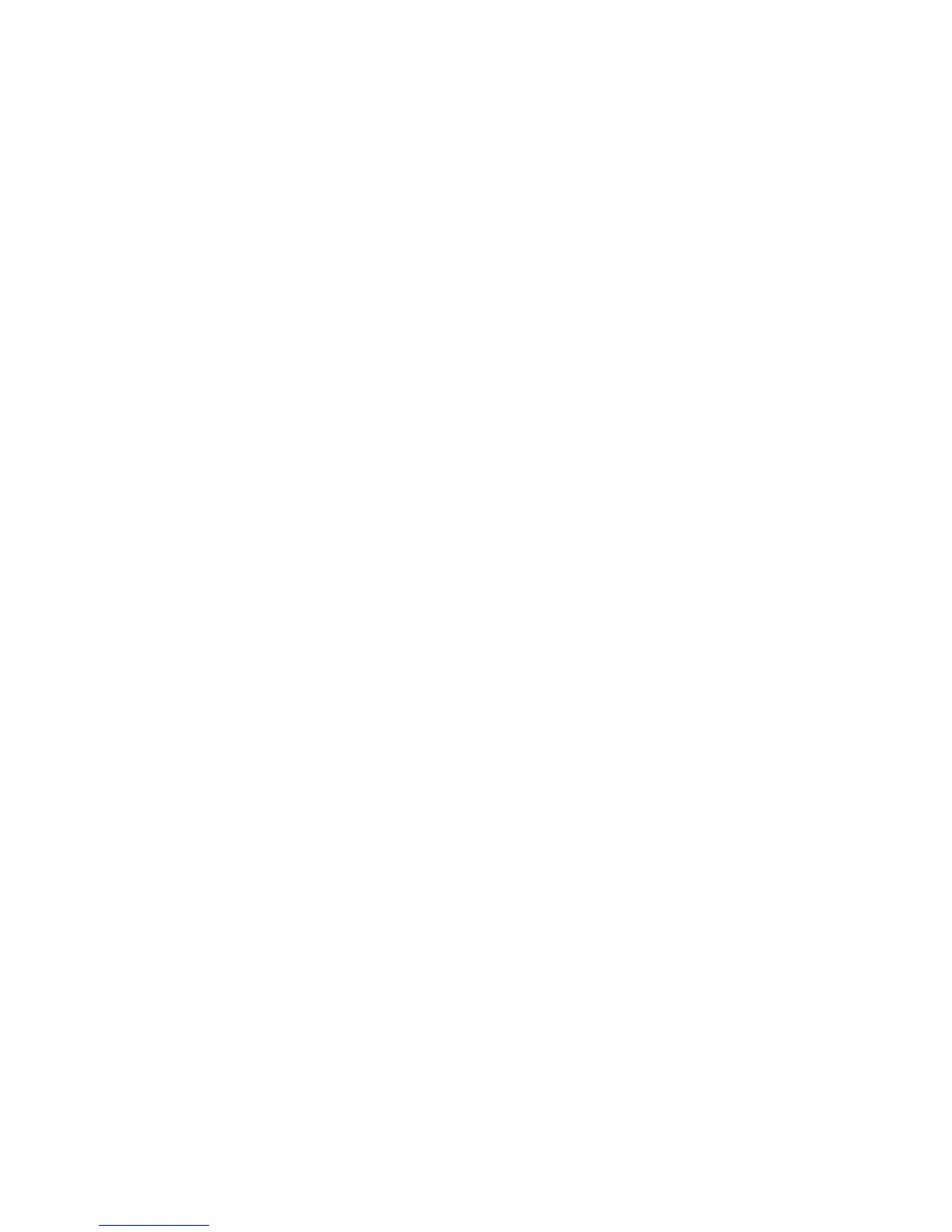Windows 2000/2003 using AppleTalk
WorkCentre™ 5735/5740/5745/5755/5765/5775/5790
System Administrator Guide
78
Configure the Print Driver
If your device has any installable options fitted then these should be set in the driver, for example, a
High Capacity Feeder or a Finisher.
At your Desktop
1. Select [Start], ([Settings]) and then [Printers]/[Printers and Faxes].
2. Right-click on the appropriate printer icon and select [Properties].
3. Click on the [Configuration] tab.
4. Click on [Installable Options].
5. Select the options that are installed on the device.
6. Click on [OK].
7. Select [Printing Preferences].
8. For Default Settings, select any required default settings in the Print Driver.
Configuration Cloning
If you are installing multiple machines on your network you may find the Cloning feature useful. This
feature allows you to copy configuration settings from one machine to another. For further information
enter the word cloning in the search tool.
