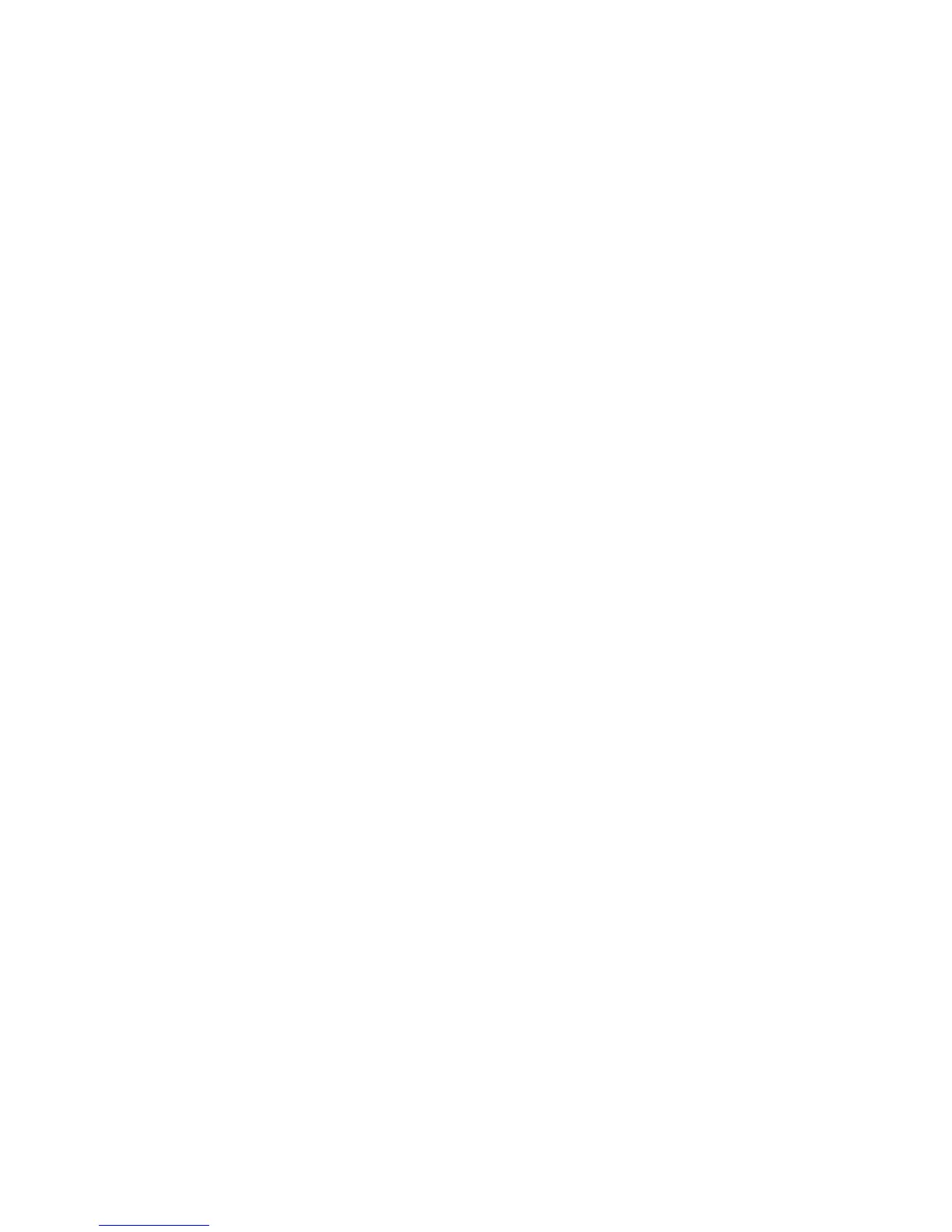IP Configuration in a Mac Environment
WorkCentre™ 5735/5740/5745/5755/5765/5775/5790
System Administrator Guide
87
Static IP Addressing
At the Machine
Note: To configure this feature or these settings access the Tools pathway as a System
Administrator. For details, refer to Access Tools Pathway as a System Administrator on page 18.
1. From the Tools pathway, touch [Network Settings].
2. Touch [Network Setup].
3. Touch [TCP IP].
4. Touch [TCP/IP Settings].
5. Touch [TCP/IP Enablement], in the TCP/IP Enablement screen
a. Touch [Enable] for IPv4 and IPv6.
Note: Any changes to the IPv6 feature will result in a reboot of the Network Controller.
b. Touch [Save].
6. Touch [Automatic Addressing].
a. Touch [Disabled] to disable Automatic Addressing.
b. Touch [Save].
7. Touch [IP Address/Host Name], the IP Address/Host Name screen displays.
a. For IPv4 Address, touch each octet and enter the IP Address using the numerical keypad.
b. For Host Name, touch the detail bar.
c. Enter Host Name using the on-screen keyboard. To access more characters, touch [123] on
the user interface.
d. Touch [Save], then touch [Save] to return to the TCP/IP Settings screen.
8. Touch [Subnet and Gateway], the Subnet and Gateway screen displays.
a. For IP Gateway, touch each octet under the title and enter the IP Gateway address using the
numerical keypad.
b. Repeat this process for the Subnet Mask. When you are finished, touch [Save] to accept the
changes and return to the TCP/IP Settings screen.
c. Touch [Close] to return to the TCP/IP screen.
9. Touch [HTTP/IP Enablement], the
HTTP/IP Enablement screen displays.
a. For Protocol, ensure Enable is selected. If not, touch [Enable].
b. Touch [Save], then touch [Close] to return to the Tools pathway.
10. Touch [TCP/IP-Line Printer], on the TCP/IP - Line Printer screen displays.
a. Touch [Enable], to enable the option.
b. If you wish to change the LPR port for your device, touch the port number area and enter the
desired port number using the numerical keypad.
Note: You can change the port number at which your device will accept LPR print jobs. Do this
ONLY with extreme caution as most LPR spoolers are set to send print jobs to the default port of
515.
c. Touch [Save] to return to the TCP/IP screen.
d. Touch [Close] to return to the Tools pathway.
