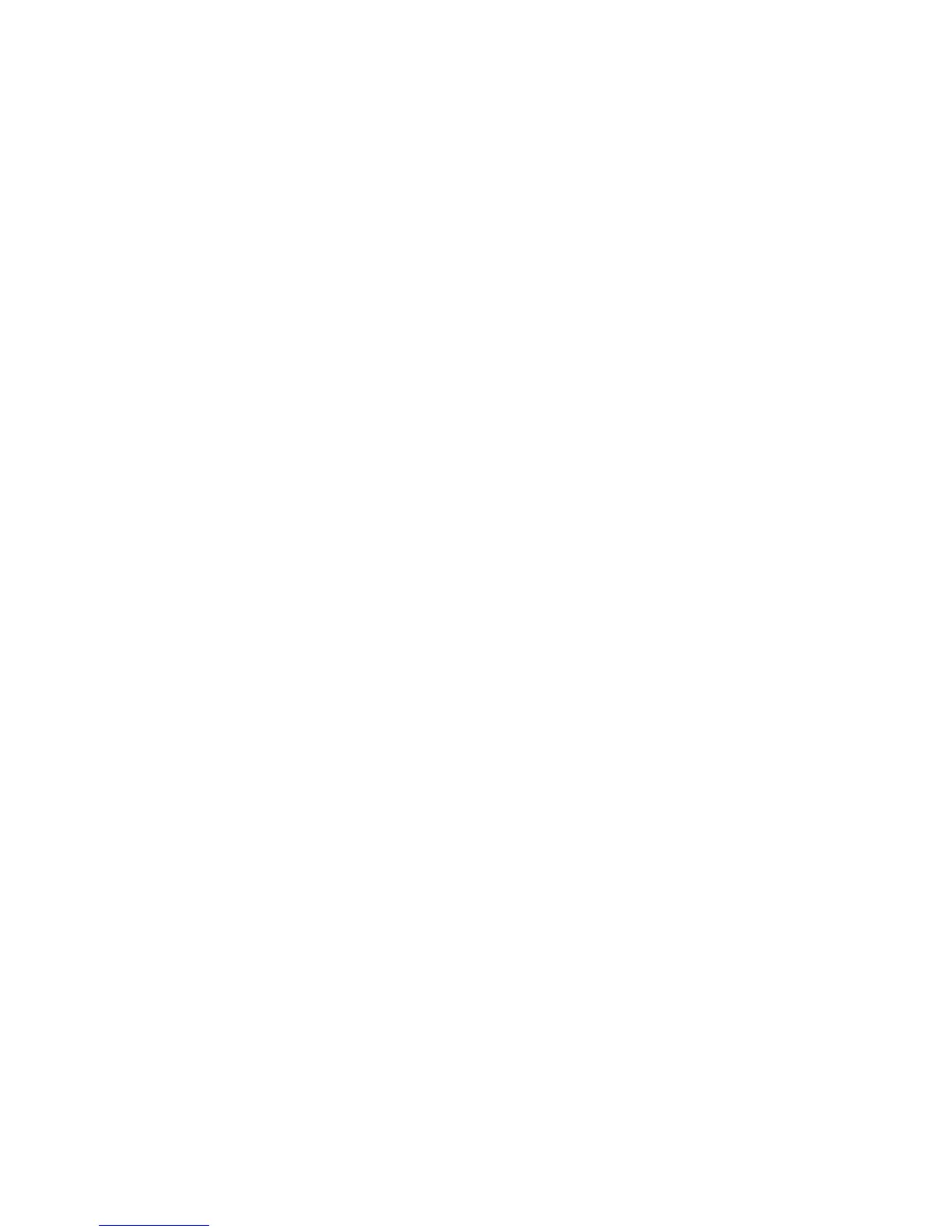Administrator Tools Password
WorkCentre™ 5735/5740/5745/5755/5765/5775/5790
System Administrator Guide
55
3. Contact your Xerox Customer Support Representative to make certain that Auto Upgrading is
appropriate for your device. Otherwise, refer to Upgrades on page 53 for manual upgrade
instructions.
4. Press the <Log In/Out> button.
5. Touch [Logout] to exit the Tools pathway.
Set the Auto Upgrade Time
1. From the Properties tab, click on the [General Setup] link.
2. Click on the [Machine Software] link.
3. Select [Auto Upgrade] in the directory tree.
4. In the Auto Upgrade area, for Schedule Upgrade, check the [Enabled] checkbox to enable the
upgrade.
5. For Refresh Start Time, select either [Hourly] or [Daily] to activate the feature accordingly.
If [Daily] has been selected, enter the required time for the upgrade to be performed.
6. For Protocol, select either [IPv4 Address], [IPv6 Address] or [Host Name].
7. Enter details of the server where the software upgrade file is located at in the [IP Address] and
[Port] or the [Host Name] and [Port] field (the default port number is 21).
8. Enter the path to the upgrade file on the server in the [Directory Path] field.
9. Enter the [Login Name] and [Password] for the server, retype the password.
10. Click on the [Apply] button to accept the changes.
11. Click on the [OK] button when you see the message “Properties have been successfully
modified”.
The upgrade will now be performed automatically on the device at the time specified. When the
upgrade process starts network connectivity with the device will be unavailable, including access from
Internet Services. The upgrade progress can be monitored from the device screen interface.
You have completed the steps to automatically upgrade the device software.
