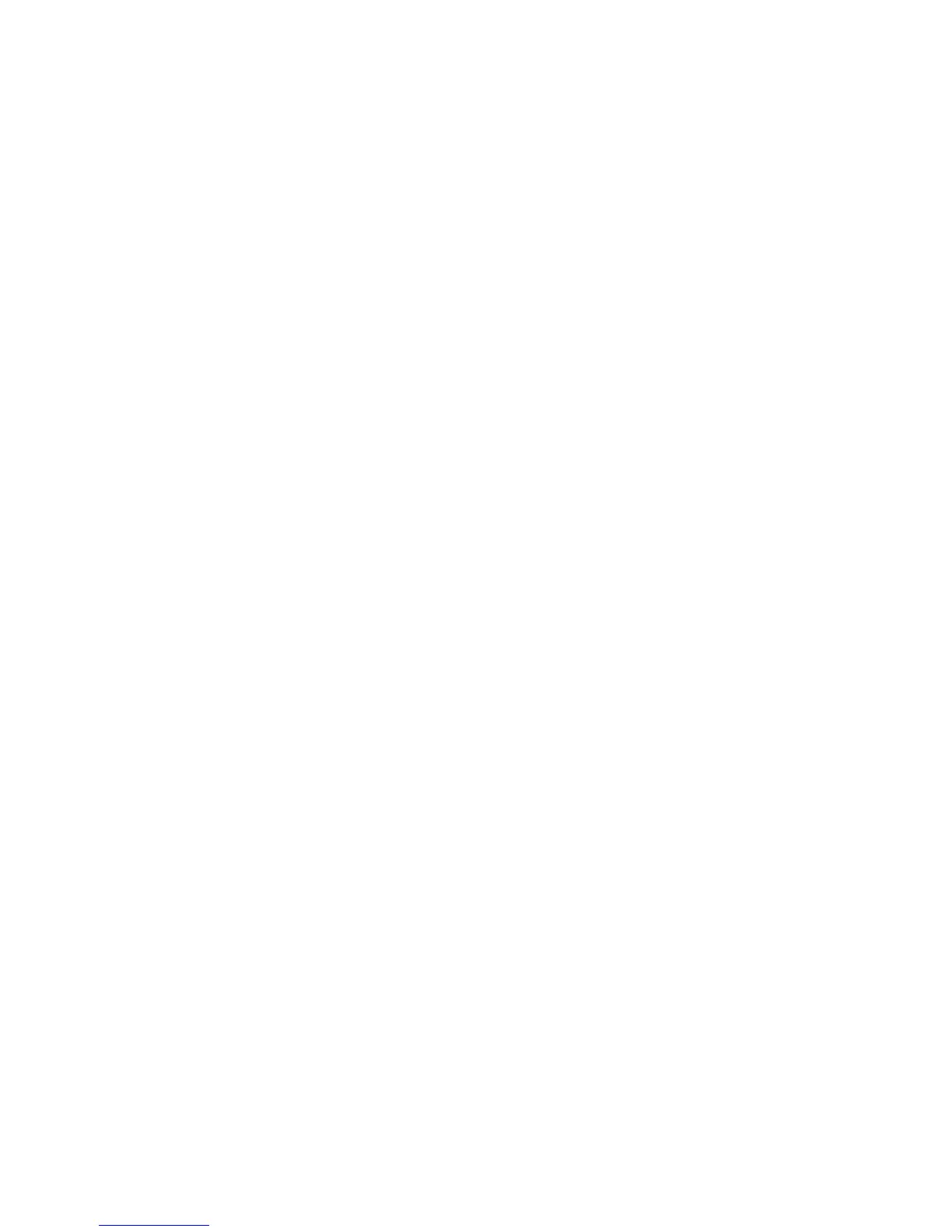WorkCentre™ 5735/5740/5745/5755/5765/5775/5790
System Administrator Guide
347
Scanning Using SMB (Server Message Block)
Test the configuration of the scan filing location by attempting to connect to the shared folder (the
scan filing location) from another PC, with the user account and password created for the device.
Create a new folder within this location and try to delete it. If you cannot perform this function check
the user account rights. Verify that the information has been properly set in the Internet Services File
Repository Setup page.
Scanning Using HTTP(S)
From a TCP/IP networked workstation, test the connection to the web server by Telnet. From a
command prompt, start a Telnet session, log in to the device's directory on the web server, and send a
POST request and file to the web server. Check to see if the file was received at the repository. If the file
was not received, refer to HTTP/HTTPS on page 207.
The fault requires further investigation.
Refer to the Xerox website at www.xerox.com for further support.
Troubleshooting: E-mail
If you are experiencing problems with sending an E-mail, first verify the device is connected on the
network and functioning as a printer by performing the following activities:
• Check the network cable at the back of the device.
• Send a test page from your PC to the device.
• If connected via TCP/IP try a PING from your workstation to the device.
Configure your device on the network or resolve any networking issues before attempting to use the E-
mail feature.
Ensure E-mail is Installed Correctly
At the device, verify that you have an E-mail feature icon on the device screen interface and that it is
not grayed out or unavailable. For instructions to configure the device on the network, refer to Enable
TCP/IP and HTTP at the Device on page 19.
To view the E-mail feature icon, you may need to press the <Services Home> button.
Enable E-mail before proceeding. For instructions refer to E-mail on page 243.
Note: If you have enabled E-mail but the icon is grayed out or unavailable.
To enable this feature, access the Tools pathway as a System Administrator. For details, refer to
Access Tools Pathway as a System Administrator on page 18. From the Tools pathway:
• Tou ch [Service Settings], touch [Optional Services].
• Tou ch [E-mail].
• The E-mail Service screen displays. Select [Enable], and touch [Save].
Verify that the E-mail settings have been correctly configured on the device by printing a configuration
report.
