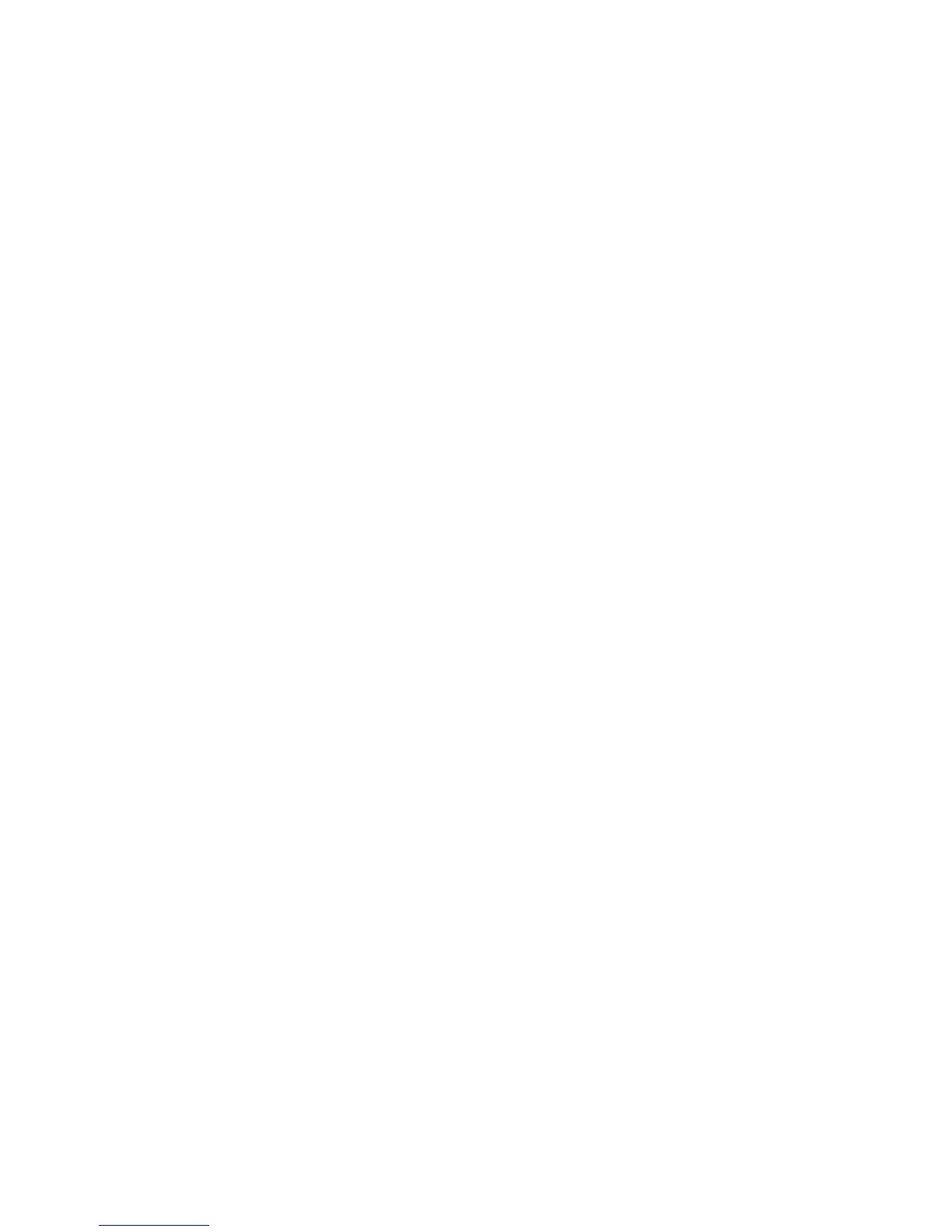WorkCentre™ 5735/5740/5745/5755/5765/5775/5790
System Administrator Guide
235
• Daily - select this option to have cleanup occur daily. Type the hour and minute to
indicate when the cleanup will begin.
• Hourly (top of hour) - select this option to trigger scheduled hourly maintenance. Note
that this cleanup will occur every hour at the top of the hour.
d. Click on the [Apply] button.
e. Click on the [OK] button when you see the message “Properties have been successfully
modified”.
Folders
This feature allows the System Administrator to perform maintenance on the created Scan to Mailbox
folders that resides in the device. The System Administrator can change folder passwords, delete
folders or delete scanned images within folders.
At your Workstation:
Note: To configure this feature or these settings access the Properties tab as a System
Administrator. For details, refer to Access Internet Services as System Administrator on page 24.
1. From the Properties tab, click on the [Services] link.
2. Click on the [Scan to Mailbox] link.
3. Select [Folders] in the directory tree.
4. In the Created Folder Operations area:
a. From the [Select a Created Folder] drop-down menu, select the required folder.
b. To change the Folder password, enter new password in the [Change Folder Password] field
and into the [Confirm Folder Password] field.
c. Click on the [Saved Password] button.
d. Click on the [OK] button when you see the message “Properties have been successfully
modified”.
5. To permanently remove all files within the selected folder:
a. Click on the [Delete Files] button.
b. Click on the [OK] button when you see the message “Are you sure you want to delete all the
files in the folder?”.
6. To permanently remove the folder and all the files contained in the folder:
a. Click on the [Delete Folder] button.
b. Click on the [OK] button when you see the message “Are you sure you want to delete this
folder?”.
Scan Policies
This feature allows the System Administrator to set the scanning policies for the Scan to Mailbox
feature on the device.
